Looking to turn your creativity into cash? RedGIFs is the platform where American youth are building brands and making money. With its vast collection of GIFs and videos, it’s an ideal space for sharing original content, attracting viewers, and boosting affiliate marketing efforts.
Success on RedGIFs starts with understanding the RedGIFs video specifications. Using the right video format, dimensions, and quality ensures your content looks professional and keeps your audience engaged. High-quality videos not only please viewers but also increase the chances of your content being shared across other social media platforms.
This article dives into the essential RedGIFs video specs you need to know. We’ll cover recommended formats, optimal resolutions, and crucial settings to help you create standout content. Whether you’re new to the platform or looking to up your game, mastering these specs is your ticket to success on RedGIFs.

Video Specifications for Uploading
Ever thought about turning your favorite GIFs and videos into a side hustle? Or perhaps you’re eager to share captivating content that could boost your brand or affiliate marketing efforts? If you’re looking to make waves on RedGIFs, understanding the RedGIFs video specs is your first step to success.
Let’s dive deep into the essential RedGIFs video specifications that’ll help your content shine and attract viewers across platforms.
Supported File Formats
Choosing the right file format is crucial for ensuring your videos upload smoothly and play flawlessly on RedGIFs.
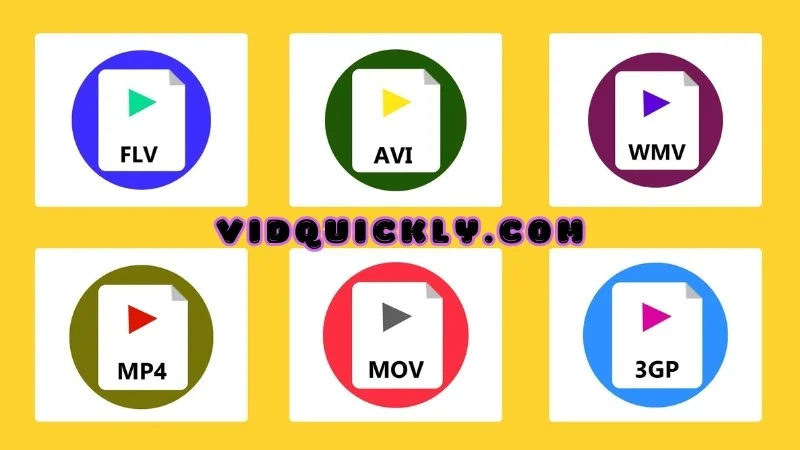
Recommended Formats
- MP4: This is the gold standard for RedGIFs. MP4 offers a perfect balance between high-quality visuals and manageable file sizes, making it ideal for streaming and sharing. It’s widely supported across devices and platforms, ensuring your audience has a seamless viewing experience.
Other Acceptable Formats
- GIF, MOV, AVI: While RedGIFs does support these formats, they might come with limitations. For instance:
- GIFs are great for short, looping animations but can suffer in quality and file size efficiency compared to MP4.
- MOV and AVI files can be larger and may not be as universally compatible, potentially leading to playback issues on some devices.
Tip: To maximize reach and performance, convert your videos to MP4 before uploading.
Maximum File Size
Understanding file size limitations helps you plan your content without unexpected hurdles.
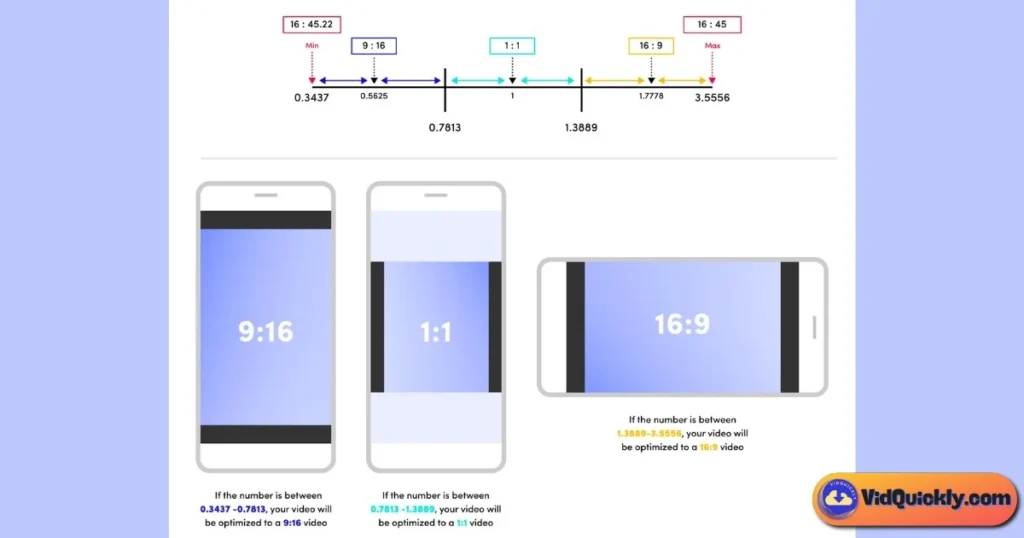
Upload Limit
- Up to 1 GB per video file: RedGIFs allows generous file sizes, accommodating high-definition content without forcing excessive compression.
Impact on Content
- Higher Quality Videos: The 1 GB limit means you can upload longer videos or those with higher resolutions and bitrates.
- Creative Freedom: Don’t worry about stripping down your video’s quality or length—focus on delivering engaging content that resonates with your audience.
Remember: Larger files take longer to upload and may consume more data for viewers. Balance quality with accessibility to keep your audience engaged.
Video Resolution and Aspect Ratio
Crisp visuals capture attention. Here’s how to optimize your video’s resolution and aspect ratio for RedGIFs.
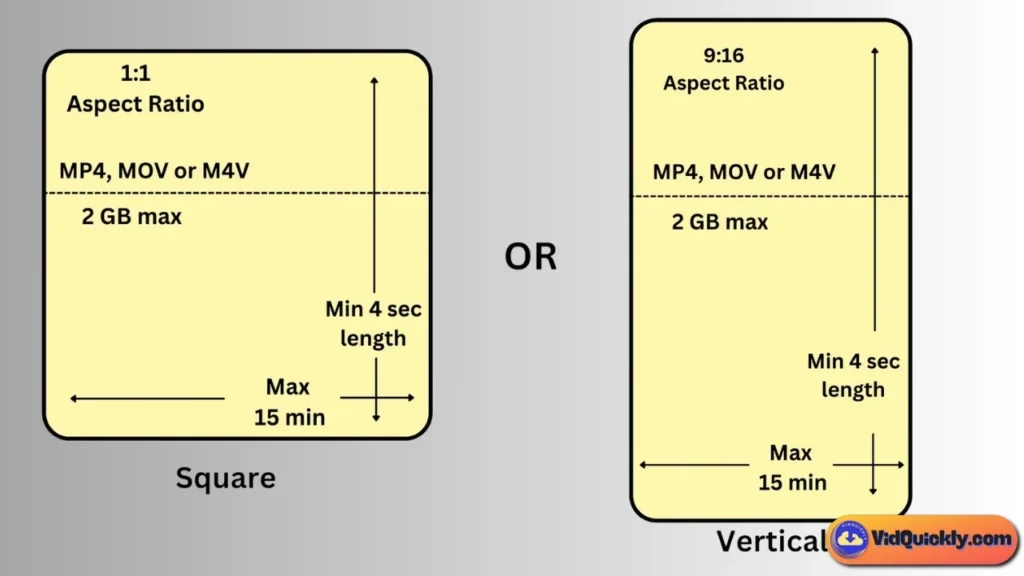
Recommended Resolutions
- From 480p to 4K (3840 x 2160 pixels):
- 480p (Standard Definition): Suitable for quick uploads with faster load times.
- 720p and 1080p (High Definition): Ideal for most content, offering clarity without massive file sizes.
- 4K (Ultra High Definition): Provides stunning detail for premium content but results in larger files.
Choose a resolution that matches your content’s needs and your audience’s expectations.
Standard Aspect Ratios
- 16:9 (Widescreen): The go-to aspect ratio for modern video content.
- Benefits:
- Universally supported on most devices.
- Offers a cinematic feel that enhances viewer engagement.
- Benefits:
- Other Ratios:
- While 16:9 is preferred, RedGIFs also supports 1:1 (square) and 9:16 (vertical) formats, which can be effective for content repurposed for social media platforms like Instagram or TikTok.
Viewing Considerations
- Optimize for Both Mobile and Desktop Audiences:
- Mobile Users: Ensure text and important visuals are large enough to be seen on smaller screens.
- Desktop Users: Take advantage of widescreen formats for a more immersive experience.
Pro Tip: Test your videos on multiple devices before uploading to guarantee the best viewer experience.
Video Encoding and Compression
The technical aspects of your video can significantly impact quality and performance.
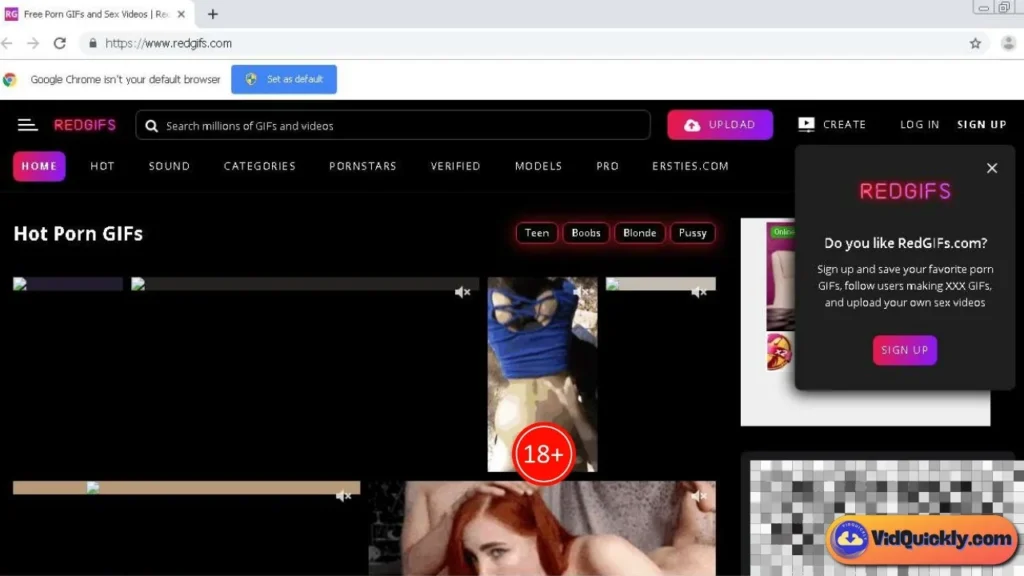
Preferred Codecs
- H.264:
- Why H.264? It’s the industry standard for video compression, offering high-quality images at lower bitrates.
- Compatibility: Works seamlessly across most devices and browsers, reducing the risk of playback issues.
Bitrate Recommendations
Bitrate affects both video quality and file size. Here’s how to strike the right balance:
- 1080p Resolution:
- Recommended Bitrate: Between 5,000 to 10,000 kbps.
- Outcome: Delivers clear, sharp images suitable for most content types.
- 4K Resolution:
- Recommended Bitrate: Between 35,000 to 68,000 kbps.
- Outcome: Ensures ultra-high-definition quality without unnecessary file bloat.
Balancing Quality and File Size
- Maintain High Quality Without Exceeding File Size Limits:
- Use Variable Bitrate (VBR): Adjusts the bitrate based on the video’s complexity, saving space without sacrificing quality.
- Optimize Encoding Settings: Tools like HandBrake or Adobe Media Encoder allow you to fine-tune settings for the best results.
- Limit Frame Rates: Standardize at 30 fps unless higher frame rates are necessary for your content.
Insight: A well-compressed video keeps viewers engaged and reduces buffering, enhancing the overall user experience.
Audio Specifications
Don’t let poor audio detract from your video’s impact. Here’s how to get it right.
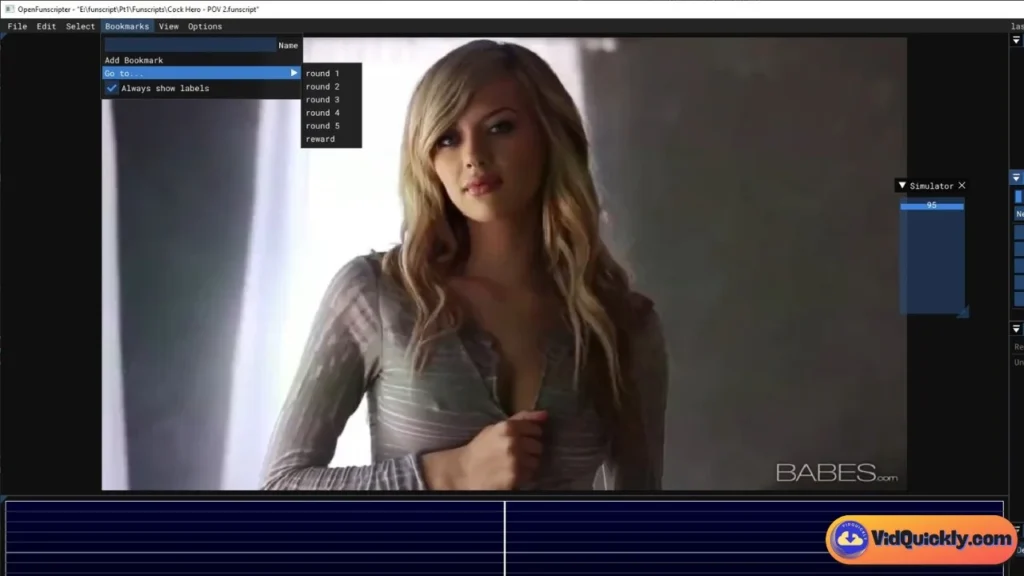
Supported Audio Formats
- AAC (Advanced Audio Coding):
- Why AAC? It’s the preferred audio codec for its efficient compression and high-quality sound.
- Compatibility: Works well with MP4 files and is widely supported across platforms.
Recommended Settings
- Bitrate:
- 128 kbps to 320 kbps: Offers a balance between audio clarity and file size.
- Choose Higher Bitrates: For music-heavy or sound-critical videos to ensure richness and depth.
- Sample Rate:
- 44.1 kHz or 48 kHz:
- 44.1 kHz: Standard for most audio, suitable for dialogue and background music.
- 48 kHz: Preferred for professional video production and higher-quality audio tracks.
- 44.1 kHz or 48 kHz:
Tip: Always monitor your audio levels to prevent distortion and ensure a pleasant listening experience.
Mastering these RedGIFs video requirements sets you on the path to creating standout content that not only entertains but also opens doors to monetization opportunities. Whether you’re re-uploading to other platforms, attracting viewers for affiliate marketing, or building your brand, high-quality videos are your ticket to success.
Understanding RedGIFs
Ever stumbled upon a platform that not only entertains but also offers a gateway to earning opportunities? Meet RedGIFs—a vibrant hub that’s capturing the attention of American youth eager to blend fun with potential income streams.

What is RedGIFs?
RedGIFs is an innovative online platform dedicated to hosting and sharing GIFs and short videos. Originally emerging as a space for adult content creators, it has evolved into a versatile platform where users can explore a vast array of animated content across various genres.
Definition and Purpose
At its core, RedGIFs serves as a repository and sharing platform for looping animations and brief video clips. It’s designed to provide a seamless experience for both content creators and viewers, facilitating easy upload, discovery, and sharing of GIFs and videos.
Target Audience
While RedGIFs does accommodate adult content, its user base extends far beyond. The platform attracts:
- Content Creators and Influencers: Individuals looking to showcase their creativity, build a personal brand, or engage with a wider audience.
- Entrepreneurs and Marketers: Users interested in affiliate marketing, promoting products (like those on Amazon), or driving traffic to other ventures.
- Social Media Enthusiasts: People who enjoy curating and sharing content across platforms to entertain, inform, or engage their followers.
- General Audience: Anyone seeking entertainment, educational content, or simply a good laugh through a diverse collection of GIFs and videos.
Key Features of RedGIFs
RedGIFs stands out with its user-centric features that make content creation and sharing both fun and rewarding.
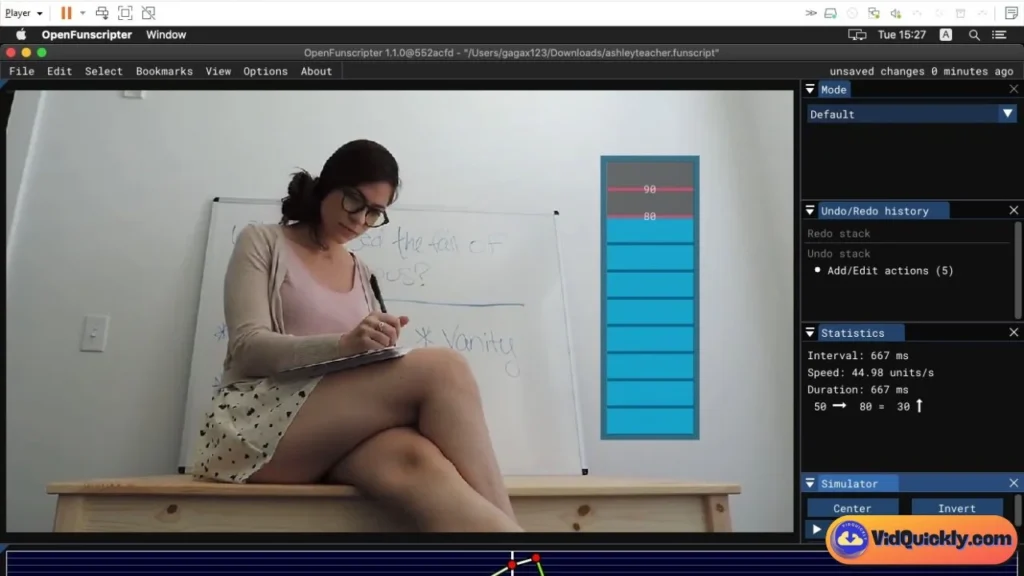
User-Friendly Interface
Navigating RedGIFs is a breeze, even for newcomers. The platform boasts a clean, intuitive design that simplifies the user experience:
- Easy Uploads: Effortlessly upload your GIFs and videos with straightforward steps, no technical expertise required.
- Search and Discover: Find content quickly using robust search tools, categories, and trending tags.
- Profile Customization: Personalize your profile to reflect your style or brand, making it more appealing to potential followers.
Community Engagement and Sharing Options
Building connections is at the heart of RedGIFs. The platform offers several ways to engage with the community and expand your reach:
- Interactive Features: Like, comment on, and share content to foster relationships with other users.
- Seamless Sharing: Easily share your content to other social media platforms, including Reddit, to attract a larger audience.
- Follow and Be Followed: Grow your network by following other creators and gaining followers who are interested in your content.
Whether you’re looking to make some cash by re-uploading content, attract viewers for affiliate marketing, or simply have fun while building your brand, RedGIFs provides the tools and community support to help you thrive.
Uploading Process
Thinking about sharing your awesome videos on RedGIFs to build your brand, attract viewers, or even make some cash? You’re in the right place! Let’s dive into the step-by-step process of uploading your videos to RedGIFs and some pro tips to optimize your uploads for maximum impact.
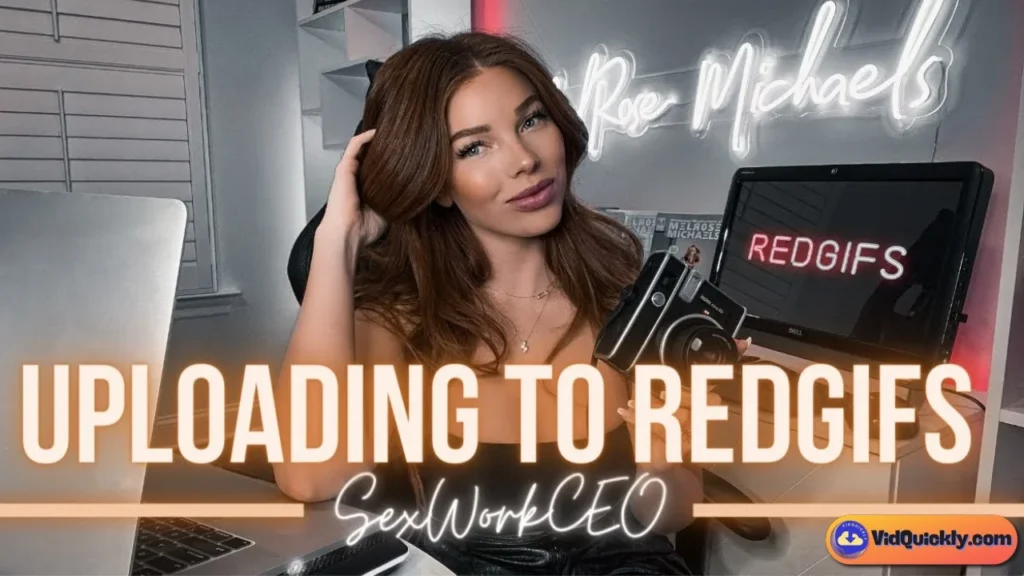
Step-by-Step Guide to Uploading Videos
Uploading to RedGIFs is straightforward, but ensuring you do it right can make all the difference in reaching your audience effectively.
1. Signing In to Your Account
- Create or Log In to Your Account: Head over to RedGIFs and click on the “Sign Up” button if you’re new. Provide a valid email address, create a username, and set a secure password. If you already have an account, simply click “Log In” and enter your credentials.
2. Accessing the Upload Feature
- Navigate to the Upload Section: Once logged in, you’ll find the “Upload” button typically at the top right corner of the page. Click on it to start the upload process.
3. Selecting the Video File
- Choose Your Video File: Click on “Choose File” to browse your device and select the video you wish to upload.
- Ensure Compliance with RedGIFs Video Specs:
- File Format: The preferred format is MP4 due to its balance of quality and compatibility.
- File Size: Ensure your video file is under the 1 GB limit.
- Video Quality: Aim for a resolution between 480p and 4K. Remember, higher resolutions provide better quality but result in larger file sizes.
- Video Dimensions and Aspect Ratio: Use the standard 16:9 aspect ratio for optimal viewing on most devices.
4. Adding Necessary Details
- Title: Enter a catchy and descriptive title for your video. This is crucial for attracting viewers and giving them an idea of your content.
- Tags: Add relevant tags to improve your video’s discoverability. Think about what keywords (like “RedGIFs Video Specifications” or “RedGIFs Video Quality”) your target audience might search for.
- Description: Provide a brief description to give more context about your video. This can entice viewers to watch and engage with your content.
- Privacy Settings: Decide whether you want your video to be Public, Private, or Unlisted. For maximum reach, Public is recommended.
5. Uploading the Video
- Review and Confirm: Double-check all the details you’ve entered and make sure your video meets all the RedGIFs video requirements.
- Click “Upload”: Once everything looks good, hit the “Upload” button. Your video will begin uploading to the platform.
- Wait for Processing: After uploading, RedGIFs will process your video. The time this takes can vary depending on the file size and your internet speed.
6. Finalizing and Sharing
- Confirmation: You’ll receive a notification once your video is successfully uploaded and processed.
- Share Your Video: Use the provided link to share your video on other platforms like Reddit or social media to maximize visibility.
Tips for Optimizing Video Uploads
To make your videos stand out and attract more viewers, consider the following optimization tips:
Ensuring High-Quality Uploads
- Use the Right Video Settings:
- Adhere to RedGIFs Video Parameters: Stick to the recommended video format (MP4), resolution, and bitrate settings.
- Optimize Video Resolution: While higher resolutions like 1080p or 4K offer better quality, ensure your video doesn’t exceed the 1 GB limit. Adjust the bitrate accordingly.
- Encoding with H.264 Codec: This ensures better compatibility and quality across devices.
- Maintain Good Video Quality:
- Clear Audio: Use the recommended audio format (AAC) with a bitrate between 128 kbps to 320 kbps and a sample rate of 44.1 kHz or 48 kHz.
- Proper Lighting and Framing: High-quality visuals attract and retain viewers.
- Test Before Uploading: Play your video to check for any issues in playback, sync, or quality.
Importance of Metadata for Discoverability
- Craft an Engaging Title: Incorporate relevant keywords naturally into your title to improve search rankings. For example, “Top 10 Tips for High-Quality RedGIFs Video Uploads.”
- Effective Tagging:
- Use Relevant Tags: Include tags like “RedGIFs Video Format,” “RedGIFs Video Dimensions,” and “RedGIFs Video Attributes” if they relate to your content.
- Avoid Overloading: Stick to the most relevant tags to avoid confusing the algorithm.
- Detailed Description:
- Provide Value: Explain what viewers can expect from your video.
- Include Keywords: Naturally weave in keywords related to RedGIFs video specifications to enhance visibility.
- Thumbnail Selection:
- Choose an Eye-Catching Thumbnail: This can significantly impact click-through rates.
- Ensure Relevance: The thumbnail should accurately represent your video’s content.
Additional Optimization Tips
- Consistency is Key:
- Regular Uploads: Keep a consistent upload schedule to build and retain your audience.
- Branding Elements: Use consistent visuals or logos to strengthen brand recognition.
- Engage with Your Audience:
- Respond to Comments: Build a community by interacting with viewers.
- Call-to-Action: Encourage viewers to like, share, and follow.
- Cross-Promote Your Content:
- Share on Social Media: Expand your reach by sharing your RedGIFs content on platforms like Reddit, Twitter, or Instagram.
- Leverage Affiliate Marketing: If promoting products, include affiliate links where appropriate.
Remember, the quality of your video and how you present it can significantly impact your success. So take the time to get familiar with the RedGIFs video settings and make the most of what the platform has to offer.
Downloading Videos from RedGIFs
Ever found a RedGIFs video so inspiring that you wished you could save it for later or use it to boost your own content? You’re not alone! Many content creators and marketers are keen to leverage engaging videos to build their brand, attract viewers for affiliate marketing, or even make some extra cash by re-uploading to other social media platforms. But before you hit that download button, let’s explore the ins and outs of downloading videos from RedGIFs.
Limitations on Direct Downloads
While RedGIFs is a treasure trove of engaging content, it’s important to understand that the platform has limitations when it comes to downloading videos directly.
Explanation of Copyright Protection
- Respecting Intellectual Property Rights: Every video on RedGIFs is the intellectual property of its creator. Downloading and using these videos without explicit permission can infringe on copyright laws.
- Platform Policies: RedGIFs’ terms of service typically prohibit the unauthorized downloading and redistribution of content. This is to protect creators and maintain the integrity of the platform.
- Legal Implications: Unauthorized downloading can lead to legal consequences, including potential fines or legal action from content owners.
Why This Matters
Understanding these limitations is crucial, especially if you’re looking to build a brand or attract viewers for affiliate marketing. Upholding ethical standards not only protects you legally but also fosters a respectful community where creators feel valued.
Using Third-Party Tools
Despite the limitations on direct downloads, you might have heard about third-party tools like VidQuickly that claim to facilitate downloading videos from RedGIFs. Here’s what you need to know.
Overview of Tools Like VidQuickly for Downloading
- What is VidQuickly?VidQuickly is an online tool that allows users to download videos from various platforms, including RedGIFs. Users simply paste the video URL into the tool, and it generates a downloadable file.
- How It Works
- Step 1: Copy the URL of the RedGIFs video you wish to download.
- Step 2: Paste the URL into VidQuickly’s RedGIFs downloader.
- Step 3: Choose your preferred video format and video quality.
- Step 4: Download the video file to your device.
- Features
- Supports multiple video formats like MP4.
- Allows selection of video resolution and video dimensions.
- Provides options to adjust video parameters and video settings.
Ethical Considerations When Downloading Content
While tools like VidQuickly make downloading easy, it’s important to consider the ethical and legal implications.
- Respect for Content Creators
- Consent: Always seek permission from the original creator before downloading and using their content.
- Attribution: If you have permission to use the content, provide proper credit to the creator.
- Legal Risks
- Copyright Infringement: Downloading and redistributing content without permission can lead to legal action.
- Violating Terms of Service: Using third-party tools may breach RedGIFs’ terms of service, potentially leading to account suspension.
- Impact on Your Brand
- Reputation: Engaging in unauthorized downloading can harm your reputation, especially if you’re looking to make money or build a brand.
- Trustworthiness: Ethical practices build trust with your audience and other creators.
Alternatives to Downloading
- Embedding Videos: Use RedGIFs’ sharing features to embed videos on your website or social media platforms legally.
- Creating Original Content: Produce your own videos adhering to RedGIFs video specifications to ensure high quality and compliance.
- Collaboration: Partner with creators to develop content that benefits both parties.
Sharing Videos on Social Platforms
Sharing your content across multiple platforms amplifies your reach. It exposes your RedGIFs videos to diverse audiences, increases engagement, and drives traffic back to your original content. This not only boosts your visibility but also opens up opportunities for monetization.
Sharing on Reddit
Reddit is a community-driven platform where users engage in discussions and share content across various niches.

1. Understanding Reddit Communities
- Subreddits: These are individual communities centered around specific interests. Identify subreddits that align with your content, such as those focused on GIFs, videos, or your niche topic.
- Rules and Guidelines: Each subreddit has its own set of rules. Always read them before posting to avoid your content being removed or, worse, getting banned.
2. Sharing Your RedGIFs Videos on Reddit
- Use Direct Links: RedGIFs links are compatible with Reddit’s interface. When you paste your RedGIFs video link, it often automatically embeds, allowing users to view your content without leaving Reddit.
- Craft Engaging Titles: Your post title should be catchy and relevant to grab attention.
- Participate Actively: Engage with comments on your post to build rapport with the community.
3. Tips for Success on Reddit
- Quality Over Quantity: Share high-quality content that meets the RedGIFs video specifications, ensuring good resolution and smooth playback.
- Timing Matters: Post when your target audience is most active.
- Be Respectful: Maintain a friendly tone and adhere to Reddit’s content policies.
Sharing on Twitter
Twitter is all about quick, engaging content that sparks conversations.

1. Optimizing Your Content for Twitter
- Video Length: Twitter allows videos up to 2 minutes and 20 seconds. Ensure your RedGIFs video fits within this limit or edit accordingly.
- Video Format: Twitter supports MP4 format, aligning with the recommended RedGIFs video format.
- Dimensions and Resolution: Use a minimum resolution of 720p and maintain the 16:9 aspect ratio for the best display.
2. Posting Your RedGIFs Videos
- Upload Directly or Share Links: You can either upload your video directly to Twitter or share a link to your RedGIFs video.
- Hashtags: Utilize relevant hashtags to increase visibility. For example, #GIFs, #VideoContent, #AffiliateMarketing.
- Engaging Captions: Write a compelling tweet that encourages users to watch and share.
3. Building Your Audience on Twitter
- Consistency: Regular posting keeps your audience engaged.
- Interact: Respond to mentions and engage with other users’ content.
- Cross-Promotion: Promote your Twitter content on RedGIFs and vice versa.
Sharing on Discord
Discord is a platform for creating communities, often centered around specific interests or topics.
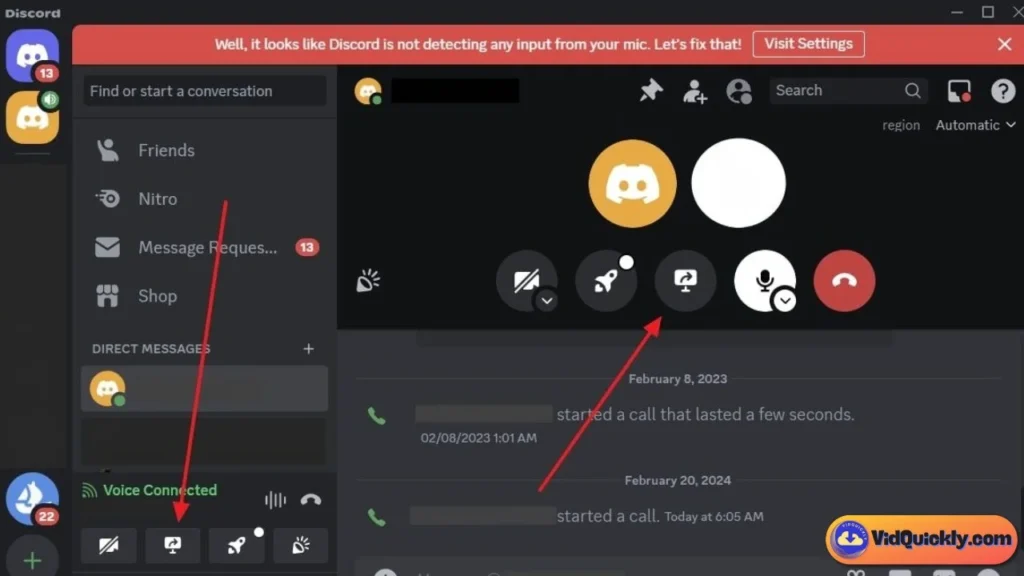
1. Finding the Right Servers
- Join Relevant Servers: Look for Discord servers where sharing videos is encouraged, and the audience aligns with your content.
- Understand Server Rules: Each server has its own guidelines. Make sure sharing your content is permitted.
2. Sharing Your Content on Discord
- Direct Uploads: Discord allows you to upload files up to 8MB for free accounts. For larger videos, you can share your RedGIFs video link.
- Engage in Conversations: Don’t just drop links. Participate in discussions to build relationships and trust.
3. Growing Your Presence on Discord
- Create Your Own Server: If you have a substantial following, consider creating a server dedicated to your content.
- Host Events: Engage your audience with live streams, Q&A sessions, or content premieres.
- Collaborate: Partner with other creators to expand your reach.
Maximizing Impact Across Platforms
Optimize Your RedGIFs Videos for Sharing
- Adhere to RedGIFs Video Specs: Ensure your videos meet the RedGIFs video requirements for the best quality. This includes using the MP4 format, proper video dimensions, and high video resolution.
- Consistent Branding: Use consistent visuals, such as logos or color schemes, to make your content easily recognizable.
- Include Call-to-Actions: Encourage viewers to visit your RedGIFs profile, follow you, or check out your affiliate links.
Leverage Affiliate Marketing
- Promote Products: Incorporate products from Amazon or other platforms into your content where appropriate.
- Disclosure: Be transparent about affiliate links to maintain trust with your audience.
- Track Performance: Use analytics to see which platforms drive the most engagement and conversions.
Common Issues and Troubleshooting
When using RedGIFs, users may encounter common issues that can disrupt their experience, particularly with video playback and loading. Understanding these problems and knowing how to troubleshoot them can help you enjoy the platform without frustration.

Frequently Encountered Problems
Even the most experienced users can run into problems on RedGIFs. Here are some of the most common issues:
1. Loading Issues and Slow Uploads
- Problem: Your video takes forever to upload or doesn’t upload at all.
- Causes:
- Large File Sizes: Videos exceeding the recommended RedGIFs video specs, such as the 1 GB file size limit.
- Slow Internet Connection: Limited bandwidth can hinder upload speeds.
- Server Overload: High traffic on RedGIFs servers can cause delays.
2. Video Playback Errors
- Problem: Uploaded videos won’t play correctly—there are glitches, lags, or the video won’t load at all.
- Causes:
- Unsupported Video Formats: Using formats other than the recommended MP4 can lead to playback issues.
- Incorrect Video Parameters: Mismatched video resolution, frame rates, or bitrates not aligning with RedGIFs video requirements.
- Corrupted Files: Issues during the upload process can corrupt your video file.
3. Quality Loss After Uploading
- Problem: Your video looks great on your device but appears pixelated or blurry on RedGIFs.
- Causes:
- Compression: RedGIFs may compress videos to optimize for streaming, affecting video quality.
- High Resolution Without Optimization: Uploading high-resolution videos (like 4K) without proper encoding can lead to quality degradation.
4. Metadata and Tagging Issues
- Problem: Your video isn’t showing up in search results or under relevant categories.
- Causes:
- Missing or Incorrect Metadata: Not including essential details like titles, descriptions, and tags.
- Using Restricted Keywords: Including prohibited terms can limit your video’s visibility.
5. Account and Login Problems
- Problem: Can’t log in or access certain features on your account.
- Causes:
- Incorrect Credentials: Typos in your username or password.
- Account Restrictions: Possible suspension due to violating community guidelines.
- Browser Issues: Outdated browsers or cache problems.
6. Downloading Difficulties
- Problem: Unable to download videos from RedGIFs for your personal use or to study successful content.
- Causes:
- Platform Restrictions: RedGIFs doesn’t support direct downloads to protect content creators’ rights.
- Third-Party Tool Limitations: Tools like VidQuickly may not work due to updates or restrictions.
Solutions and Workarounds
Now that we’ve identified the common issues, let’s look at how to solve them so you can keep creating and sharing amazing content.
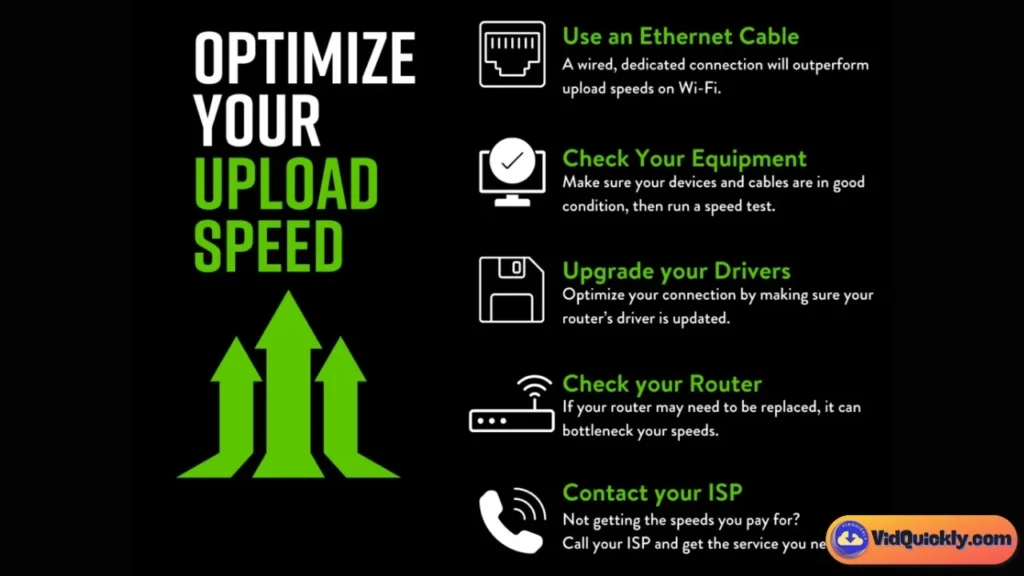
1. Resolving Loading Issues and Slow Uploads
- Optimize Your Video Size:
- Compress Your Videos: Use software like HandBrake or Adobe Media Encoder to reduce file size without compromising much on video quality.
- Adhere to RedGIFs Video Specifications: Ensure your video meets the recommended video format (MP4) and doesn’t exceed the 1 GB limit.
- Check Your Internet Connection:
- Stable Connection: Use a wired connection if possible to ensure stability.
- Avoid Peak Times: Upload during off-peak hours when the servers are less congested.
2. Fixing Video Playback Errors
- Use Supported Video Formats:
- Convert to MP4: If your video isn’t in MP4, convert it using reliable software.
- Check Video Parameters: Match your video’s resolution, bitrate, and frame rate with the RedGIFs video settings.
- Ensure File Integrity:
- Re-upload the Video: If you suspect file corruption, try uploading the video again.
- Test Before Uploading: Play the video on your device to ensure it’s working properly.
3. Maintaining Video Quality After Uploading
- Optimize Encoding Settings:
- Bitrate Management: Use the recommended bitrates—5,000 to 10,000 kbps for 1080p—to maintain quality.
- Use H.264 Codec: This codec balances quality and file size effectively.
- Adjust Video Resolution:
- Match Platform Capabilities: If 4K videos are getting compressed too much, consider uploading in 1080p for better consistency.
4. Improving Metadata and Discoverability
- Include Essential Metadata:
- Descriptive Titles: Use clear and engaging titles with relevant keywords like “RedGIFs Video Format Tips”.
- Relevant Tags: Add tags that reflect your content and what your target audience might search for.
- Avoid Restricted Keywords:
- Check Community Guidelines: Ensure you’re not using any prohibited terms that could limit visibility.
5. Solving Account and Login Problems
- Verify Credentials:
- Reset Password: If you’ve forgotten your password, use the password recovery option.
- Double-Check Username: Ensure there are no typos or case sensitivity issues.
- Check Account Status:
- Contact Support: If you suspect your account is restricted, reach out to RedGIFs support for clarification.
- Browser Troubleshooting:
- Clear Cache and Cookies: This can resolve loading issues related to your browser.
- Update or Change Browser: Use the latest version of browsers like Chrome or Firefox.
6. Overcoming Downloading Difficulties
- Use Authorized Methods:
- Seek Permission: If you need to download a video, contact the creator for permission.
- Study Content Online: Instead of downloading, analyze successful videos directly on RedGIFs.
- Exercise Ethical Practices:
- Respect Copyright Laws: Avoid unauthorized downloading to stay within legal boundaries.
- Create Original Content: Use insights from other videos to inspire your own creations that meet RedGIFs video requirements.
Additional Tips for Resolving Common Issues
- Stay Updated:
- Platform Updates: Keep an eye on any announcements from RedGIFs regarding changes to video attributes or platform features.
- Community Forums: Participate in forums or groups where users share solutions.
- Engage with Support:
- Reach Out: Don’t hesitate to contact RedGIFs support for persistent issues.
- Provide Details: When reporting a problem, include specifics about your device, browser, and steps to reproduce the issue.
- Test on Multiple Devices:
- Cross-Platform Testing: Check your video’s performance on different devices and browsers to identify if the issue is widespread or device-specific.
Conclusion
Ready to turn your video-viewing hobby into a money-making adventure? By understanding RedGIFs’ video specs, you’re already on the path to creating engaging content that can captivate audiences. Whether it’s building your brand, attracting viewers for your Amazon affiliate products, or simply having fun while earning extra cash, the possibilities are at your fingertips.
Don’t let anything hold you back! With the right tools, you can download inspiring videos from RedGIFs, learn from them, and even re-upload content to other social media platforms. This not only amplifies your reach but also maximizes your earning potential across different channels.
So, what’s next? Take advantage of VidQuickly’s powerful tools to download videos effortlessly. Start creating, sharing, and monetizing your content today. Dive in now, and let your creativity pave the way to success on social platforms!
FAQs: RedGIFs’ Video Specifications
What video formats does RedGIFs support for uploading?
RedGIFs primarily supports the MP4 video format, which is recommended due to its balance of high quality and compatibility across devices. While other formats like GIF, MOV, and AVI are also acceptable, using MP4 ensures smoother playback and better compression, making it the ideal choice for uploading your content.
What is the maximum file size allowed for videos on RedGIFs?
You can upload videos up to 1 GB in size on RedGIFs. This generous limit allows you to share higher-quality and longer videos without excessive compression. Just make sure to optimize your video settings to maintain quality while staying within this limit.
What resolutions does RedGIFs recommend for video uploads?
RedGIFs recommends uploading videos in resolutions ranging from 480p to 4K (3840 x 2160 pixels). This range ensures that content looks great on various devices, from smartphones to large screens.
Are there specific audio specifications I need to follow when uploading videos?
Yes, RedGIFs supports audio in the AAC (Advanced Audio Coding) format. It is recommended to use a bitrate between 128 kbps and 320 kbps, with a sample rate of either 44.1 kHz or 48 kHz for optimal sound quality.
How can I ensure my videos are optimized for viewing on RedGIFs?
To optimize your videos, adhere to the recommended specifications, including using the H.264 codec for video encoding and maintaining the appropriate bitrate based on your video’s resolution. Additionally, make sure to test your uploads on different devices to ensure compatibility and performance.

