Are you ready to turn your Pinterest passion into a money-making machine? Pinterest isn’t just for saving cute DIY projects and recipes; it’s a powerful platform where creativity meets opportunity. From downloading viral videos to repurpose across other social media to selling your own products directly, Pinterest offers endless ways to cash in on your ideas.
But how exactly does it work, and what do you need to know to get started? This comprehensive guide dives deep into Pinterest’s features, tools, and strategies for maximizing your earnings potential.
Read the full VidQuickly blog articles to unlock the secrets of Pinterest, discover how to use it effectively, and start making money with your pins today!

Introduction to Pinterest
What is Pinterest?
Pinterest is a visual discovery platform that allows users to find, save, and share ideas through images and videos known as pins. Users can organize their favorite content on themed boards, explore trending topics, and use visual search tools to discover new inspirations.
VidQuickly
Brief history and founders
Pinterest was founded in January 2010 by Ben Silbermann, Paul Sciarra, and Evan Sharp as an evolution of a previous app called Tote. The success of Tote in respect to users building collections of items inspired the founders to shift to Pinterest, which expanded on this feature.
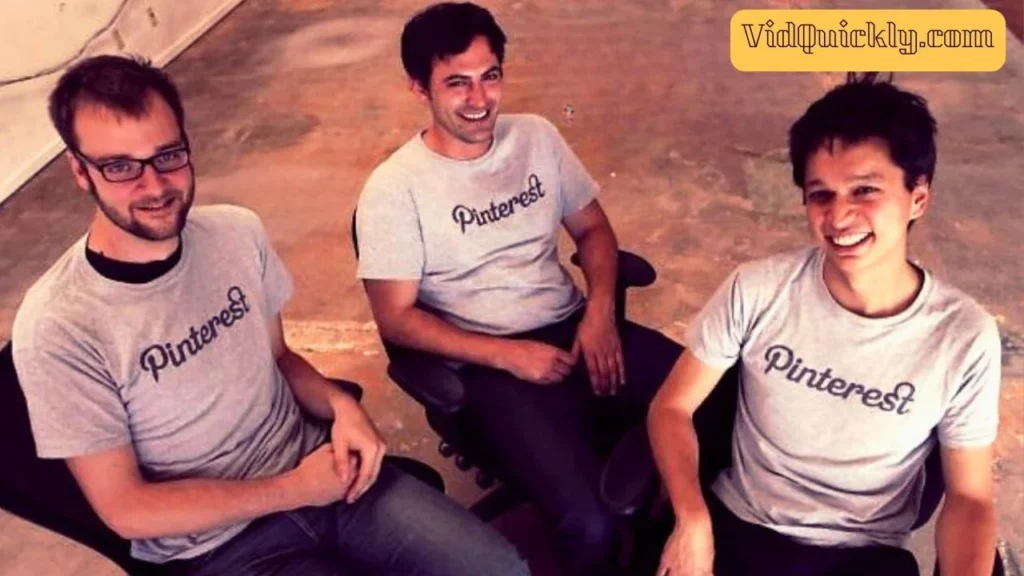
In March 2010, Pinterest launched the prototype as a closed beta. Nine months after the launch, the website had 10,000 users. Silbermann said he wrote to the first 5,000 users, offering his phone number and even meeting with some of them.
Pinterest grew rapidly in the following years. In August 2011, Time magazine listed Pinterest in its “50 Best Websites of 2011” article. By December 2011, the site became one of the top 10 largest social network services, according to Hitwise data.
Overview of Pinterest’s growth and current standing
Pinterest, launched in 2010, has experienced remarkable growth over the years, cementing its position as a leading visual discovery platform. The website gained traction quickly, reaching 10,000 users just nine months after its launch. By August 2011, Time magazine had listed Pinterest in its “50 Best Websites of 2011” article, and by December of that year, it had become one of the top 10 largest social network services according to Hitwise data.
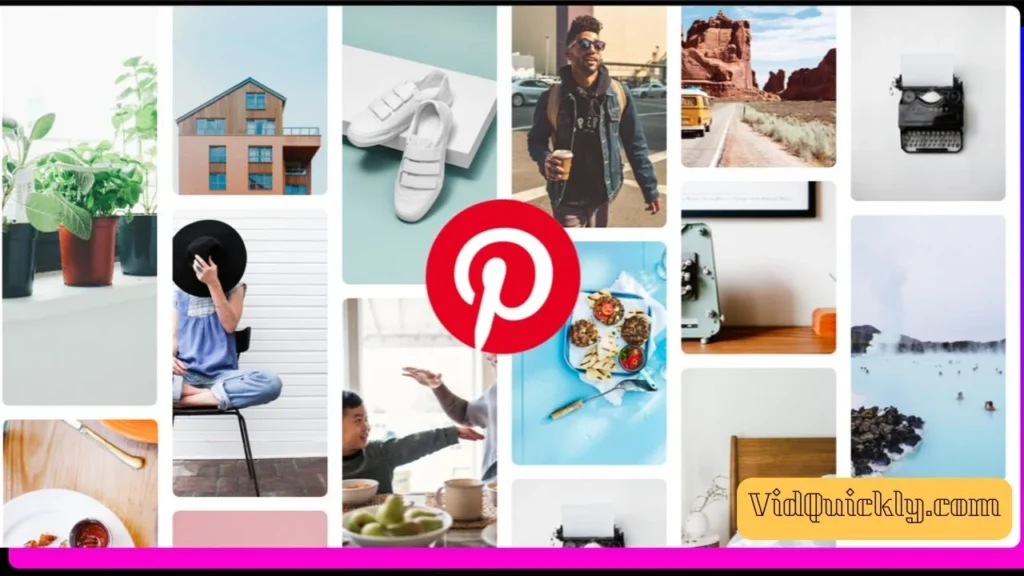
Today, Pinterest boasts an impressive user base of over 522 million monthly active users worldwide, with a significant portion residing outside the United States. The platform’s revenue has also grown steadily, reaching $2.8 billion in 2022, a 9% increase from the previous year. Pinterest’s market capitalization currently stands at approximately $18.40 billion.
Pinterest’s success can be attributed to its unique approach to visual discovery and its ability to cater to diverse interests, from fashion and home decor to recipes and DIY projects. As the platform continues to innovate and expand its features, such as Pinterest TV Studio and enhanced shopping capabilities, its growth trajectory remains promising, solidifying its position as a significant player in the social media and digital advertising landscape.
>>> Read more: Monetize Twitter: Earning Money Through Elon Musk’s Social Media Empire
Getting Started with Pinterest
Creating a Pinterest account
If you’re all about Pinterest and looking to boost your hustle by downloading and repurposing videos, or you’re ready to make bank directly on Pinterest, getting started with a Pinterest account is super easy and essential.
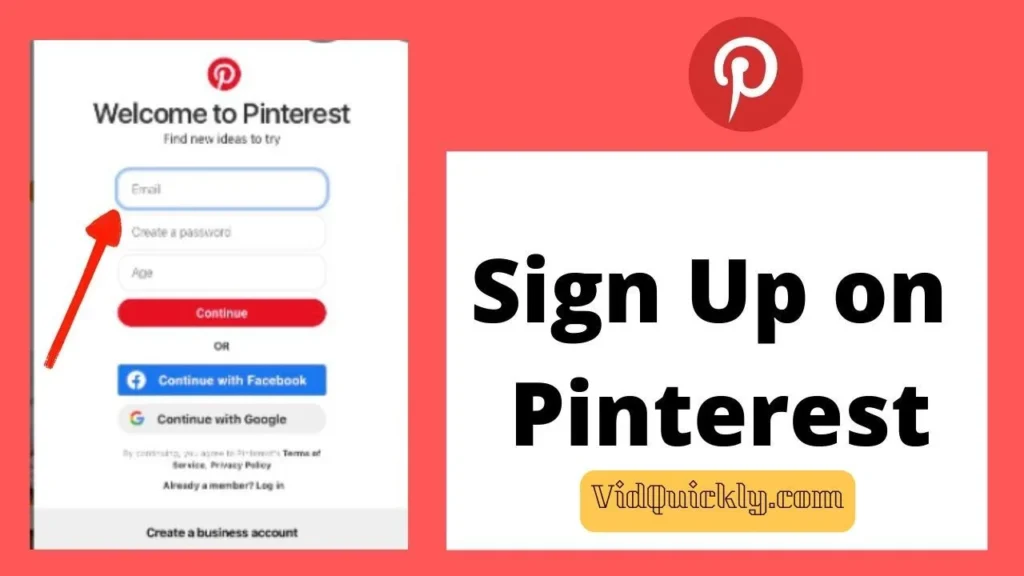
Step 1: Access the Platform
First, hit up the Pinterest website or download the app from your device’s store. Trust, the app makes it way easier to scroll and pin on the go.
Step 2: Choose Your Sign-Up Method
You’ve got options:
- Email: Enter your email, set a password, and provide your age.
- Google or Facebook: Click “Continue with Google” or “Continue with Facebook,” and log in using your existing account details.
Step 3: Personalize Your Vibe
Pick some interests that align with your creative flow. Whether it’s DIY, fashion, or recipes, Pinterest will serve up a home feed tailored to your style. Follow suggested accounts and boards to start curating content.
Step 4: Fill Out Your Profile
Add a profile pic, a catchy bio, and any other deets that represent you or your brand. A killer profile can attract more followers and make you look legit.
Step 5: Privacy & Notifications
Go to your settings to tweak privacy options and manage your notifications. Control who can see your stuff and stay on top of what’s happening with alerts.
Pinterest login process
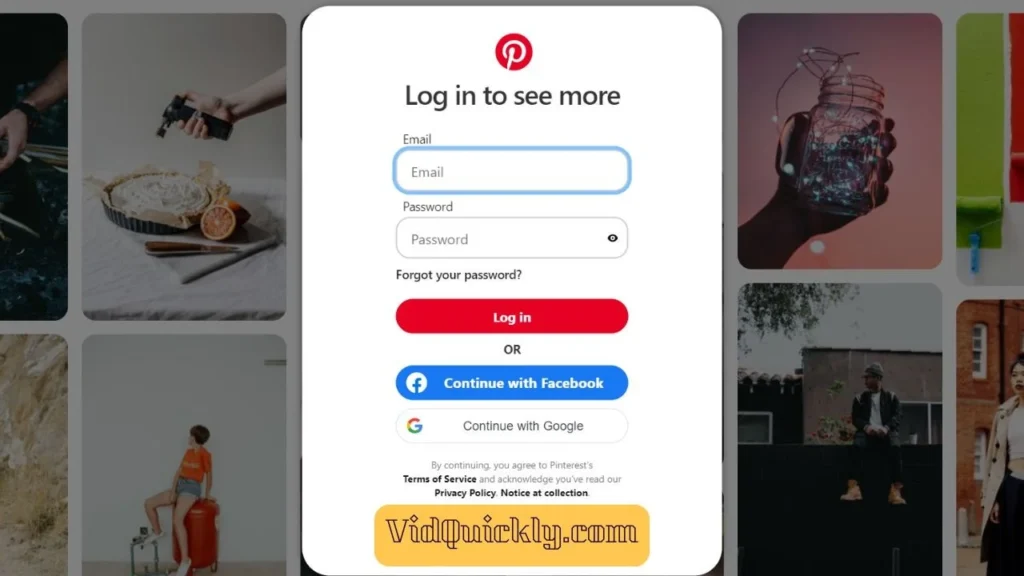
Step 1: Open Pinterest
Whether you’re using the website or the app, open it up.
Step 2: Enter Your Credentials
Enter your email and password, or just click “Continue with Google” or “Continue with Facebook” if you linked your account. You’ll be scrolling through pins in no time!
Pro Tip: Security First!
Use a strong password and consider enabling two-factor authentication to keep your account secure. You don’t want anyone hijacking your creative empire.
Setting Up a Pro Pinterest Profile: Your First Step to Earning on the Platform
Ready to turn your Pinterest game into a money-making machine? It all starts with setting up a killer profile that stands out and draws in the right crowd. Whether you’re planning to download videos and repurpose them across other platforms or directly cash in on Pinterest, here’s how to do it right:
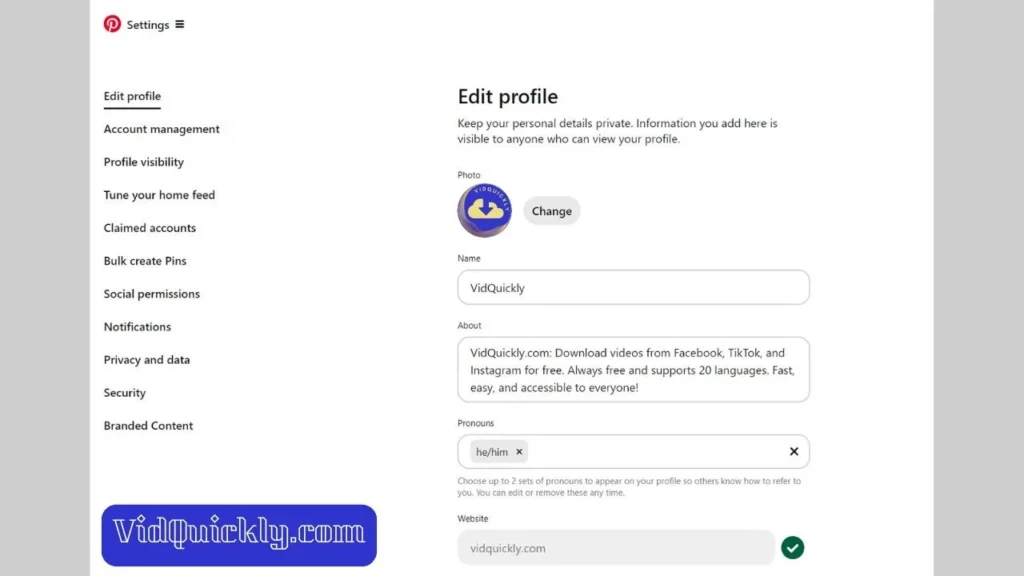
1. Choose a Profile Picture That Pops
Your profile picture is your first impression—make it count! Whether it’s your logo, a professional headshot, or something that represents your brand, make sure it’s clear, high-quality, and easily recognizable. If you’re building a personal brand, a friendly, approachable headshot works best. For a business, stick with your logo to keep things consistent across platforms.
2. Craft a Bio That Sells
Your bio is prime real estate for grabbing attention. Keep it short, sweet, and to the point, but make sure it reflects your style and what you’re about. Drop a few keywords that align with your niche—think “DIY queen,” “Fashion guru,” or “Recipe master.” And don’t forget to include a call-to-action (CTA). Whether it’s a link to your website, blog, or another social platform, guide your visitors on where to go next.
3. Add Links to Your Other Platforms
Pinterest is a great tool, but it works even better when linked with your other social platforms. Add your Instagram, YouTube, or blog links to your profile. This not only builds credibility but also makes it easier for your audience to follow you across different channels, boosting your overall reach.
4. Optimize Your Username and Handle
Keep your username and handle consistent with your brand across all platforms. This helps with brand recognition and makes it easier for people to find you. If your brand name is taken, try adding a relevant word to it, like “Official” or “HQ.”
5. Set Up Your Boards Strategically
Your boards should be a reflection of what you’re all about. Start with a few main categories that align with your niche—think “Viral Video Ideas,” “Money-Making Tips,” or “Inspiration Boards.” Each board should be well-organized with clear titles and descriptions, so your audience knows exactly what they’ll find.
6. Use Keywords Everywhere
Pinterest is a search engine in its own right, so sprinkle those keywords like confetti! Include them in your bio, board descriptions, and pin titles. This not only helps your profile show up in searches but also makes it easier for people to find your content.
7. Claim Your Website
If you’ve got a website, claim it on Pinterest. This not only helps with analytics but also adds your logo to pins that come from your site, increasing brand visibility.
8. Enable Rich Pins
Rich Pins automatically sync info from your website to your pins, adding extra details like pricing or availability. They’re a game-changer if you’re selling products or promoting blog posts.
A pro Pinterest profile is your ticket to growing your brand and making money on the platform. By optimizing every aspect of your profile—from the picture to the bio, to the boards—you’re setting yourself up for success. So go ahead, get that profile polished, and start pinning like a pro!
Overview of the Pinterest app (iOS, Android, and Windows versions)
| Feature/Aspect | Pinterest iOS App | Pinterest Android App | Pinterest Windows App |
|---|---|---|---|
| Availability | iPhone, iPad, iPod touch (iOS 15.0+) | Android devices (various versions) | Windows 10 PCs and tablets |
| User Interface | Mobile-optimized, clean, and intuitive | Similar to iOS, user-friendly design | Lacks full native features; more like a web app |
| Pinning Options | Pin from camera roll, clipboard, or web | Pin from camera, web, or share options | Limited to entering URLs; no direct pinning from camera |
| Search Functionality | Robust search with personalized results | Similar search capabilities | Basic search; lacks advanced features |
| Creating Boards | Easily create and manage boards | Create and manage boards easily | Limited board management features |
| Video Pins | Supports video pins and Idea Pins | Supports video pins and Idea Pins | Limited support for video content |
| Notifications | Real-time notifications for engagement | Real-time notifications for engagement | Basic notification support |
| Analytics Access | Access to Pinterest Analytics | Access to Pinterest Analytics | Limited analytics features |
| Social Features | Follow users, comment, and share pins | Follow users, comment, and share pins | Basic social features; less interactive |
| Updates and Performance | Regular updates with new features | Regular updates with new features | Infrequent updates; performance issues noted |
| Overall Experience | Smooth and engaging; highly rated | Generally smooth but may vary by device | Often criticized for being slow and lacking features |
Navigating Pinterest
Understanding the Pinterest home feed
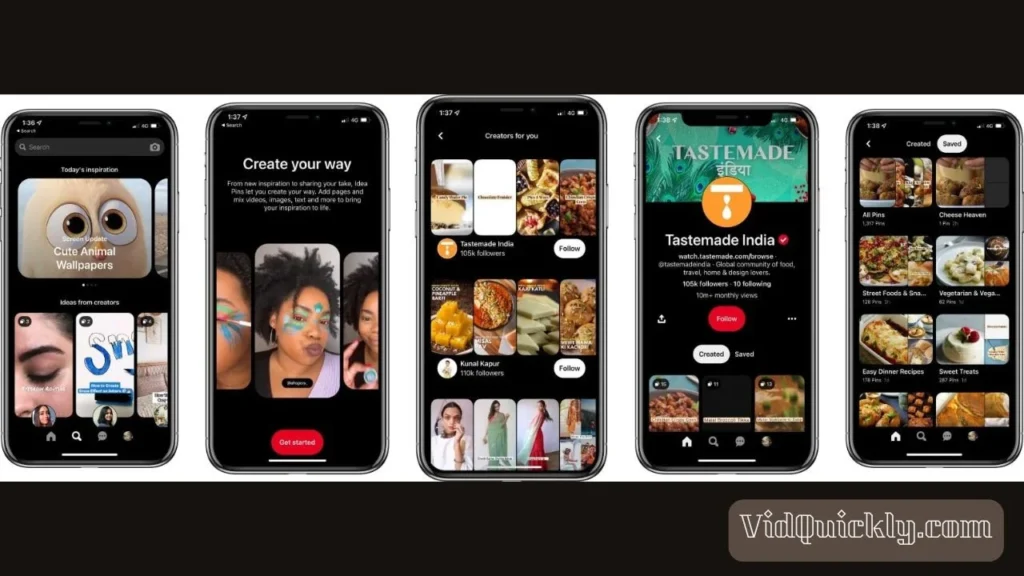
What is the Pinterest Home Feed?
The Pinterest home feed is the main interface that users see when they log in to the platform. It displays a personalized stream of pins based on the user’s interests, followed boards and accounts, and Pinterest’s recommendations.
How the Home Feed is Curated
Pinterest’s algorithm selects pins for the home feed using several key factors:
- Pins from followed boards and accounts: The home feed prioritizes pins from boards and users the user follows, showing the most recent pins first.
- Interests and search history: Pinterest analyzes the user’s interests based on their search history, past engagement, and boards. It uses this data to surface relevant pins the user is likely to engage with.
- Trending and popular pins: The home feed incorporates trending pins and popular content across Pinterest to expose users to new ideas and inspiration.
- Promoted pins: Pinterest shows relevant promoted pins from advertisers based on the user’s interests and browsing behavior. These are clearly labeled as ads.
Tuning the Home Feed
Pinterest allows users to customize their home feed by “tuning” it. This feature lets users:
- Turn on/off specific boards to include or exclude them from the feed
- Mute pins they’ve previously engaged with to avoid seeing similar content
- Indicate if a pin is not relevant, helping Pinterest’s algorithm learn the user’s preferences
Advantages of a Personalized Home Feed
- Keeps users engaged by showing content tailored to their interests
- Helps discover new ideas, products, and inspiration based on past activity
- Reduces irrelevant or repetitive pins for a more enjoyable experience
- Provides a convenient way to stay updated on boards and accounts they follow
Optimizing for the Home Feed
For businesses and creators, optimizing pins for the home feed is crucial for reaching the right audience. Key strategies include:
- Using relevant keywords in pin descriptions and titles
- Posting consistently to keep pins fresh in the feed
- Encouraging followers to engage with pins to boost visibility
- Leveraging Pinterest’s shopping features to showcase products
- Analyzing Pinterest Analytics to understand what content resonates best
The Pinterest home feed is the heart of the platform, delivering a personalized and engaging experience for users. By understanding how it works and optimizing content accordingly, businesses can effectively reach their target audience and drive results on Pinterest.
Using Pinterest search effectively
Using Pinterest search effectively can significantly enhance your experience on the platform, helping you discover content that aligns with your interests and goals.
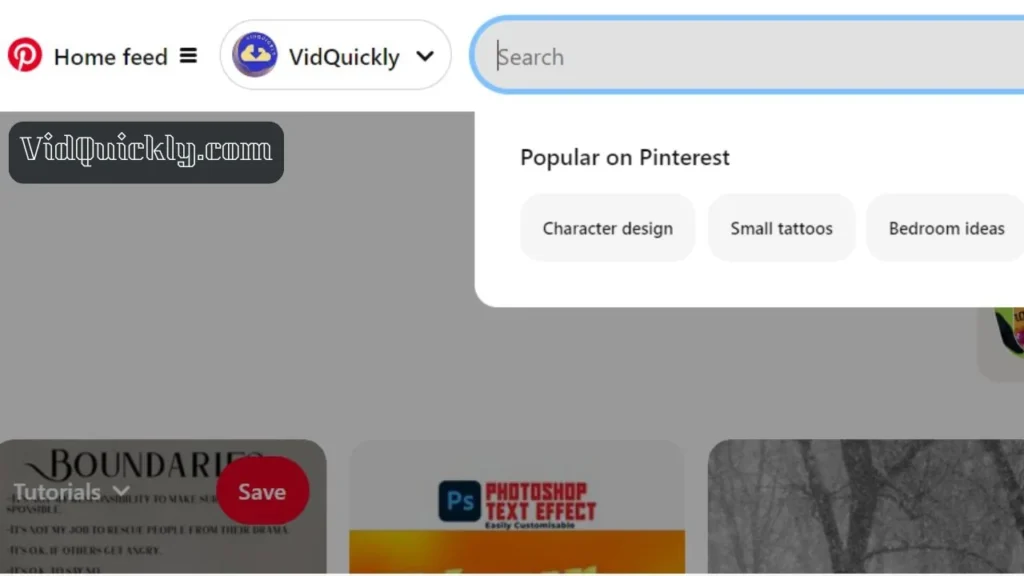
Understanding Pinterest as a Search Engine
Pinterest operates more like a visual search engine than a traditional social media platform. Users visit Pinterest primarily to find inspiration, ideas, and products, rather than to connect with friends. This unique functionality means that mastering Pinterest search can lead to discovering a wealth of ideas and even monetizing your content.
Key Features of Pinterest Search
- Search Bar: The search bar is prominently located at the top of the Pinterest interface. This is where users can type in keywords related to what they’re looking for, such as “pasta recipes” or “DIY home decor.”
- Search Filters: After conducting a search, users can refine their results using various filters. These filters allow you to narrow down results by:
- Pins: Filter to show only specific types of pins (e.g., videos, products).
- Boards: View boards related to your search.
- People: Find users or brands that align with your interests.
- Date: Specify a time frame for your search results.
- Guided Search: Pinterest offers a guided search feature, which suggests related keywords as you type. This helps users discover new ideas and refine their searches further.
Effective Search Techniques
To maximize your Pinterest search experience, consider the following strategies:
- Keyword Research: Just like traditional SEO, conducting keyword research is crucial. Identify the terms your target audience is searching for. Use tools like Google Keyword Planner or Pinterest’s search autocomplete to find popular keywords related to your niche.
- Long-Tail Keywords: Focus on long-tail keywords that capture specific search intents. For example, instead of just “recipes,” try “easy vegan dinner recipes.” This can help you find more relevant content with less competition.
- Using Boolean Operators: Enhance your search by using Boolean operators:
- AND: Use this to combine terms (e.g., “vegan AND gluten-free recipes”).
- OR: Use this to find either term (e.g., “salad OR soup recipes”).
- NOT: Exclude terms you don’t want (e.g., “cake NOT chocolate”).
- Hashtags and Keywords: Incorporate relevant hashtags in your searches. This can help you find niche content that may not appear with standard keyword searches.
- Explore Categories: Pinterest categorizes content into various themes. By exploring these categories, you can discover trending topics and popular ideas that align with your interests.
Organizing and Saving Search Results
Once you find valuable pins, organizing them effectively can enhance your experience:
- Create Themed Boards: Save pins to boards based on specific themes or categories. For instance, if you’re gathering ideas for a wedding, create separate boards for decor, attire, and food.
- Use Sections: Pinterest allows you to create sections within boards. This is useful for organizing pins further, especially if you have a lot of content saved.
- Secret Boards: Utilize secret boards to save ideas that you want to keep private. This is great for personal projects or inspiration you’re not ready to share publicly.
How to find someone on Pinterest and follow someone on Pinterest
Want to connect with other creators or find that account you can’t get enough of? Here’s how you can find and follow people on Pinterest to keep your feed fresh and inspiring.
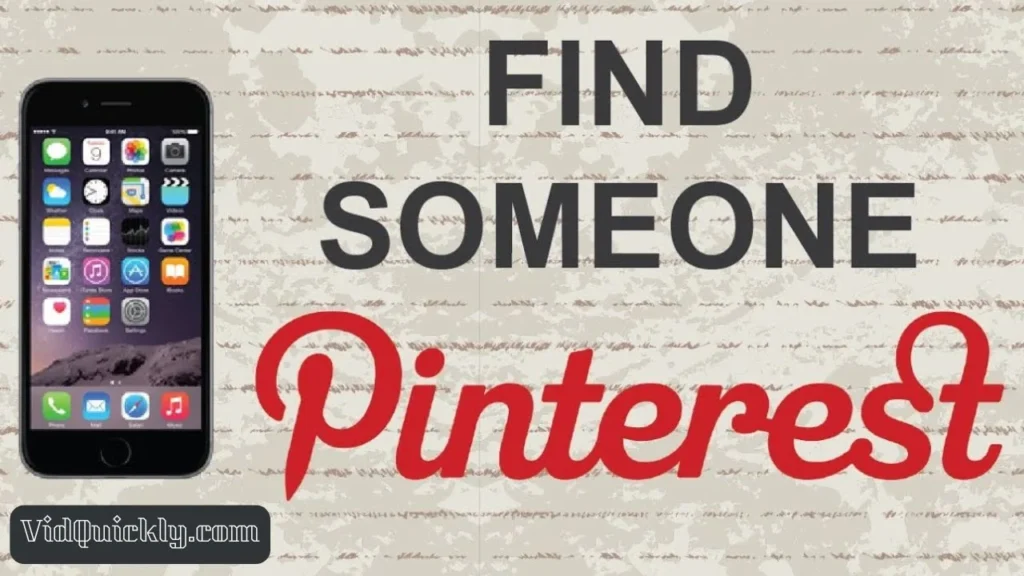
How to Find Someone on Pinterest
1. Using Email Address
- Open Pinterest: Launch the Pinterest app or visit the Pinterest website.
- Search Bar: Tap the search bar at the top of the screen.
- Enter Email: Type in the email address of the person you want to find and press Enter.
- Filter Results: On the side of the search results, select the “People” filter to narrow down the results to profiles only.
- Access Profile: Click on the profile picture or name to view their profile.
2. Using Username
- Open the App or Website: Start by logging into your Pinterest account.
- Search for Username: Type the username of the person you’re looking for in the search bar.
- Advanced Search: Use the filter option (usually represented by a funnel icon) to select “People” to refine your search.
- View Profiles: Browse through the list of profiles that match the username and click to access their profile.
3. Using Name
- Search by Name: You can also find someone by entering their name in the search bar.
- Filter for Profiles: After typing the name, click on the “Profiles” filter to see a list of users with that name.
- Follow Them: Click on the profile you want to follow and hit the “Follow” button.
4. Syncing Contacts
- Sync Contacts: To easily find friends, you can sync your phone contacts with Pinterest.
- Settings: Go to your profile, tap the three dots (settings), and enable “Sync contacts.”
- Find Friends: Pinterest will show you a list of contacts who are already on the platform, making it easier to follow them.
5. Connecting with Facebook Friends
- Link Facebook: If you have a Facebook account, link it to Pinterest in the settings.
- Find Friends: Pinterest will suggest users based on your Facebook friends who are also on Pinterest.
How to Follow Someone on Pinterest
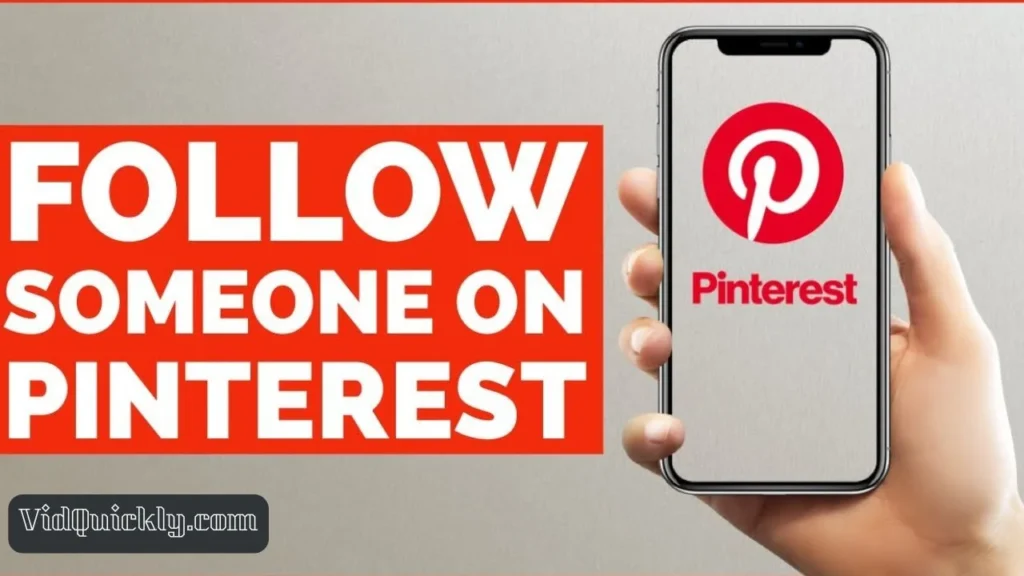
Once you’ve found the person you want to connect with, following them is straightforward:
- Access Their Profile: After searching and finding the person, click on their profile to view their pins and boards.
- Follow Button: Look for the “Follow” button, usually located near their profile picture or at the top of their profile page. Click it to start following them.
- Engagement: Following someone allows you to see their pins in your home feed, making it easier to engage with their content. You can also like, comment, and repin their posts.
Pinterest explore feature: Discovering trending topics
The Pinterest Explore feature is a powerful tool that allows users to discover trending topics, popular pins, and personalized recommendations. It’s designed to keep you in the loop with trending topics and viral content that’s taking Pinterest by storm.
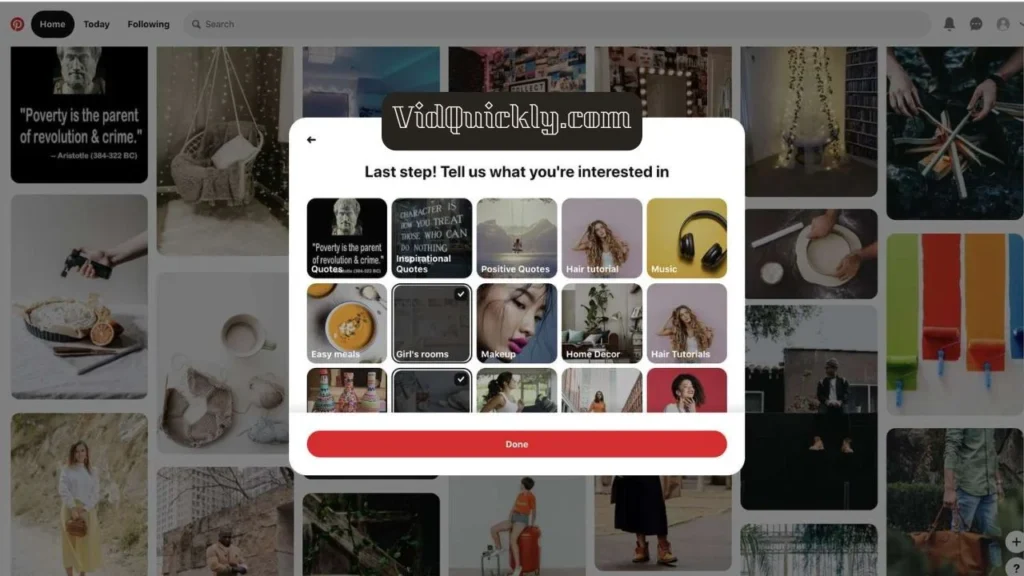
Overview of the Pinterest Explore Feature
The Explore feature was introduced to help users navigate the vast amount of content on Pinterest more effectively. It aims to surface trending ideas and topics based on user interests and behaviors, providing a tailored experience that encourages exploration and engagement.
Key Components of the Explore Feature
- Trending Topics:
- The Explore section showcases trending topics that are currently popular among users. This includes seasonal trends, viral content, and emerging ideas across various categories such as fashion, home decor, recipes, and DIY projects.
- Users can easily tap into these trends to find inspiration and ideas that are relevant to current interests and events.
- Personalized Recommendations:
- Pinterest uses its algorithm to analyze user behavior, including saved pins, search history, and engagement patterns. Based on this data, the Explore feature provides personalized recommendations tailored to individual preferences.
- Users will see a mix of their favorite topics and new ideas that they might not have discovered otherwise.
- “Today’s Picks”:
- Within the Explore section, users are greeted with “Today’s Picks,” which highlights a curated selection of pins that Pinterest believes users will find interesting. This feature encourages users to explore content beyond their usual searches.
- Visual Discovery:
- The Explore feature enhances Pinterest’s visual discovery capabilities, allowing users to find content based on images they like. Users can upload an image and discover similar pins, making it easier to find inspiration that aligns with their aesthetic preferences.
- Guided Search:
- When users enter a search query, Pinterest’s guided search feature suggests related keywords and categories. This helps refine searches and leads users to discover new content that matches their interests.
- Video Content:
- The Explore section also includes video content, which is increasingly popular on Pinterest. Users can find engaging video pins that auto-play as they scroll, making it easier to consume content in a dynamic format.
Benefits of Using the Explore Feature
- Discover New Ideas: The Explore feature allows users to uncover fresh content and trending ideas that they may not have encountered in their regular feeds, broadening their creative horizons.
- Stay Updated on Trends: By following trending topics, users can stay informed about what’s popular, which is especially beneficial for creators and businesses looking to align their content with current interests.
- Personalized Experience: The tailored recommendations enhance user engagement, making the Pinterest experience more relevant and enjoyable. Users are more likely to find content that resonates with them, leading to increased interaction.
- Enhanced Engagement: With the ability to discover related pins and similar content, users can engage more deeply with the platform. This encourages them to save, share, and create boards that reflect their evolving interests.
How to Use the Explore Feature Effectively
- Regularly Check the Explore Section: Make it a habit to explore the trending topics and personalized recommendations regularly. This will keep your feed fresh and inspire new ideas.
- Engage with Content: Like, save, and comment on pins that catch your eye. Engaging with content helps Pinterest understand your preferences better, leading to more accurate recommendations.
- Utilize Visual Search: If you come across an image you love, use Pinterest’s visual search tool to find similar content. This is especially useful for fashion, home decor, and design inspirations.
- Participate in Trends: If you notice a trending topic that aligns with your interests or brand, consider creating content around it. This can increase your visibility and engagement on the platform.
- Explore Related Pins: When you find a pin you like, click on it to see related pins. This can lead you down a rabbit hole of inspiration that you might not have discovered otherwise.
Engaging with Pinterest Content
How to post on Pinterest
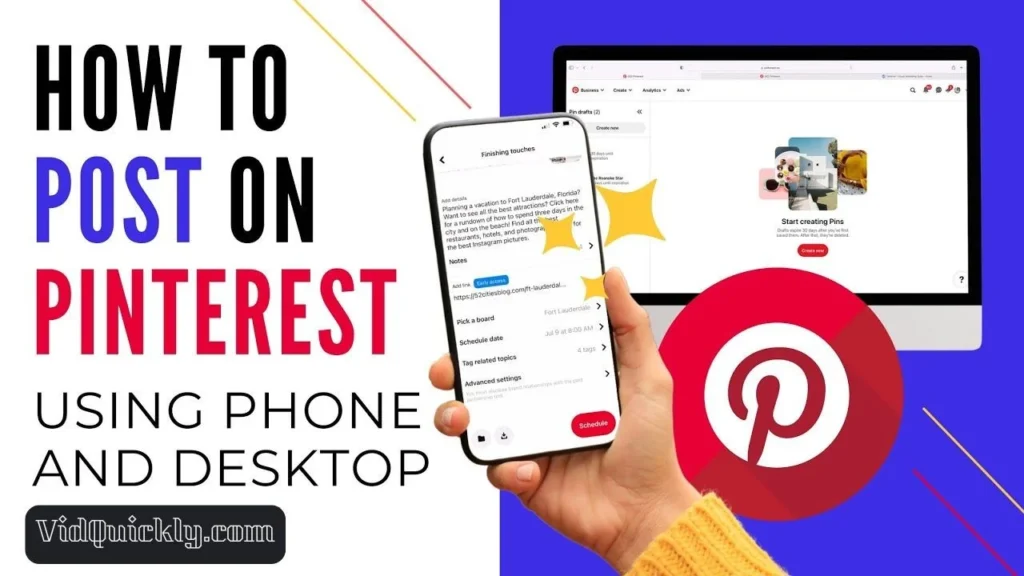
Posting on Pinterest
Posting on Pinterest involves creating pins that can include images, videos, and even Idea Pins. Here’s how you can do it step-by-step.
1. Posting on Pinterest via Desktop
Step 1: Log In
- Open your web browser and go to Pinterest.com.
- Log in to your account if you haven’t already.
Step 2: Access the Create Pin Option
- In the top-left corner, click on the Create drop-down menu.
- Select Create Pin from the options.
Step 3: Upload Your Image
- You’ll see the Pin-builder screen. You can drag and drop an image into the designated area or click to upload an image from your computer.
- Alternatively, you can select Save from site to pin an image directly from a website, which will automatically include the link to that site.
Step 4: Add Pin Details
- Title: Enter a catchy title for your pin in the designated field.
- Description: In the Tell everyone what your Pin is about field, write a detailed description that includes relevant keywords.
- Destination Link: If you uploaded an image, be sure to add a destination link in the Add a destination link field, directing users to the relevant webpage.
- Alt Text: Add alt text to describe your image for accessibility purposes.
Step 5: Choose a Board
- From the drop-down menu in the top-right corner, select the Pinterest board where you want to save your pin.
Step 6: Save Your Pin
- Once all fields are filled out, click Save to publish your pin.
2. Posting on Pinterest via Mobile App
Step 1: Open the Pinterest App
- Launch the Pinterest app on your mobile device and log in to your account.
Step 2: Access Your Profile
- Tap on your Profile icon at the bottom of the screen.
Step 3: Create a New Pin
- Tap the Plus sign (+) icon at the bottom of the screen.
- Select Pin from the menu that appears.
Step 4: Select Your Image
- Choose a photo from your device’s camera roll or tap the Camera icon to take a new photo or record a video.
- You can also select the Globe icon to add a pin via a website URL.
Step 5: Fill Out Pin Information
- On the Create Pin screen, enter the following:
- Title: Give your pin a descriptive title.
- Description: Write a brief description to explain what your pin is about.
- Destination Website: Add the link where users can find more information.
- Alt Text: Include alt text for accessibility.
Step 6: Choose a Board
- After filling out the details, tap Next and select the board you want to save your pin to.
Step 7: Publish Your Pin
- Once you’ve selected the board, tap Save to post your pin.
Creating Idea Pins on Mobile
1. Start the Process
- Open the Pinterest app and tap the Plus sign (+) icon.
- Select Idea Pin from the menu.
2. Add Content
- Choose images or videos from your camera roll or take new ones.
- Edit your content by resizing images, adding text, music, stickers, or filters.
3. Fill Out Details
- Enter a title, description, and any relevant links. You can also tag products or related topics.
4. Publish
- Once you’re satisfied with your Idea Pin, tap Publish to share it with your followers.
Tips for Successful Pins
- High-Quality Images: Use visually appealing, high-quality images to attract attention.
- Keyword Optimization: Incorporate relevant keywords in your titles and descriptions to enhance discoverability.
- Engaging Descriptions: Write engaging descriptions that encourage users to click through to your website or blog.
- Consistent Posting: Regularly post new pins to keep your profile active and engaging.
Creating and organizing Pinterest boards
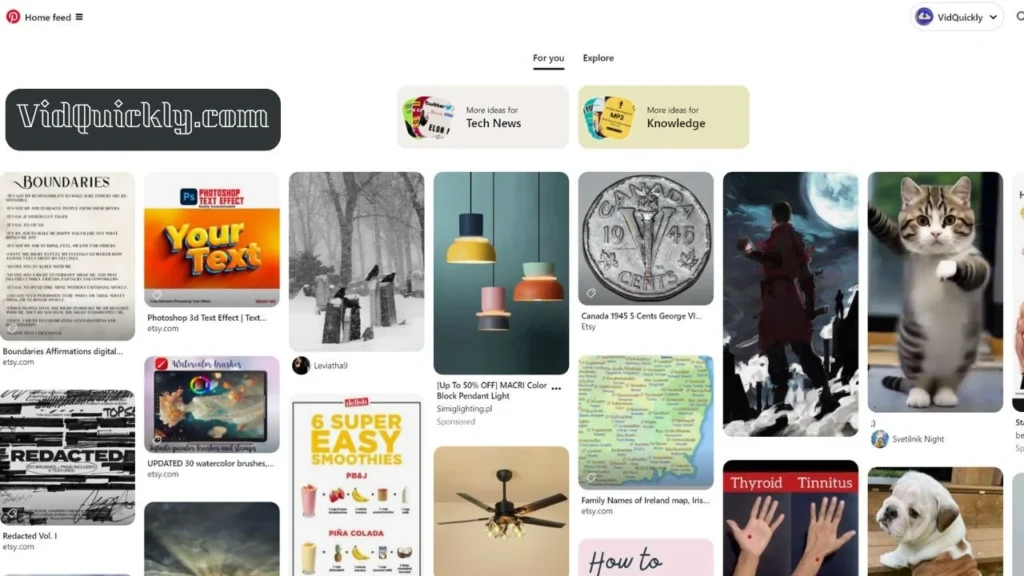
What Are Pinterest Boards?
Pinterest boards are collections of pins grouped by a specific theme or topic. They help users organize their saved content, making it easier to find inspiration and share ideas. Boards can be public or secret, depending on your preference for visibility.
How to Create a Pinterest Board
1. Using the Desktop Version
Step 1: Log In
- Open your web browser and go to Pinterest.com.
- Log in to your account.
Step 2: Access Your Profile
- Click on your profile icon in the top-right corner to go to your profile page.
Step 3: Create a Board
- Click the Plus (+) button or the Create Board option on your profile page.
- A window will appear prompting you to enter the board details.
Step 4: Enter Board Information
- Name Your Board: Choose a descriptive name that reflects the theme (e.g., “Healthy Recipes” or “Travel Inspiration”).
- Board Description: Add a brief description to explain what the board is about. This can help with SEO and make it easier for others to find your board.
- Secret or Public: Decide if you want the board to be secret (only you can see it) or public (visible to everyone).
Step 5: Create the Board
- Click Create to finalize your new board.
2. Using the Mobile App
Step 1: Open the Pinterest App
- Launch the Pinterest app on your mobile device and log in.
Step 2: Access Your Profile
- Tap on your profile icon at the bottom of the screen.
Step 3: Create a New Board
- Tap the Plus (+) icon and select Board from the options.
Step 4: Fill in Board Details
- Enter a name for your board and a description.
- Choose whether the board will be secret or public.
Step 5: Save Your Board
- Tap Create to add the board to your profile.
How to Organize Your Pinterest Boards
- Categorize by Themes: Create boards based on specific themes or topics. For example, if you’re a food blogger, you might have boards for “Appetizers,” “Main Dishes,” and “Desserts.” This makes it easier for followers to navigate your content.
- Use Sections: Within boards, you can create sections to further categorize your pins. For example, in a “Travel” board, you could have sections for different destinations, such as “Europe,” “Asia,” and “Local Adventures.”
- Update Regularly: Keep your boards fresh by regularly adding new pins and removing outdated or irrelevant content. This not only keeps your profile engaging but also signals to Pinterest that your boards are active.
- Rename and Rearrange: Don’t hesitate to rename your boards or rearrange their order on your profile. This can help highlight seasonal content or trending topics.
- Collaborative Boards: Consider creating collaborative boards where multiple users can contribute. This is a great way to engage with other creators and expand your reach.
Importance of Pinterest Boards
- SEO Benefits: Well-organized boards with descriptive titles and keywords can improve your visibility on Pinterest. This helps users find your content more easily through search.
- User Engagement: Boards that are visually appealing and well-curated can attract more followers. Engaging boards encourage users to save your pins, increasing your reach.
- Content Organization: Having multiple boards allows you to categorize your content effectively, making it easier for you and your followers to find specific ideas or inspiration.
- Branding: Consistent board themes and aesthetics can help reinforce your brand identity on Pinterest. This is particularly important for businesses looking to establish a strong presence.
How to delete pins on Pinterest and unpin on Pinterest
Cleaning up your Pinterest boards by deleting or unpinning old or irrelevant content helps keep your profile looking fresh. Here’s how to easily manage your pins:
How to Delete Pins on Pinterest
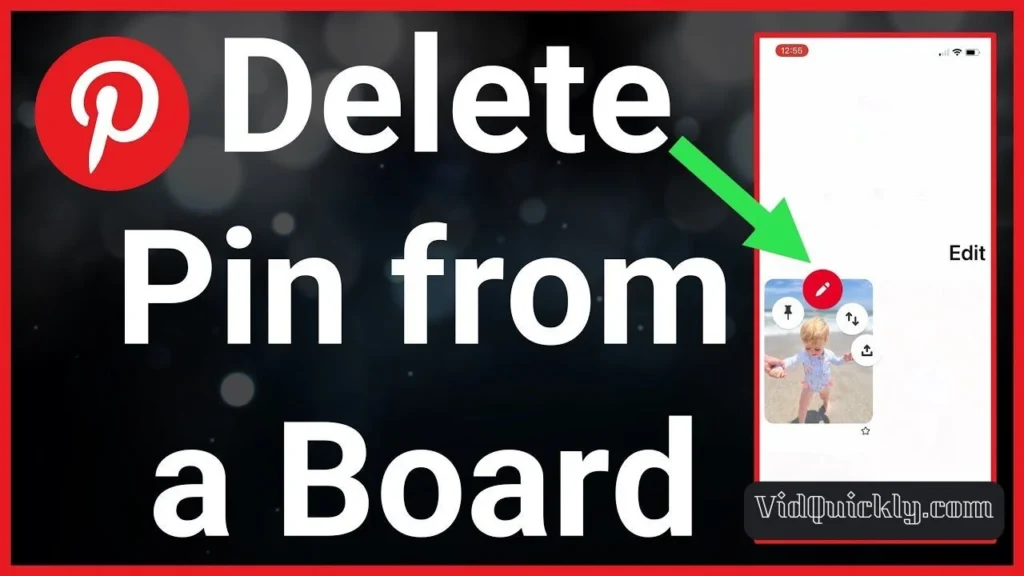
Desktop Method
- Log in to your Pinterest account and head to your profile.
- Click on the pin you want to delete.
- Click on the three dots (…) in the bottom-right corner of the pin and select “Edit Pin.”
- Scroll down and click on “Delete.” Confirm by clicking “Delete” again.
Mobile App Method
- Open the Pinterest app and go to your profile.
- Select the board containing the pin you want to delete.
- Tap the “Organize” button in the top-right corner.
- Select the pins you want to delete by tapping on them.
- Tap the trash can icon at the bottom.
- Confirm by tapping “Delete.”
Unpinning Pins on Pinterest
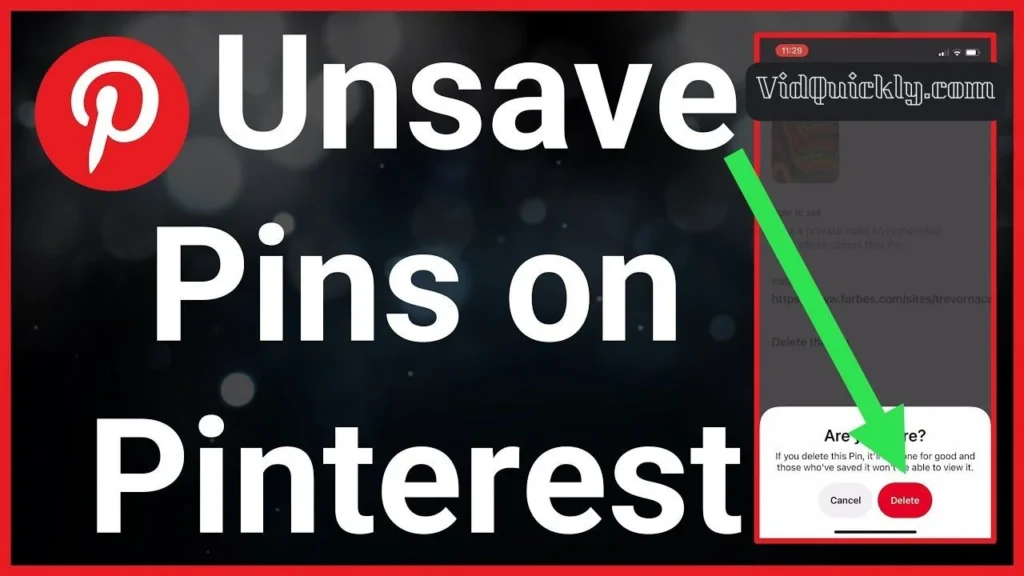
Desktop Method
- Go to the board where the pin is saved.
- Hover over the pin you want to unpin and click the three dots (…) that appear.
- Select “Remove from board” from the dropdown menu.
- Confirm by clicking “Remove.”
Mobile App Method
- Open the Pinterest app and go to the board containing the pin you want to unpin.
- Tap and hold the pin until a menu appears.
- Select “Remove from board.”
- Confirm by tapping “Remove.”
Archiving vs. Deleting Pins
When you delete a pin, it’s gone forever, fam. But if you wanna keep it on the low, you can always archive that bad boy instead. Here’s how:
- Go to the pin you want to archive.
- Click the three dots (…) and select “Archive.”
- The pin will be removed from your boards but still accessible in your “Archived” section.
To unarchive a pin:
- Go to your profile and click “Archived.”
- Find the pin you want to unarchive and click the three dots (…).
- Select “Unarchive” to restore the pin to its original board.
Reasons to Delete Pins
- The pin is outdated or no longer relevant.
- The pin contains incorrect information or broken links.
- The pin doesn’t align with your brand or aesthetic.
- You want to streamline your boards and remove clutter.
- The pin violates Pinterest’s community guidelines.
Remember, deleting pins is a permanent action, so make sure it’s necessary before proceeding. Archiving is a great alternative if you want to remove pins from view without permanently deleting them.
Using Pinterest dark mode for a better experience
Using Pinterest in dark mode can significantly enhance your browsing experience, especially if you’re someone who spends a lot of time on the platform. Dark mode not only looks sleek but also offers several benefits that can improve usability and comfort.
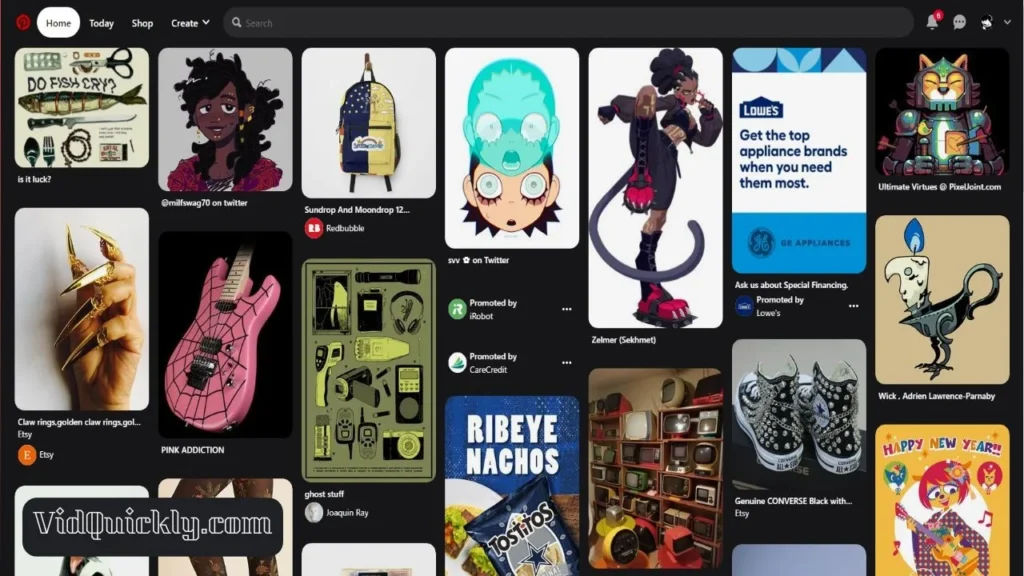
How to Enable Pinterest Dark Mode
1. On the Pinterest Website (Desktop)
- Install Night Eye Extension:
- To enable dark mode on the Pinterest website, you can use the Night Eye browser extension.
- Go to your browser’s extension store (Chrome, Firefox, Safari, etc.) and install Night Eye.
- Activate Dark Mode:
- Visit Pinterest and click on the Night Eye icon in your browser toolbar.
- Adjust the darkness level and contrast settings to customize your dark mode experience.
2. On Android Devices
- System-Wide Dark Mode:
- Pinterest does not have an official dark mode for its Android app yet, but you can enable dark mode system-wide.
- Open the Settings menu on your Android device and find the Dark Mode setting, usually located under Display or Theme settings.
- Toggle on Dark Mode to activate it across all apps, including Pinterest.
- Open the Pinterest app, and you’ll notice a darker interface, making it easier on the eyes, especially in low-light conditions.
3. On iPhone Devices
- System-Wide Dark Mode:
- Similar to Android, Pinterest does not have an official dark mode for iOS, but you can enable it system-wide.
- Open the Settings app on your iPhone.
- Scroll down and tap on Display & Brightness.
- In the Appearance section, select Dark to activate dark mode across your device.
- Launch the Pinterest app, and it will automatically adopt the darker color scheme.
Benefits of Using Pinterest Dark Mode
- Reduced Eye Strain:
- Dark mode reduces eye fatigue by displaying content on darker backgrounds, which emit less light. This is particularly beneficial during prolonged use or in low-light environments.
- Improved Readability:
- The high contrast between light text and dark backgrounds enhances text readability, making it easier to view images and read descriptions.
- Battery Savings:
- For devices with OLED screens, dark mode can save battery life. Dark pixels consume less power, allowing for longer usage without needing to recharge.
- Aesthetic Appeal:
- Dark mode offers a sleek, modern look that many users find visually appealing. It adds a touch of elegance to the user interface, making the browsing experience more enjoyable.
- Comfort in Low-Light Conditions:
- Dark mode is especially useful in dimly lit environments, reducing glare and making it easier to browse without straining your eyes.
Pinterest Features and Tools
Pinterest video downloader: using VidQuickly is best choice
If you’re diving into the Pinterest game and want to snag some awesome videos to share or repurpose on other platforms, using a Pinterest video downloader like VidQuickly is a game changer. This tool makes it super easy to grab videos from Pinterest, so you can create content that resonates with your audience and potentially make some cash along the way. Here’s a quick checklist on how to use VidQuickly to download Pinterest videos.
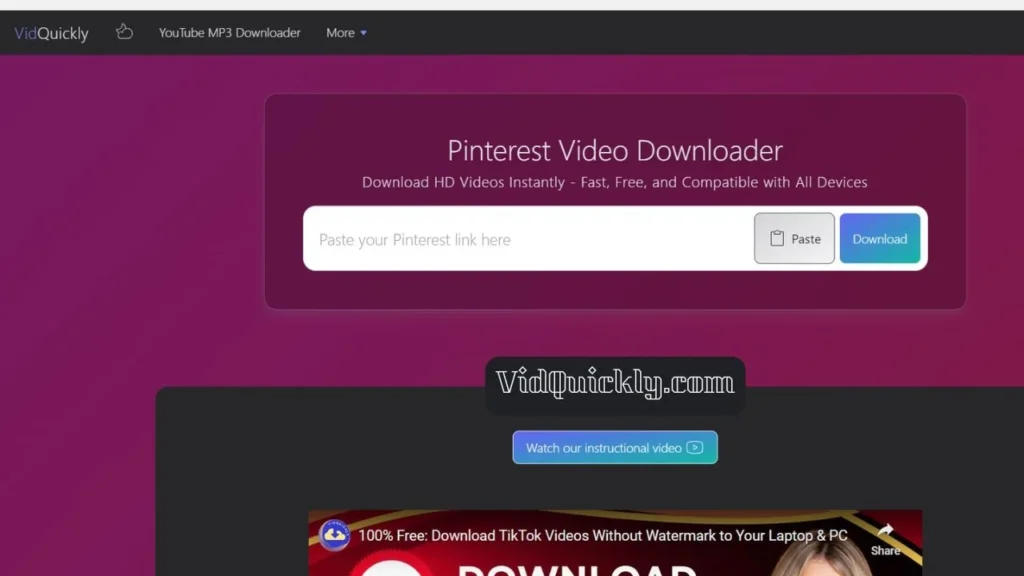
How to Use VidQuickly to Download Pinterest Videos
- Find Your Video on Pinterest:
- Open the Pinterest app or website and browse for the video you want to download.
- Click on the video to open it in full view.
- Copy the Video Link:
- Click on the three dots (…) or the share icon.
- Select Copy Link to grab the URL of the video.
- Visit VidQuickly:
- Open a new tab and go to VidQuickly’s Pinterest Video Downloader.
- Paste the Video Link:
- In the VidQuickly interface, find the input box.
- Paste the copied Pinterest video link into the box.
- Click “Download”:
- Hit the Download button to process the video.
- Wait a moment while VidQuickly fetches the video for you.
- Choose Video Quality:
- Once the video is ready, you’ll see options for different video qualities.
- Select the quality you prefer (higher quality is usually better for repurposing).
- Download the Video:
- Click on the download link for the selected quality.
- The video will start downloading to your device.
- Check Your Downloads:
- Go to your device’s downloads folder to find your newly downloaded Pinterest video.
- Make sure it plays correctly and is ready for you to use!
Tips for Using Downloaded Videos
- Edit for Your Audience: Use video editing software to customize the downloaded video. Add your branding, overlays, or commentary to make it unique.
- Share on Other Platforms: Repurpose the video on your social media accounts like Instagram, TikTok, or YouTube to expand your reach and engage with a broader audience.
- Monetization: Consider ways to monetize your content, whether through affiliate marketing, sponsored posts, or ads on your platforms.
Using VidQuickly to download Pinterest videos is a quick and easy way to enhance your content creation process. With just a few steps, you can grab videos that inspire you and turn them into something fresh for your audience. So, get out there, start downloading, and let your creativity flow!
How to download Pinterest images
Pinterest is filled with inspiration, and sometimes you just want to keep those images handy. Downloading images from Pinterest is easy and lets you save what you love.
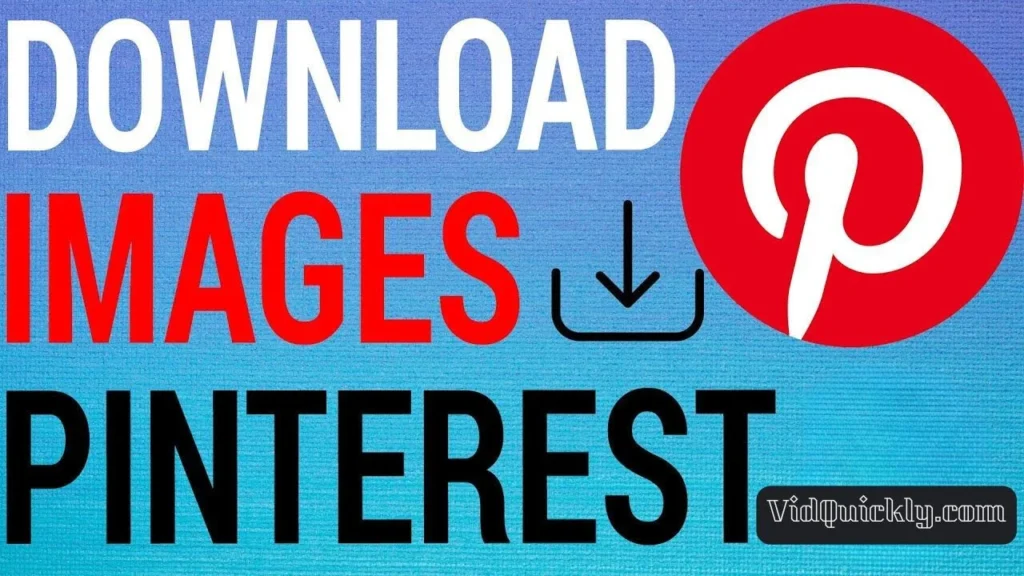
1. Using Pinterest’s Built-In Download Feature
Pinterest makes it easy to download images directly from the platform. Here’s how:
- Find the image you want to download on Pinterest.
- Click on the three-dot menu icon in the bottom-right corner of the image.
- Select “Download image” from the menu options.
- The image will start downloading to your device’s default downloads folder.
2. Saving Images from the Pinterest Mobile App
On mobile devices, you can save Pinterest images using the built-in share options:
- Open the Pinterest app and find the image you want to download.
- Tap on the three-dot menu icon in the bottom-right corner of the image.
- Select “Share” from the menu options.
- Choose “Save image” from the share menu.
- The image will be saved to your device’s photo library.
Tips for Downloading Pinterest Images
- Always respect copyright and usage rights when downloading images from Pinterest. Avoid using images commercially without permission.
- For best quality, download images in their original resolution. Avoid downloading low-quality or compressed versions.
- Be cautious when using third-party Pinterest image downloaders. Stick to reputable tools and avoid sites that ask for personal information or install software.
- If you’re having trouble downloading an image, try refreshing the page or clearing your browser cache.
Using Pinterest for visual search and inspiration
Using Pinterest for visual search and inspiration is an exciting way to discover new ideas, products, and trends that resonate with your creative vision. With its unique features, Pinterest allows you to search for images visually, making it easier to find exactly what you’re looking for.
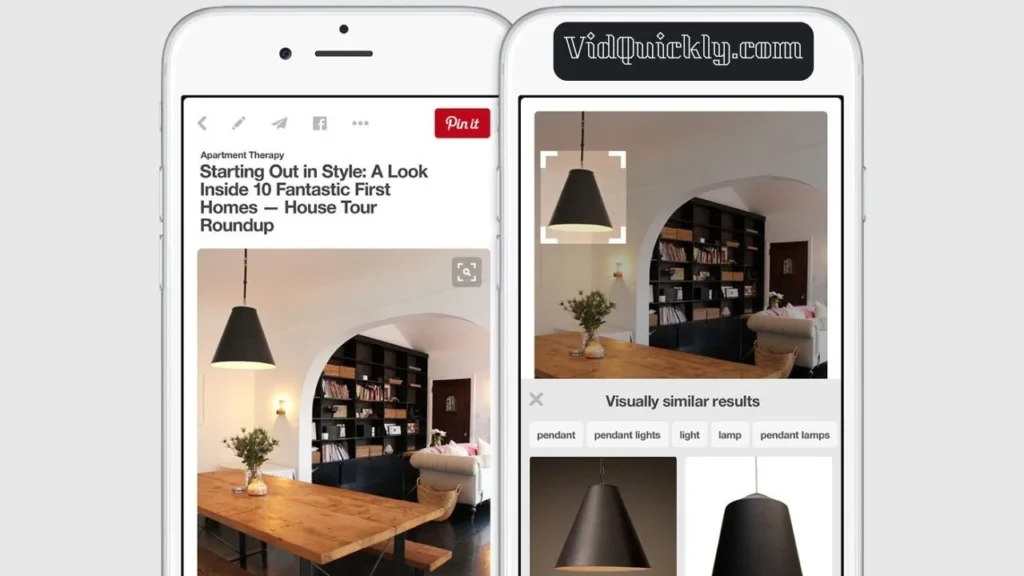
1. Utilizing the Visual Search Tool
- Find a Pin: Browse Pinterest to find a pin that catches your eye.
- Open the Pin: Click on the pin to view it in full size.
- Use the Visual Search Icon:
- Look for the magnifying glass icon in the bottom right corner of the pin.
- Click on it to activate the visual search feature.
- Select the Area:
- Drag the corners of the selection box to focus on the specific part of the image you want to search for.
- This could be a product, a design element, or any feature that interests you.
- Browse Results:
- Pinterest will display similar images and pins based on your selection.
- Explore the results to find related content that inspires you.
2. Using Pinterest Lens for Real-World Objects
- Open the Pinterest App: Ensure you have the Pinterest app installed on your mobile device.
- Activate Pinterest Lens:
- Tap the camera icon in the search bar.
- Point your camera at an object you want to learn more about.
- Capture the Image:
- Take a photo of the object, and Pinterest will analyze it to find similar items.
- This is especially useful for discovering products, decor ideas, or fashion items in your surroundings.
- Explore Similar Results:
- Browse through the results to find visually similar pins, products, or ideas related to the object you scanned.
3. Leveraging Guided Search for Inspiration
- Start Typing in the Search Bar:
- Begin typing your search query in the Pinterest search bar.
- Follow Suggestions:
- As you type, Pinterest will provide suggestions based on popular searches and trending topics.
- Click on these suggestions to refine your search and discover new ideas.
- Explore Related Topics:
- Use the suggested keywords to dive deeper into specific niches, such as “boho decor” or “healthy smoothie recipes.”
4. Engaging with the Pinterest Community
- Follow Other Users: Connect with creators and influencers in your niche to see their latest pins and boards.
- Repin Content: Save pins that inspire you to your boards to keep your ideas organized.
- Leave Thoughtful Comments: Engage with other users by commenting on their pins. This builds community and can increase your visibility.
- Share Your Own Content: If you’re creating videos or products, make sure to pin them and optimize them for visual search by using high-quality images and relevant keywords.
Tips for Maximizing Your Visual Search Experience
- Use High-Quality Images: Ensure your pins are visually appealing and clear, as this increases the chances of appearing in visual search results.
- Optimize Descriptions: Include relevant keywords in your pin descriptions to improve discoverability.
- Test Different Images: Experiment with various images to see how Pinterest categorizes them. This helps you understand what works best for your audience.
- Stay Updated: Regularly check for new features and updates on Pinterest that can enhance your visual search capabilities.
Pinterest’s visual search features are a game-changer for finding inspiration and creating unique content. By leveraging the visual search tool, Pinterest Lens, and guided search features, you can discover content that aligns with your interests and goals.
Pinterest for Business
Setting up a Pinterest business account
If you’re looking to use Pinterest to boost your brand or make money, a business account is the way to go. It offers tools to help you analyze your performance and optimize your content strategy.
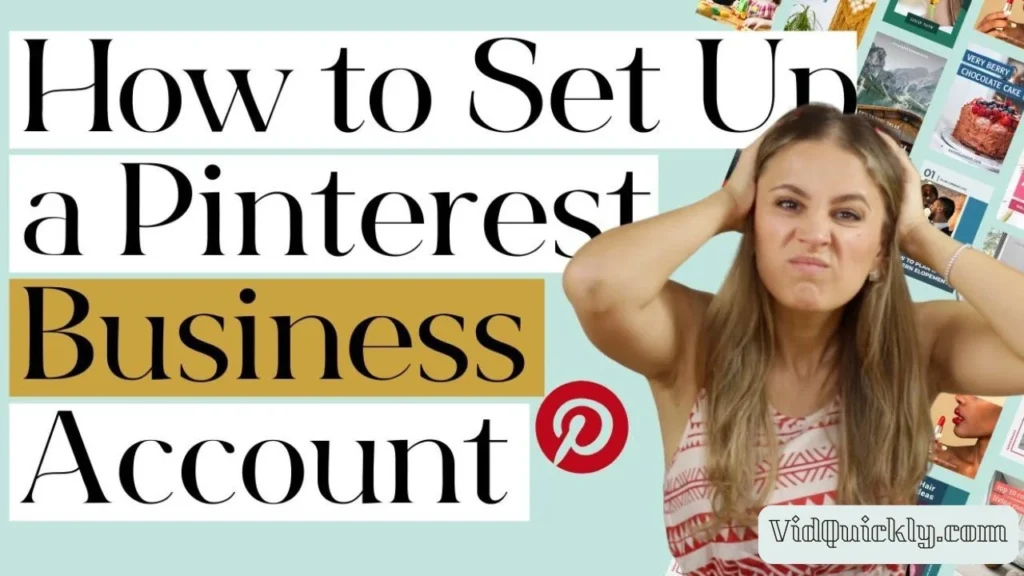
Why Create a Pinterest Business Account?
A Pinterest business account unlocks a range of features that can help grow your online presence and drive traffic to your website. Some key benefits include:
- Access to Pinterest Analytics to track performance
- The ability to create Promoted Pins (Pinterest’s advertising option)
- Rich Pins that display extra information like pricing or availability
- Eligibility for Pinterest’s shopping features
How to Set Up a Pinterest Business Account
- Go to Pinterest.com and click “Sign up”
- Select “Business account” from the sign-up options
- Enter your email, create a password, and enter your age
- Click “Create account” to complete the signup process
Optimizing Your Pinterest Business Profile
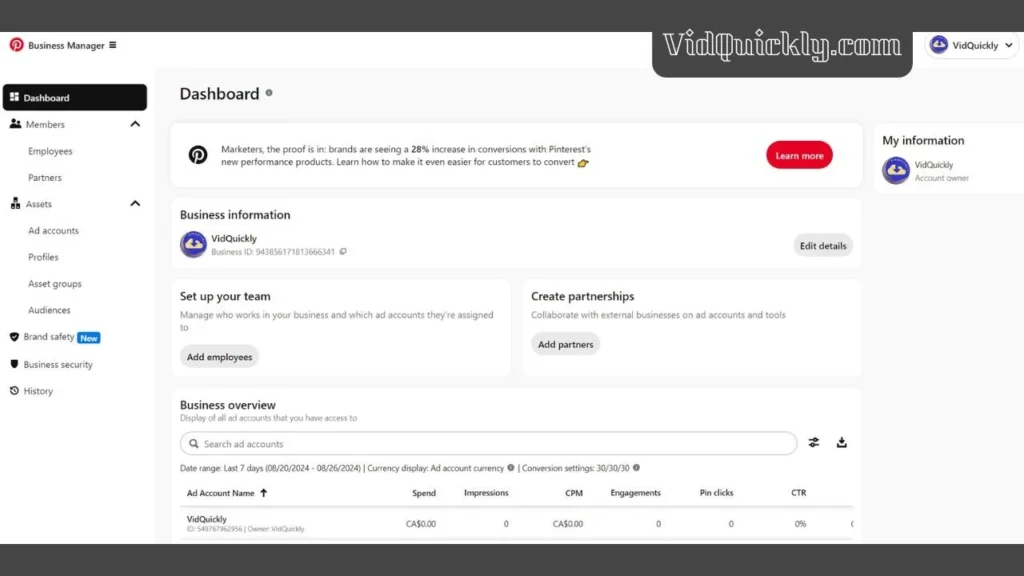
Choose a Recognizable Username
- Keep it short, memorable, and clearly associated with your brand
- Consider adding relevant keywords if your business name is long
Write a Compelling Bio
- Use the 500 character bio to describe your business and offerings
- Include relevant keywords and a link to your website
Add a Profile Image
- Use your logo or a clear, professional headshot
- Make sure it’s high-quality and eye-catching
Claim Your Website
- Link your Pinterest account to your website for analytics and features
- Verify your website by adding a meta tag or uploading an HTML file
Create Themed Boards
- Organize your pins into boards by topic or product category
- Use descriptive board titles and descriptions with keywords
Pin Consistently
- Post new pins regularly to keep your profile active
- Aim for at least 5-10 pins per day for best results
Leveraging Pinterest Business Tools
- Pinterest Analytics: Track impressions, engagement, and traffic from Pinterest
- Promoted Pins: Create paid ads to reach more people beyond your followers
- Rich Pins: Display extra information like pricing or availability on your pins
- Pinterest Shopping: Tag products in your pins to enable shopping experiences
Optimizing Pins for Business
- Use high-quality, eye-catching images
- Include relevant keywords in pin titles and descriptions
- Link pins to valuable content on your website
- Encourage engagement through calls-to-action
By setting up a Pinterest business account and optimizing your profile and pins, you can tap into Pinterest’s potential to drive traffic, leads, and sales for your business. Stay active, engage with your audience, and track your performance to continuously improve your Pinterest marketing strategy.
Leveraging Pinterest ads for marketing
Leveraging Pinterest ads for marketing can be a game-changer for businesses looking to reach a visually-driven audience. With over 518 million monthly users actively seeking inspiration and ideas, Pinterest offers unique advertising opportunities that can drive traffic and increase sales.
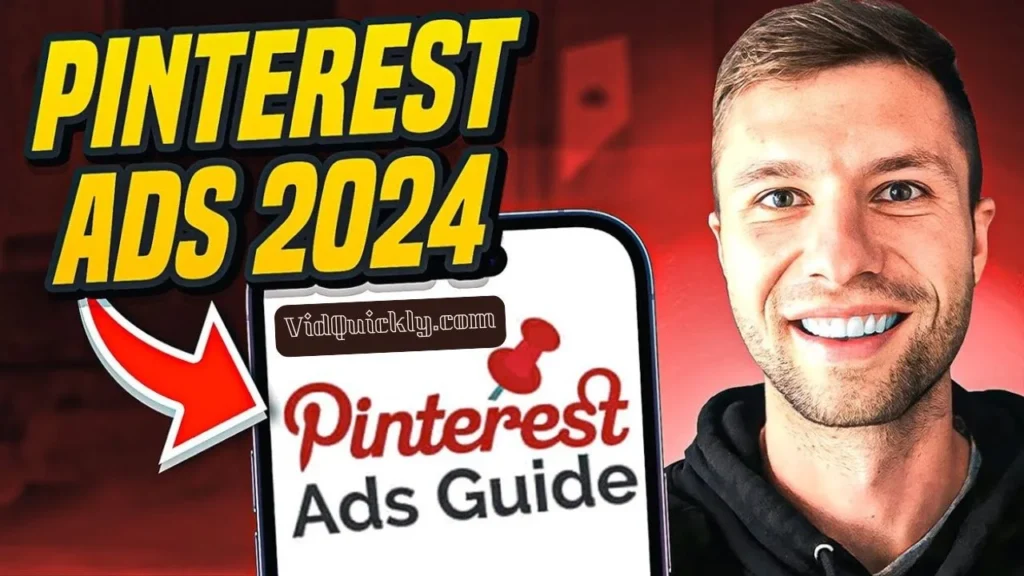
Why Use Pinterest Ads?
- High Purchase Intent: Pinterest users are often in a buying mindset. About 83% of users report that they’ve purchased something after seeing it on Pinterest, making it a prime platform for conversion.
- Visual Appeal: Pinterest is a visual discovery engine, and ads that utilize stunning images can capture attention and encourage engagement.
- Targeted Advertising: Pinterest allows for precise targeting based on user interests, demographics, and behaviors, ensuring your ads reach the right audience.
- Diverse Ad Formats: From Promoted Pins to Shopping Ads, Pinterest offers various ad formats that cater to different marketing goals.
Types of Pinterest Ads
- Promoted Pins:
- These are standard pins that you pay to promote. They appear in users’ feeds and search results, blending seamlessly with organic content.
- Shopping Ads:
- Ideal for e-commerce, these ads showcase products directly from your catalog, allowing users to shop directly from the pin.
- Carousel Ads:
- These ads allow you to showcase multiple images in a single ad, letting users swipe through different products or ideas.
- Collection Ads:
- Collection ads feature a hero image or video followed by a set of product images, making it easy for users to explore related products.
Steps to Set Up Pinterest Ads
- Create a Pinterest Business Account:
- If you haven’t already, sign up for a Pinterest business account to access ad tools and analytics.
- Define Your Goals:
- Determine what you want to achieve with your ads—whether it’s brand awareness, website traffic, or sales.
- Choose Your Ad Format:
- Select the ad format that aligns with your goals. For instance, use Shopping Ads for direct product sales or Promoted Pins for brand awareness.
- Target Your Audience:
- Use Pinterest’s targeting options to reach your ideal audience based on interests, demographics, and behaviors. You can also upload custom audience lists for retargeting.
- Set Your Budget and Schedule:
- Decide on your budget (daily or lifetime) and set a schedule for when you want your ads to run.
- Create Compelling Ad Content:
- Design eye-catching visuals and write engaging descriptions that highlight the benefits of your products or services. Use high-quality images that resonate with your target audience.
- Monitor and Optimize:
- After launching your ads, regularly check Pinterest Analytics to track performance. Look at metrics like impressions, clicks, and conversions to see what’s working and what needs adjustment.
Best Practices for Pinterest Ads
- Use High-Quality Images: Ensure your visuals are bright, clear, and visually appealing to capture attention.
- Incorporate Keywords: Use relevant keywords in your pin descriptions to improve discoverability and align with user searches.
- Test Different Formats: Experiment with various ad types and formats to see which ones resonate most with your audience.
- Leverage Seasonal Trends: Plan your ad campaigns around seasonal trends and holidays to maximize engagement and sales.
- Combine Organic and Paid Strategies: Use a mix of organic pins and promoted content to create a cohesive marketing strategy that reinforces your brand message.
Best practices for promoting content and increasing engagement
To effectively promote content and increase engagement on platforms like Pinterest, it’s essential to adopt best practices that resonate with your audience and leverage the unique features of the platform.
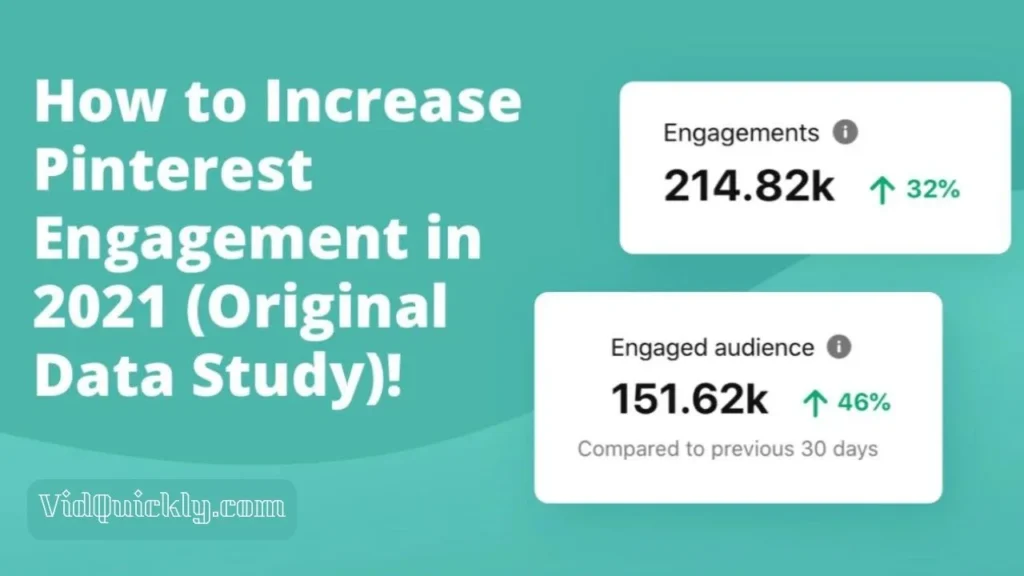
1. Understand Your Audience
- Create Buyer Personas: Identify the demographics, interests, and behaviors of your target audience.
- Analyze Pain Points: Understand what challenges your audience faces and how your content can address these issues.
2. Develop a Content Strategy
- Set Clear Goals: Define what you want to achieve with your content, such as increasing brand awareness, driving traffic, or generating leads.
- Choose Content Types: Decide on the formats that work best for your audience, such as videos, infographics, or blog posts.
3. Create High-Quality Content
- Focus on Value: Ensure your content provides real value, whether through education, entertainment, or inspiration.
- Use Visuals: Utilize high-quality images and videos, as Pinterest is a visual platform. Aim for eye-catching graphics that stand out.
4. Optimize for Pinterest
- Use Keywords: Incorporate relevant keywords in your pin descriptions and titles to improve discoverability.
- Create Rich Pins: Use Rich Pins to provide more context about your content, such as pricing or availability for products.
5. Promote Your Content
- Leverage Multiple Channels: Share your content across various platforms, including social media, email newsletters, and industry publications.
- Engage in Cross-Promotion: Collaborate with influencers or other brands to reach new audiences.
6. Utilize Pinterest Ads
- Invest in Promoted Pins: Use Pinterest’s advertising options to boost your content’s visibility and reach a larger audience.
- Target Your Ads: Utilize Pinterest’s targeting features to reach specific demographics and interests.
7. Encourage Engagement
- Ask Questions: Include questions in your pin descriptions to encourage comments and interactions.
- Host Contests or Giveaways: Create engagement opportunities that incentivize users to interact with your content.
8. Monitor and Analyze Performance
- Use Pinterest Analytics: Regularly check your analytics to understand what content performs best and refine your strategy accordingly.
- Track Engagement Metrics: Look beyond views; focus on saves, clicks, and comments to gauge true engagement.
9. Repurpose Content
- Transform Existing Content: Turn blog posts into videos, infographics, or podcasts to reach different segments of your audience.
- Update and Refresh: Regularly update older content to keep it relevant and engaging.
10. Foster a Community
- Engage with Followers: Respond to comments and messages promptly to build a loyal community around your brand.
- Create Group Boards: Collaborate with other users by creating group boards that allow multiple contributors to share content.
11. Experiment and Adapt
- Test Different Formats: Don’t be afraid to try new content types or styles to see what resonates with your audience.
- A/B Testing: Experiment with different headlines, images, and descriptions to find the most effective combinations.
Remember to stay flexible and adapt your approach based on performance metrics and audience feedback. With the right tactics, you can leverage Pinterest to drive traffic, build brand awareness, and ultimately achieve your marketing goals.
How to make money on Pinterest: Strategies and tips
Pinterest isn’t just for finding inspiration—it’s also a great platform for making money. Whether you’re a blogger, a small business owner, or a creative, here are some top strategies to monetize your Pinterest presence.

1. Join the Pinterest Creator Fund
- What It Is: A program designed to support underrepresented creators by providing financial grants and resources.
- How to Join: Apply during open application periods announced by Pinterest. Once accepted, consistently create high-quality pins and participate in training sessions.
- Earning Potential: Varies based on engagement and the quality of content created.
2. Pinterest Affiliate Marketing
- Overview: Promote products using affiliate links in your pin descriptions. You earn a commission for sales generated through your pins.
- Getting Started:
- Join affiliate programs like Amazon Associates or ShareASale.
- Create visually appealing pins that link to products relevant to your audience.
- Tips:
- Research trending products that align with your niche.
- Optimize pins with keywords to increase visibility.
- Earning Potential: Successful affiliate marketers can earn hundreds to thousands of dollars monthly.
3. Brand Partnerships
- What It Is: Collaborate with brands to create sponsored content that promotes their products or services.
- How to Start:
- Build a substantial and engaged following.
- Reach out to brands or join influencer marketing platforms like AspireIQ.
- Earning Potential: Influencers can earn from $100 to several thousand dollars per sponsored pin, depending on audience size and engagement.

4. Sell Your Own Products
- Overview: Use Pinterest to promote and sell your own digital products, such as eBooks, printables, or courses.
- How to Sell:
- Create pins that showcase your products with compelling images and descriptions.
- Link directly to your online store or sales page.
- Tips:
- Use Pinterest’s Shopping features to tag products in your pins.
- Regularly update your product pins to keep them fresh and relevant.
- Earning Potential: Direct sales can provide a steady income stream, especially if you have a loyal audience.
5. Drive Traffic to Your Blog or Website
- Overview: Use Pinterest to drive traffic to your blog, where you can monetize through ads, affiliate links, or product sales.
- How to Use:
- Create pins that link back to your blog posts.
- Ensure your blog content is valuable and engaging to convert visitors into subscribers or customers.
- Tips:
- Optimize your blog posts for SEO to attract organic traffic.
- Use eye-catching images and compelling headlines in your pins.
- Earning Potential: Increased traffic can lead to higher ad revenue and more conversions.
6. Utilize Pinterest Ads
- What It Is: Invest in promoted pins to enhance visibility and reach a larger audience.
- How to Set Up:
- Use Pinterest Ads Manager to create and manage your campaigns.
- Set a budget and target your audience based on interests and demographics.
- Tips:
- Monitor ad performance and adjust strategies based on analytics.
- Combine organic and paid strategies for maximum impact.
- Earning Potential: Promoted pins can significantly increase traffic and sales when done effectively.
7. Create Sponsored Content
- Overview: Develop content that features brands in exchange for payment.
- How to Create:
- Use Pinterest’s paid partnership tool to label sponsored content.
- Ensure that the content aligns with your audience’s interests.
- Tips:
- Showcase the benefits of the brand’s products in your pins.
- Maintain authenticity to keep your audience engaged.
- Earning Potential: Varies based on the brand’s budget and the influencer’s reach.
Pinterest offers multiple ways to turn your creativity into cash. From affiliate marketing and selling products to offering services and running ads, there’s a strategy for everyone. Start leveraging Pinterest today and watch your income grow!
Exploring Pinterest careers: Opportunities and growth
Exploring a career at Pinterest offers a unique opportunity for individuals looking to be part of a company that prioritizes creativity, positivity, and innovation. With a mission to inspire users to create a life they love, Pinterest is not just a platform for visual discovery; it’s also a place where employees can thrive and grow professionally.

Opportunities at Pinterest
1. Diverse Career Paths
- Roles Across Departments: Pinterest offers a variety of roles in engineering, marketing, sales, product management, design, and more. This diversity allows individuals with different skill sets to find their niche within the company.
- Remote and Flexible Work Options: Pinterest supports flexible work arrangements, enabling employees to balance their professional and personal lives effectively.
2. Creative Environment
- Focus on Innovation: Employees are encouraged to think outside the box and contribute ideas that can enhance the platform. Initiatives like the annual Makeathon allow teams to collaborate on innovative projects.
- Support for Personal Projects: Pinterest promotes a culture where employees can explore their passions and interests, contributing to a more fulfilling work experience.
3. Commitment to Inclusion
- Pinclusion Initiative: Pinterest emphasizes creating a workplace that reflects the diversity of its user base. The company actively works on inclusion efforts, ensuring that all voices are heard and valued.
- Employee Resource Groups: These groups provide support and community for employees from various backgrounds, fostering a sense of belonging.
Growth Potential at Pinterest

1. Professional Development
- Learning Opportunities: Pinterest invests in employee growth through training programs, mentorship, and workshops. Employees can enhance their skills and advance their careers within the organization.
- Career Progression: With a clear path for advancement, employees can work towards leadership roles or specialize in areas that interest them.
2. Networking and Collaboration
- Global Team: Working at Pinterest means collaborating with talented individuals from around the world, providing opportunities to learn from diverse perspectives.
- Cross-Departmental Projects: Employees often work on projects that span multiple departments, enhancing their understanding of the business and building valuable relationships.
3. Impactful Work
- Contributing to a Positive Mission: Employees at Pinterest are part of a mission that focuses on positivity and inspiration. This can lead to a greater sense of purpose and fulfillment in their work.
- Community Engagement: Through initiatives like Pinterest Gives, employees are encouraged to give back to their communities, further enriching their work experience.
How to Get Started
1. Explore Job Openings
- Visit the Pinterest Careers page to explore current job openings. The site features a wide range of positions, from entry-level to senior roles.
2. Join the Talent Community
- Sign up for Pinterest’s Talent Community to stay updated on job openings, company news, and events. This is a great way to express your interest in future opportunities.
3. Prepare for Interviews
- Research the company culture and values, and be prepared to discuss how your skills and experiences align with Pinterest’s mission. Utilize resources like the Life at Pinterest blog to gain insights into the employee experience.
A career at Pinterest offers a unique blend of creativity, innovation, and community impact. With diverse opportunities and a commitment to employee growth, Pinterest is an ideal place for individuals looking to make a difference in the tech industry while contributing to a positive mission.
Content on Pinterest
Popular content categories: Pinterest recipes, fashion, home decor, and more
Pinterest is a treasure trove of inspiration, with a wide range of popular content categories that attract millions of users seeking ideas for various aspects of their lives. Understanding these categories can help creators and marketers tailor their content to reach a broader audience and drive engagement.
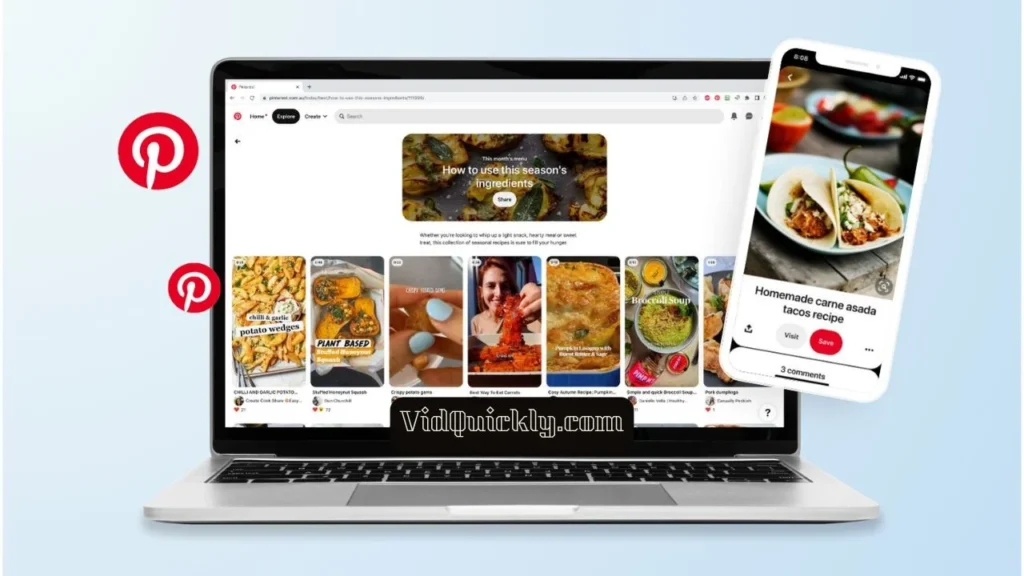
1. Food and Drink
- Overview: This category is the undisputed champion on Pinterest, drawing users looking for recipe ideas, cooking tips, and meal prep inspiration.
- Content Ideas: Share visually appealing images of dishes, step-by-step recipes, and cooking hacks. Consider creating boards for specific cuisines, dietary preferences (e.g., vegan, gluten-free), or types of meals (e.g., breakfast, dinner).
- Engagement Tip: Use high-quality images and engaging descriptions to entice users to save and try your recipes.
2. Home Decor
- Overview: Pinterest is a go-to platform for users seeking inspiration for home interiors, DIY projects, and decorating ideas.
- Content Ideas: Create pins showcasing before-and-after transformations, room makeovers, and seasonal decor tips. Highlight popular styles such as minimalism, bohemian, or farmhouse.
- Engagement Tip: Use rich pins to provide additional information about products or sources for decor items featured in your images.
3. Fashion
- Overview: The fashion category is hugely popular, especially among users looking for outfit inspiration, styling tips, and the latest trends.
- Content Ideas: Share outfit ideas for various occasions, seasonal lookbooks, and fashion hacks. Consider creating boards for specific styles, such as casual wear, formal attire, or accessories.
- Engagement Tip: Collaborate with fashion influencers or brands to reach a wider audience and enhance credibility.
4. DIY and Crafts
- Overview: This category attracts users interested in hands-on projects and creative activities, making it ideal for crafters and makers.
- Content Ideas: Provide tutorials for DIY projects, craft ideas for kids, and seasonal crafts. Use video pins to demonstrate techniques and processes.
- Engagement Tip: Encourage users to share their own creations by hosting challenges or contests related to your DIY projects.
5. Health and Fitness
- Overview: Users turn to Pinterest for workout ideas, healthy recipes, and wellness tips, making this category highly engaging.
- Content Ideas: Share workout routines, meal prep ideas, and motivational quotes. Create boards focused on specific fitness goals, such as weight loss, strength training, or yoga.
- Engagement Tip: Use infographics to present health tips or workout plans in a visually appealing way.
6. Travel
- Overview: Travel enthusiasts flock to Pinterest for destination inspiration, travel tips, and itineraries.
- Content Ideas: Create pins featuring stunning travel photography, packing tips, and guides for popular destinations. Consider group boards for collaborative travel planning.
- Engagement Tip: Use storytelling in your pin descriptions to inspire wanderlust and encourage users to plan their next adventure.
7. Beauty
- Overview: The beauty category is popular for makeup tutorials, skincare tips, and hairstyle ideas.
- Content Ideas: Share step-by-step makeup looks, skincare routines, and hair tutorials. Highlight trending beauty products and seasonal looks.
- Engagement Tip: Use video pins to demonstrate techniques and engage users with interactive content.
8. Weddings
- Overview: Pinterest is a go-to resource for wedding planning, offering inspiration for everything from venue selection to decor ideas.
- Content Ideas: Create boards for wedding themes, dress styles, and DIY wedding decor. Share tips for planning and organizing a wedding.
- Engagement Tip: Collaborate with wedding vendors or influencers to provide expert advice and showcase real weddings.
9. Entertainment
- Overview: This broad category encompasses everything from quotes and memes to movie recommendations and music.
- Content Ideas: Share inspirational quotes, book recommendations, and movie night ideas. Create boards focused on specific genres or themes.
- Engagement Tip: Use humor and relatable content to connect with your audience and encourage shares.
10. Education
- Overview: The education category caters to users seeking learning resources, study tips, and educational activities.
- Content Ideas: Share infographics, printable worksheets, and study guides. Create boards for specific subjects or age groups.
- Engagement Tip: Offer free resources or downloadable content to attract users and build your email list.
Pinterest’s variety of content categories ensures there’s something for everyone, making it a perfect platform to explore your interests and find inspiration for every aspect of life. Dive into these popular categories and start pinning your next great idea!
Trends and insights: Pinterest trends 2024
As we look ahead to 2024, understanding the trends and insights on Pinterest can help creators, marketers, and businesses effectively engage with their audience. With a growing user base and evolving content preferences, Pinterest remains a powerful platform for visual discovery and inspiration.

1. User Demographics and Engagement
- User Base: Pinterest boasts over 500 million monthly active users, with a significant portion being women aged 25-54. This demographic is key for brands targeting family-oriented or lifestyle content.
- Engagement Stats: Approximately 90% of weekly Pinners make purchase decisions based on what they discover on the platform, highlighting Pinterest’s effectiveness as a marketing tool. Over 80% of users utilize Pinterest to discover new brands and products, making it essential for businesses to maintain a presence on the platform.
2. Popular Content Categories
- Home Decor: Continues to be a leading category, with 79% of users interested in home improvement and design ideas. Users seek inspiration for room decor, organization, and style.
- Fashion: With 74% of users engaging with fashion-related content, trends in women’s fashion are particularly popular. This category saw a 95% increase in boards related to women’s fashion in 2020.
- Food and Drink: This category remains strong, with 59% of users interested in recipes and cooking tips. Engaging food photography and easy-to-follow recipes are key to capturing attention.
- DIY and Crafts: Attracting 53% of users, this category is perfect for those looking for hands-on projects and creative ideas. It includes everything from home improvement to arts and crafts.
- Beauty: With a 44% increase in beauty-related boards, this category appeals to users seeking makeup tutorials and skincare tips, attracting 53% of Pinterest users.
- Art and Design: The art category captures the interest of 90% of users, with subcategories like photography and illustration being particularly popular. Design content, including web and app design, also engages a significant audience.
3. Rise of Video Content
- Video Pins and Idea Pins: There is a growing trend in the use of video content on Pinterest. Businesses are increasingly adopting video ads and Idea Pins to tell stories and showcase products dynamically. This aligns with the projected increase in Pinterest’s advertising revenue, expected to reach $3 billion in 2024.
4. Sustainability and Eco-Friendly Content
- Increased Interest: Searches related to sustainability and eco-friendly products have significantly risen, reflecting a broader societal trend towards environmental consciousness. Brands that highlight sustainable practices and products can attract a more engaged audience.
5. Mobile Usage
- Mobile Access: Approximately 85% of Pinterest users access the platform via mobile devices. This emphasizes the importance of creating mobile-optimized content to enhance user experience and engagement.
Pinterest and E-commerce
Integrating Pinterest with online stores
Pinterest isn’t just for inspiration; it’s a powerful tool for driving sales. By integrating Pinterest with your online store, you can reach new customers and make shopping seamless.
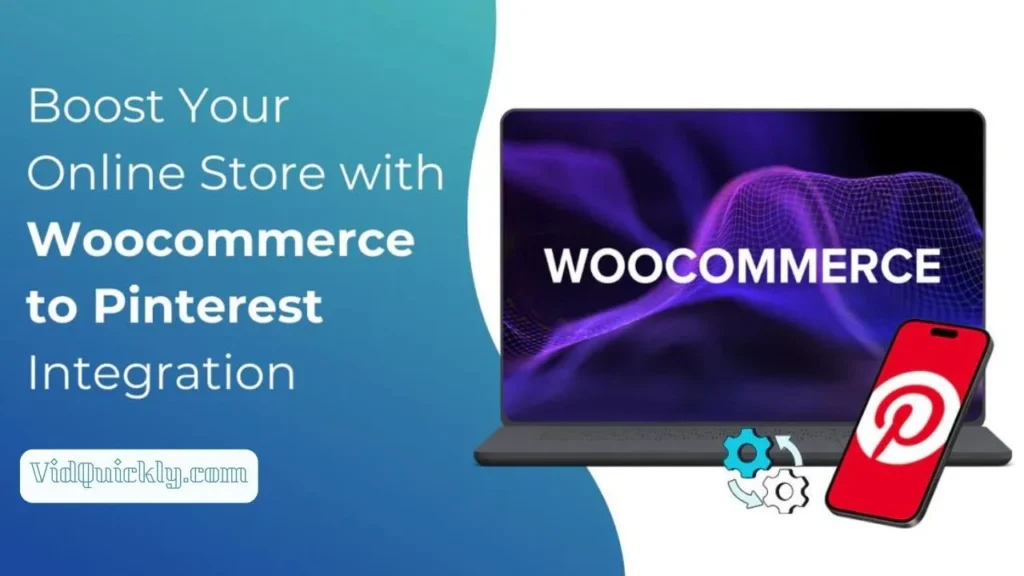
Benefits of Integrating Pinterest with Your Online Store
- Increased Visibility: Connecting your store with Pinterest allows your products to be discovered by a wider audience actively seeking inspiration and ideas.
- Streamlined Selling: Pinterest’s shopping features, such as product pins and catalogs, make it easier for users to find and purchase your products directly from the platform.
- Improved Analytics: Integrating your store with Pinterest provides valuable insights into how your products perform on the platform, helping you optimize your strategy.
- Seamless User Experience: When users find a product they love on Pinterest, they can easily click through to your store to complete their purchase, creating a smooth customer journey.
How to Integrate Pinterest with Your Online Store
1. Connect Your Shopify Store
- Install the Pinterest Shopify App: Go to the Shopify App Store and find the Pinterest app. Click “Install” and follow the prompts to set it up.
- The app will connect your Shopify store and Pinterest account, allowing you to publish product pins, create ads, and track performance with the Pinterest tag.
- Your product catalog will automatically update as you add or remove products from your Shopify store.
2. Use Pinterest Catalogs
- Pinterest Catalogs is the platform’s main shopping feature, allowing you to import your store’s products into pins along with pricing, availability, and a direct link to buy.
- To qualify for Pinterest Catalogs, you need a business account, a claimed website, and product data that meets Pinterest’s requirements.
- Once approved, Pinterest will automatically group your products into categories, or you can manually set up product groups using filters.
3. Optimize Your Product Pins
- Use high-quality images: Pinterest recommends vertical images at a 2:3 aspect ratio, ideally 1000 pixels by 1500 pixels in size.
- Include your logo and brand signals: This helps reinforce your brand identity and makes your pins more recognizable.
- Add captions, calls-to-action, and links: Engage users with compelling copy and direct them to your store with clear CTAs and links.
4. Leverage Rich Pins
- Rich Pins display extra information about your products, such as pricing, availability, and direct links to purchase.
- To enable Rich Pins, you need to add specific meta tags to your website’s HTML or use Pinterest’s Developers tools.
- Rich Pins help keep your product information up-to-date and make it easier for users to make purchasing decisions.
5. Track Performance with Pinterest Analytics
- Pinterest Analytics provides insights into how your pins and products perform on the platform.
- Track metrics like impressions, clicks, saves, and conversions to understand what content resonates with your audience.
- Use these insights to refine your product selection, optimize pin content, and improve your overall Pinterest strategy.
6. Promote Your Products with Pinterest Ads
- Pinterest Ads allow you to boost the visibility of your product pins and reach a larger audience.
- Use targeted ads to showcase your best-selling products, highlight seasonal items, or promote specific collections.
- Monitor ad performance and adjust your targeting and creative based on results to maximize ROI.
Integrating Pinterest with your online store creates a seamless shopping experience that can significantly increase engagement and sales. By making your products easy to find and buy, you can turn Pinterest browsers into loyal customers.
Pinterest unblocked: Using Pinterest in restricted regions
Pinterest is a fantastic platform for inspiration, but sometimes it might be restricted in certain regions due to local regulations or censorship. Here’s how you can access Pinterest even if it’s blocked in your area.
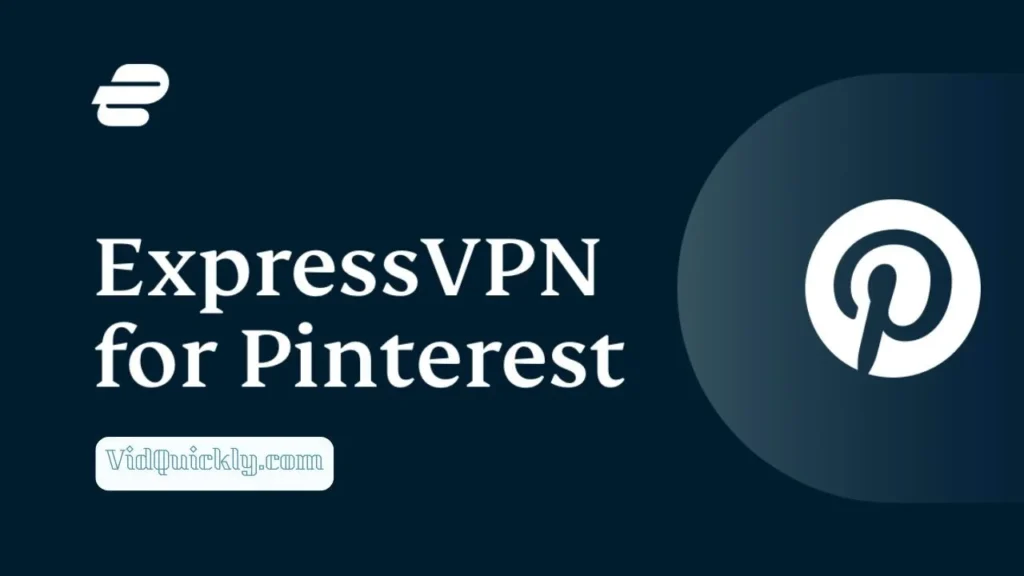
Checklist for Using Pinterest in Restricted Regions:
- Use a VPN:
- A Virtual Private Network (VPN) can mask your location and make it appear as though you’re browsing from a different region. Choose a reliable VPN service and connect to a country where Pinterest is accessible.
- Try Proxy Servers:
- Use a proxy server to access Pinterest. Proxies act as intermediaries, rerouting your connection through a server located in an unrestricted area.
- Check Alternative Platforms:
- If accessing Pinterest remains difficult, explore similar platforms that might not be restricted in your region, like Instagram or local alternatives.
- Stay Updated on Regional Changes:
- Keep an eye on local regulations and tech news. Restrictions can change, and being informed will help you adapt quickly.
How to use Pinterest to drive traffic and sales
Here’s a detailed guide on how to use Pinterest to drive traffic and sales to your website or online store:
Checklist for Driving Traffic and Sales with Pinterest:
- Create Engaging Pins:
- Use high-quality, vertical images with compelling visuals. Include text overlays to grab attention and make the purpose of the pin clear.
- Use Keywords and Hashtags:
- Optimize your pin descriptions with relevant keywords and hashtags. This helps your pins appear in search results and reach a broader audience.
- Leverage Rich Pins:
- Enable Rich Pins to provide additional information directly on your pins, such as product details, pricing, and availability. This makes it easier for users to make purchasing decisions.
- Add Call-to-Action (CTA) Links:
- Include a strong call-to-action and a link to your website or product page. Guide users on the next steps, like “Shop Now” or “Read More.”
- Promote Your Best Pins:
- Use Pinterest Ads to promote your most popular or seasonal pins. Paid promotion can increase visibility and drive targeted traffic to your site.
- Monitor Analytics and Optimize:
- Track the performance of your pins using Pinterest Analytics. Use the data to refine your strategy, focusing on what drives the most traffic and sales.
Working with Pinterest stock: Insights for investors
Pinterest (NYSE: PINS) offers a unique investment opportunity, capitalizing on its strong user engagement and growing advertising revenue. Here’s what investors should consider:
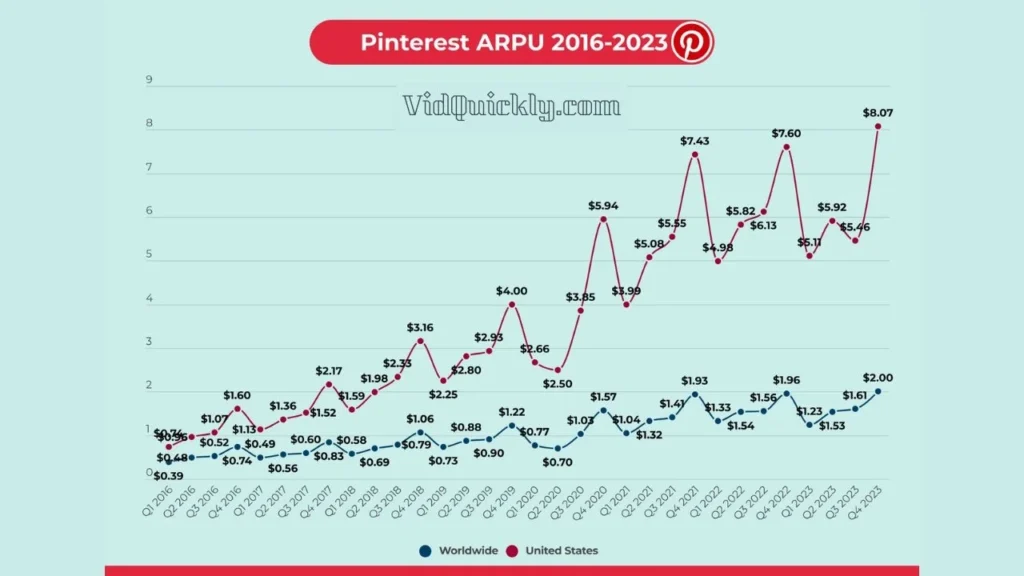
Recent Financial Performance
- Revenue Growth: Pinterest reported a 21% year-over-year revenue growth, reaching approximately $854 million in the second quarter of 2024. This growth outpaced the general advertising industry, which saw lower growth rates, indicating Pinterest’s increasing market share in digital advertising.
- User Growth: The platform has also seen a 12% increase in global monthly active users, now totaling around 522 million. This growth is crucial as it reflects the platform’s expanding reach and potential for monetization.
- Earnings Performance: Pinterest’s adjusted earnings increased significantly, with a reported 20 cents per share, up 150% from the previous year. This performance exceeded analysts’ expectations, contributing to a positive outlook for the stock.
Strategic Partnerships and Innovations
- Collaborations with Major Brands: Pinterest has formed partnerships with companies like Amazon and Google, enhancing its advertising capabilities and expanding its market reach. These collaborations allow Pinterest to run product ads, driving more shopping directly from its platform.
- AI-Powered Tools: The integration of artificial intelligence tools is helping Pinterest tailor user experiences and improve engagement. These tools are designed to enhance ad performance by bringing consumers closer to making purchases, thereby increasing conversion rates.
Market Position and Competitive Landscape
- Competing with Major Players: Pinterest is competing with larger social media platforms like Meta (Facebook) and Snapchat. However, its unique visual search capabilities and user demographics provide it with a distinct advantage in certain niches, particularly in lifestyle, fashion, and home decor.
- Attracting Younger Audiences: Pinterest is actively working to attract a younger demographic, particularly Gen Z users, which is crucial for the platform’s long-term growth. This strategy involves adapting content and advertising approaches to resonate with younger audiences.
Investment Considerations
- Valuation Metrics: Pinterest stock is currently trading at a forward price-to-earnings ratio of around 21, which many analysts consider relatively attractive compared to its growth potential. Investors should evaluate this metric in the context of the company’s growth trajectory and market conditions.
- Potential Risks: As with any investment, there are risks to consider. These include market volatility, competition from other platforms, and the potential for user engagement to fluctuate. Investors should monitor Pinterest’s ability to maintain user growth and engagement levels.
- Buy Opportunities: Analysts suggest that Pinterest stock may present buying opportunities, especially during dips following earnings releases or market corrections. Keeping an eye on technical patterns, such as the formation of cup bases or other bullish patterns, can help investors identify optimal entry points.
Utilizing Pinterest for Business Growth
For investors interested in Pinterest’s business model, understanding how businesses can leverage the platform is essential. Here are some strategies:
- Rich Pins: Businesses can use Rich Pins to provide additional context about their products, enhancing visibility and engagement.
- Pinterest Ads: Utilizing Pinterest’s advertising options can help brands increase their reach and drive traffic to their websites.
- Analytics Tools: Pinterest Analytics offers valuable insights into audience behavior and pin performance, allowing businesses to optimize their strategies effectively.
Privacy, Safety, and Etiquette on Pinterest
Managing privacy settings: How to unblock someone on Pinterest
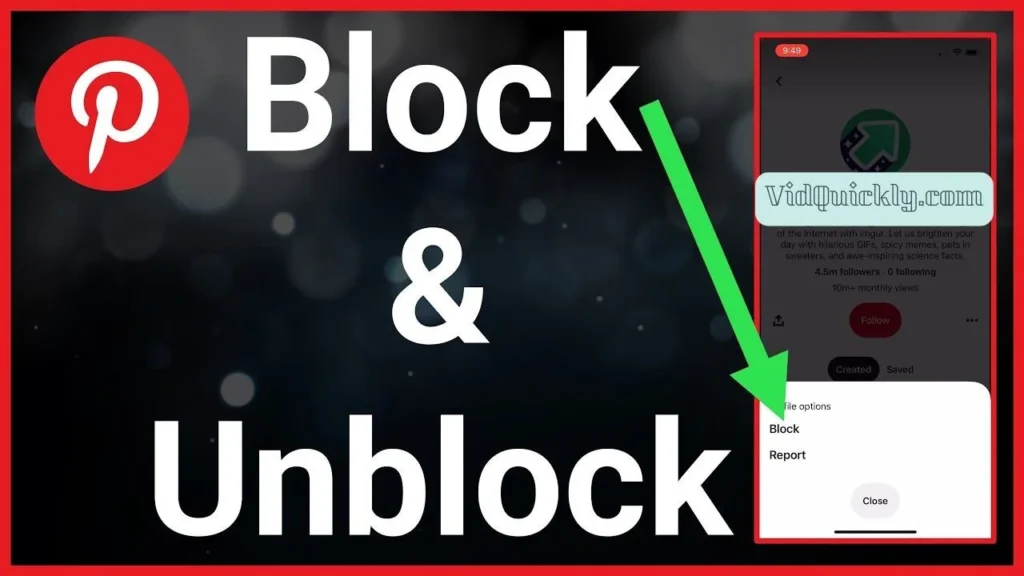
To manage your Pinterest privacy settings effectively and unblock someone on the platform, follow these detailed steps. This guide will help you navigate the process and ensure your Pinterest experience aligns with your preferences.
Understanding Pinterest Privacy Settings
Pinterest allows users to customize their privacy settings to control who can see their content and interactions. If you’ve blocked someone on Pinterest and wish to unblock them, it’s essential to know how to do this while also managing your overall privacy settings.
How to Unblock Someone on Pinterest
- Log into Your Pinterest Account:
- Open your web browser or the Pinterest app and log in with your credentials.
- Access Your Profile:
- Click on your profile icon located at the top right corner of the screen.
- Go to Settings:
- Click on the three-dot menu (or the gear icon) to access your account settings.
- Navigate to Privacy and Data:
- In the settings menu, look for the Privacy and Data section. This is where you can manage your privacy settings, including blocked accounts.
- View Blocked Accounts:
- Find the option that says Blocked Accounts. This section lists all users you have previously blocked.
- Unblock the User:
- Locate the user you want to unblock in the list. Click on the Unblock button next to their name. Confirm the action if prompted.
- Check Your Profile Visibility:
- After unblocking, you may want to review your Profile Visibility settings to ensure your profile is set to your desired level of privacy. You can choose to keep your profile public or toggle it to private, where only approved followers can see your pins and boards.
Managing Your Privacy Settings
- Set Your Profile to Private:
- If you want to limit who can see your content, consider setting your profile to private. This means only people you approve can view your pins and boards.
- To do this, go to the Profile Visibility section in your settings and toggle on the Private Profile option.
- Review Followers:
- Regularly review your followers and remove anyone you no longer wish to follow you. This can be done in the Followers section of your profile.
- Control Who Can See Your Pins:
- Adjust your settings to control whether your pins can be seen by the public or only by your approved followers. This can help maintain your desired level of privacy while still engaging with your audience.
Pinterest’s policies on content and censorship
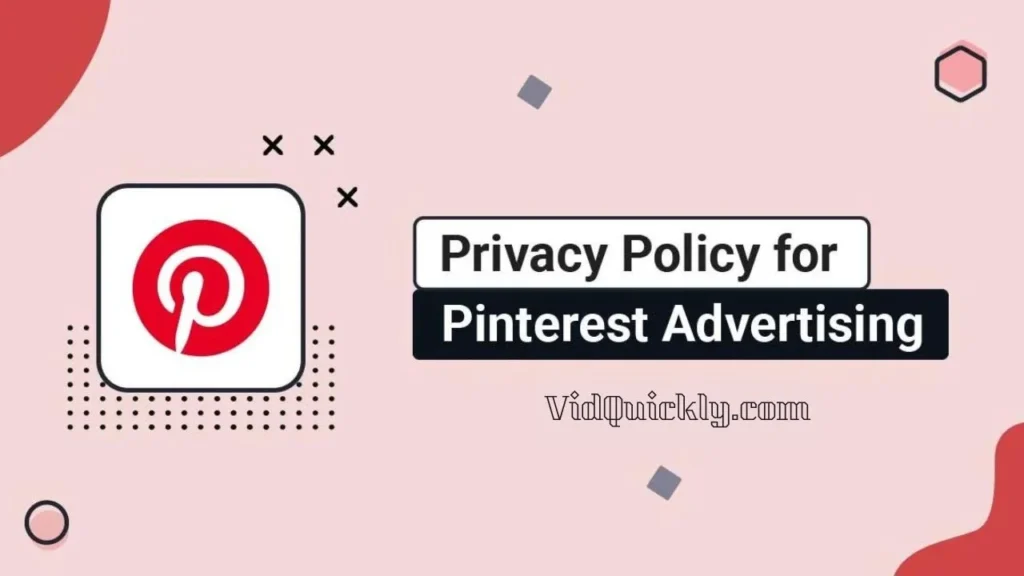
Overview of Pinterest’s Content Policies
Pinterest aims to foster a community that inspires creativity and sharing. To achieve this, the platform has established guidelines that govern the types of content that can be shared. Key aspects of these policies include:
- Prohibited Content:
- Adult Content: Pinterest has strict rules against adult content, including nudity and sexually explicit material. However, artistic expressions like paintings or sculptures may be allowed under certain conditions.
- Hate Speech and Harassment: Content that promotes hate, violence, or harassment is not permitted. Pinterest actively works to remove such content to maintain a respectful environment.
- Misinformation: The platform prohibits the sharing of misleading or false information, particularly regarding health and safety.
- Community Guidelines:
- Pinterest encourages users to create content that is positive, respectful, and inspiring. Users are expected to contribute to a supportive community by adhering to these guidelines.
- Content Moderation:
- Pinterest employs a combination of automated systems and human moderators to review content. This moderation process aims to enforce the platform’s policies effectively.
User Experiences and Frustrations
Recent discussions among users reveal significant concerns regarding Pinterest’s content moderation practices:
- Lack of Transparency:
- Many users have reported receiving notifications about their pins being removed for violations related to adult content without clear explanations. This lack of specificity can lead to confusion and frustration, as users are often unsure which specific pins were flagged.
- Unjustified Removals:
- Users have expressed frustration over the removal of pins that they believe do not violate any guidelines. For instance, artistic tattoos or images depicting nudity in a non-sexual context have been flagged, leading to accusations of inconsistent enforcement of policies.
- Account Risks:
- The potential for accounts to be suspended due to flagged content has caused anxiety among users. Many have reported having to appeal suspensions without receiving detailed information about the reasons behind them.
- Calls for Improvement:
- Users are advocating for Pinterest to enhance its content moderation processes by providing clearer communication regarding flagged content and improving the accuracy of its algorithms. There is a strong desire for more transparency in how content is moderated and the criteria used for flagging.
Implications for Creators and Users
For creators and users on Pinterest, understanding these policies is essential for navigating the platform effectively:
- Content Strategy:
- Creators should familiarize themselves with Pinterest’s community guidelines to avoid unintentional violations. Focusing on positive and inspiring content can help ensure compliance.
- Engagement with the Community:
- Building a supportive community and engaging positively with other users can enhance the overall experience on Pinterest. This includes being respectful in comments and sharing content that aligns with Pinterest’s values.
- Monitoring Content:
- Users should regularly review their boards and pins to ensure they comply with Pinterest’s guidelines. Being proactive in managing content can help mitigate the risk of removals or account suspensions.
- Feedback and Advocacy:
- Users are encouraged to provide feedback to Pinterest regarding their experiences with content moderation. Collective feedback can help the platform understand user concerns and improve its policies.
Advanced Pinterest Tips
How to use Pinterest to MP4 converters
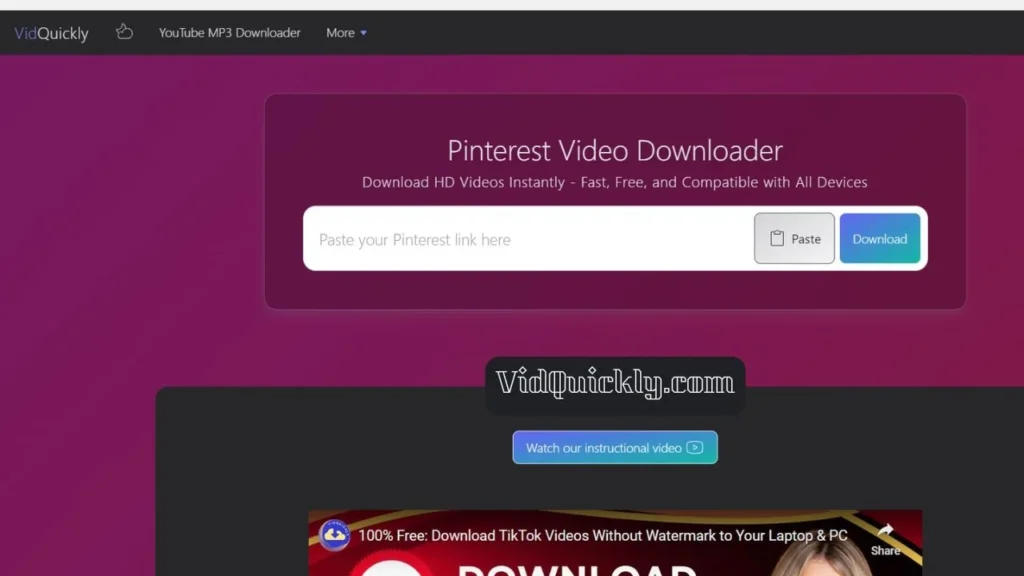
If you’ve found a video on Pinterest that you want to save and use elsewhere, VidQuickly makes downloading Pinterest videos as MP4 files quick and easy. Here’s how to use it:
- Find the Pinterest Video:
- Locate the video pin you want to download and copy its URL from the browser.
- Visit VidQuickly:
- Go to the VidQuickly Pinterest Video Downloader.
- Paste the URL:
- Paste the copied Pinterest video link into the search bar on VidQuickly and click “Download.”
- Select MP4 Format and Download:
- Choose the MP4 format and the desired quality, then download the video to your device.
Understanding Pinterest USA, Pinterest Mexico and Pinterest Venezuela
| Demographic | Pinterest USA | Pinterest Mexico | Pinterest Venezuela |
|---|---|---|---|
| User Base | ~90.1 million active users | ~10 million active users | Growing user base, specific numbers not widely reported |
| Age Distribution | – 18-24 years: 28% | Predominantly 18-34 years | Predominantly 18-34 years |
| – 25-34 years: 35% | Significant engagement among younger users | Similar trends with younger demographics | |
| – 35-44 years: 17.5% | |||
| – 45-54 years: 11.5% | |||
| – 55-64 years: 8.5% | |||
| – Over 65 years: 4.5% | |||
| Gender Demographics | – Female: 76.2% | – Female: Approximately 70% | – Female: Estimated to be significant |
| – Male: 17.2% | – Male: Approximately 30% | – Male: Estimated to be less than female | |
| Education Level | – 42% have some college education | – Increasing college-educated users | – Limited data, but younger users often seek DIY and budget solutions |
| Income Level | – Higher household incomes prevalent | – Varies, but many users seek budget-friendly ideas | – Economic challenges influence content focus |
| Shopping Behavior | – 83% of weekly users have purchased based on a Pin | – Users actively seek inspiration for fashion and home decor | – Budget-friendly and DIY solutions are popular |
| – 90% use Pinterest to plan purchases | – Growing interest in online shopping | – Users often look for creative, low-cost ideas |
Pinterest USA Demographics
- User Base:
- The United States is Pinterest’s largest market, with approximately 90.1 million active users as of early 2024. This accounts for about 30% of Pinterest’s global user base, which is estimated at 522 million.
- Age Distribution:
- The majority of Pinterest users in the U.S. fall within the 25-34 age range, making up about 35% of the user base.
- Users aged 30-49 also represent a significant demographic, with 40% of adults in this age group using Pinterest.
- Gen Z users (ages 18-24) comprise about 28-31% of the platform’s audience.
- Gender Demographics:
- Pinterest is predominantly used by women, with 76.2% of users identifying as female. Men account for about 17.2% of the user base.
- This gender disparity highlights Pinterest’s appeal as a platform for lifestyle, fashion, and home decor inspiration, which traditionally attracts more female users.
- Education and Income:
- A significant portion of users have some college education, with 42% having attended college and 38% being college graduates.
- Pinterest users often have higher household incomes, with many users earning $100,000 or more annually, making the platform attractive for luxury brands and high-end products.
- Shopping Behavior:
- 83% of weekly Pinterest users report purchasing something based on a Pin they saw, indicating that the platform is a powerful driver of consumer behavior.
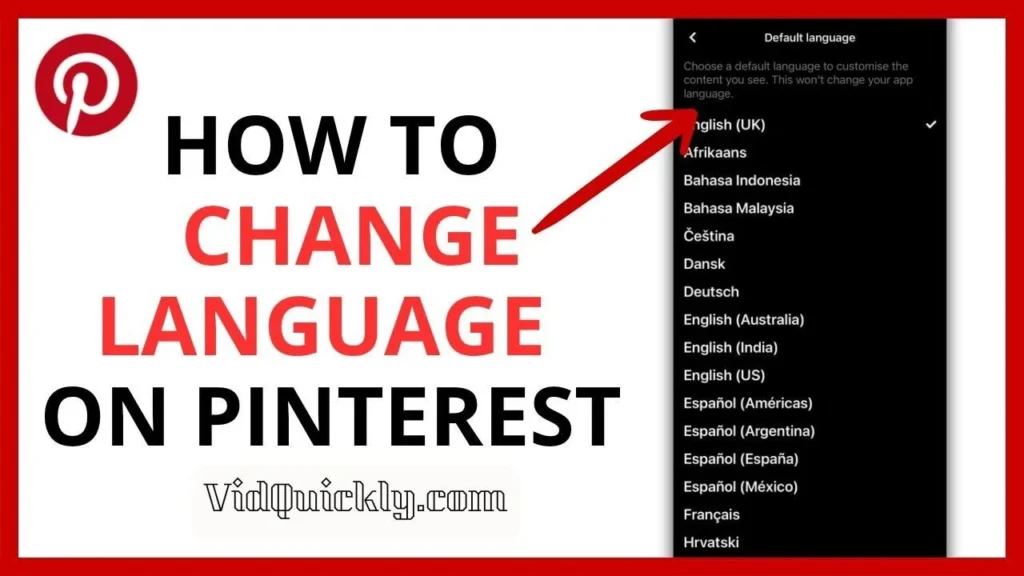
Pinterest Mexico Demographics
- User Base:
- Pinterest has been growing in Mexico, with the user base estimated to be around 10 million users as of 2023. This growth reflects the increasing popularity of visual discovery platforms in Latin America.
- Age Distribution:
- Similar to the U.S., younger users dominate Pinterest in Mexico, particularly those aged 18-34. This demographic is highly engaged in seeking inspiration for fashion, home decor, and DIY projects.
- Gender Demographics:
- The gender distribution in Mexico is also skewed towards women, with a significant majority of female users. However, the exact percentage may vary compared to the U.S., with estimates suggesting around 70% female users.
- Cultural Relevance:
- Content that resonates with Mexican cultural themes, holidays, and traditions tends to perform well. Marketers should focus on creating culturally relevant content to engage this audience effectively.
Pinterest Venezuela Demographics
- User Base:
- While specific user statistics for Venezuela are less frequently reported, Pinterest is gaining traction in the country, particularly among younger demographics seeking inspiration for lifestyle and creative projects.
- Age Distribution:
- Similar to other Latin American countries, the majority of Pinterest users in Venezuela are likely to be younger, particularly those aged 18-34. This demographic is often looking for creative ideas and solutions for everyday challenges.
- Gender Demographics:
- Women are expected to make up a significant portion of the user base, similar to trends observed in other regions. However, detailed statistics specific to Venezuela may be limited.
- Economic Factors:
- Given the economic challenges in Venezuela, users may be more focused on DIY solutions and budget-friendly ideas, which can influence the type of content that resonates with this audience.
When is the best time to post on Pinterest?
Understanding the best times to post on Pinterest is crucial for maximizing engagement and reach. Based on various analyses and studies, here’s a comprehensive overview of the optimal posting times for Pinterest, broken down by day of the week and specific hours.
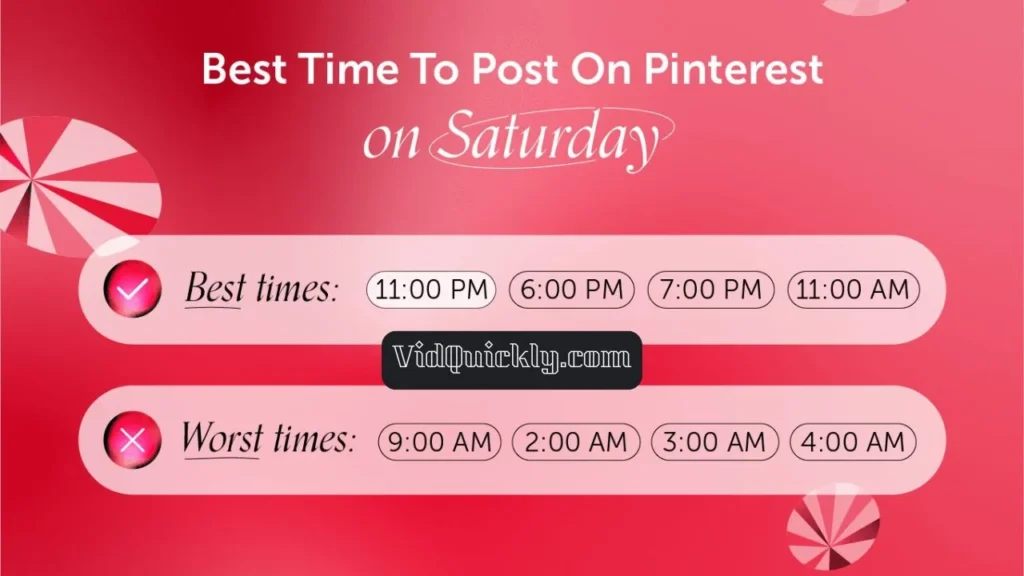
Best Times to Post on Pinterest
| Day | Best Times to Post |
|---|---|
| Sunday | 12:00 PM, 4:00 PM, 8:00 PM, 9:00 PM, 10:00 PM |
| Monday | 2:00 PM, 3:00 PM, 4:00 PM, 8:00 PM, 9:00 PM |
| Tuesday | 2:00 PM, 3:00 PM, 4:00 PM, 8:00 PM, 9:00 PM |
| Wednesday | 2:00 PM, 3:00 PM, 4:00 PM, 8:00 PM, 9:00 PM |
| Thursday | 1:00 PM, 2:00 PM, 6:00 PM, 8:00 PM, 9:00 PM |
| Friday | 12:00 PM, 1:00 PM, 2:00 PM, 8:00 PM, 9:00 PM |
| Saturday | 11:00 AM, 4:00 PM, 6:00 PM, 7:00 PM, 11:00 PM |
Key Insights
- Evenings Are Prime Time:
- The peak engagement times across most days are during the evening, particularly from 8 PM to 11 PM. This is when users are winding down and more likely to browse Pinterest for inspiration.
- Weekends See Increased Activity:
- Sundays and Saturdays are among the best days for posting, as users have more leisure time to engage with content. Sunday evenings, especially, show high activity levels.
- Midweek Engagement:
- Wednesdays and Thursdays are also effective, particularly in the late afternoon and evening. Users often plan for the weekend during these days, making them ideal for DIY and event-related content.
- Lunchtime Opportunities:
- Posting during lunch hours (around 12 PM to 2 PM) can capture users taking breaks, leading to increased engagement.
- Consider Your Audience:
- While these times provide a general guideline, it’s essential to analyze your specific audience’s behavior using Pinterest Analytics. Factors such as time zones and user demographics can influence the best times for your unique audience.
Additional Considerations
- Content Quality Matters: Even with optimal timing, the quality of your pins is crucial. High-quality visuals and engaging descriptions will enhance user interaction.
- Experimentation: Regularly test different posting times and analyze engagement metrics to refine your strategy. A/B testing can help determine what works best for your audience.
- Trends and Seasonality: Be aware of seasonal trends and holidays, as these can affect user behavior and engagement patterns. Adjust your posting schedule accordingly.
Pinterest TV studio and other new features
Pinterest has been evolving its platform to enhance user engagement and provide creators with new tools. Among these developments is the introduction of the Pinterest TV Studio and other features designed to improve content creation and sharing.
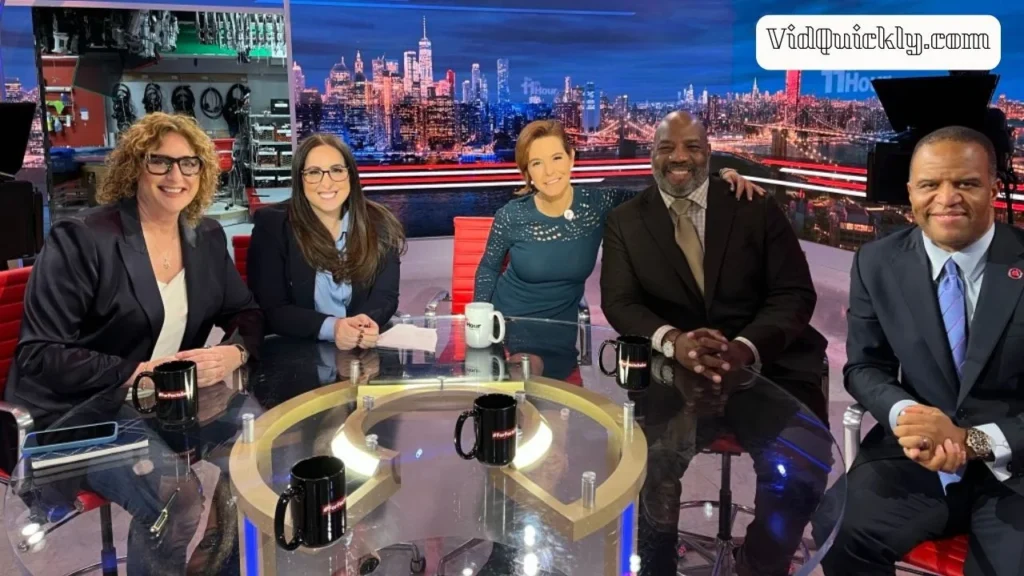
Overview
- Launch: The Pinterest TV Studio app was launched in May 2022, aimed at enabling creators to live stream on Pinterest.
- Functionality: The app allows creators to use multiple devices for streaming, offering different camera angles to enhance the live streaming experience. This feature is particularly useful for creators looking to produce high-quality, engaging content.
Accessibility
- Availability: Initially, the app is available in select regions, including the U.S., Canada, Australia, the UK, and Germany. Users must enter a barcode provided by Pinterest to access the app’s tools, indicating a controlled rollout.
Purpose
- Live Streaming Focus: Pinterest TV Studio emphasizes live content, which is a growing trend across social media platforms. This feature aims to attract creators who want to engage their audience in real-time, similar to offerings from competitors like Instagram and Facebook.
Other New Features
1. Idea Pins
- Introduction: Idea Pins are a video-based format that allows creators to share content similar to Stories on other platforms. They enable users to create multi-page pins that combine images, videos, and text.
- Engagement: Research indicates that users save Idea Pins 25% more than traditional pins, highlighting their effectiveness in driving user interaction.
2. Enhanced Shopping Features
- Shopping Ads and Buyable Pins: Pinterest continues to enhance its shopping capabilities, allowing businesses to showcase products directly within pins. This feature enables users to purchase items seamlessly, contributing to Pinterest’s role as a shopping platform.
- Shop Tab: The introduction of a dedicated Shop tab on profiles allows users to browse products from their favorite brands, further integrating shopping into the Pinterest experience.
3. Pinterest Predicts
- Trend Forecasting: Pinterest Predicts is a feature that anticipates upcoming trends based on user behavior and search data. It offers insights into what users are likely to be interested in, helping creators and brands tailor their content strategies accordingly.
- Success Rate: Pinterest claims an 80% success rate for its predictions, making it a valuable tool for marketers looking to stay ahead of trends.
Implications for Creators and Marketers
- Content Creation: With tools like Pinterest TV Studio and Idea Pins, creators have more opportunities to engage their audience through dynamic content. This shift towards video and live content aligns with broader social media trends.
- Increased Engagement: The enhanced shopping features and trend forecasting capabilities allow brands to connect with users more effectively, driving traffic and sales through visually appealing content.
- Strategic Planning: Understanding Pinterest Predicts can help marketers plan their content calendars and campaigns around anticipated trends, maximizing relevance and engagement.
Corporate and Ownership Information
Pinterest headquarters and company overview
Pinterest, a leading visual discovery platform, has established itself as a significant player in the social media landscape since its inception.
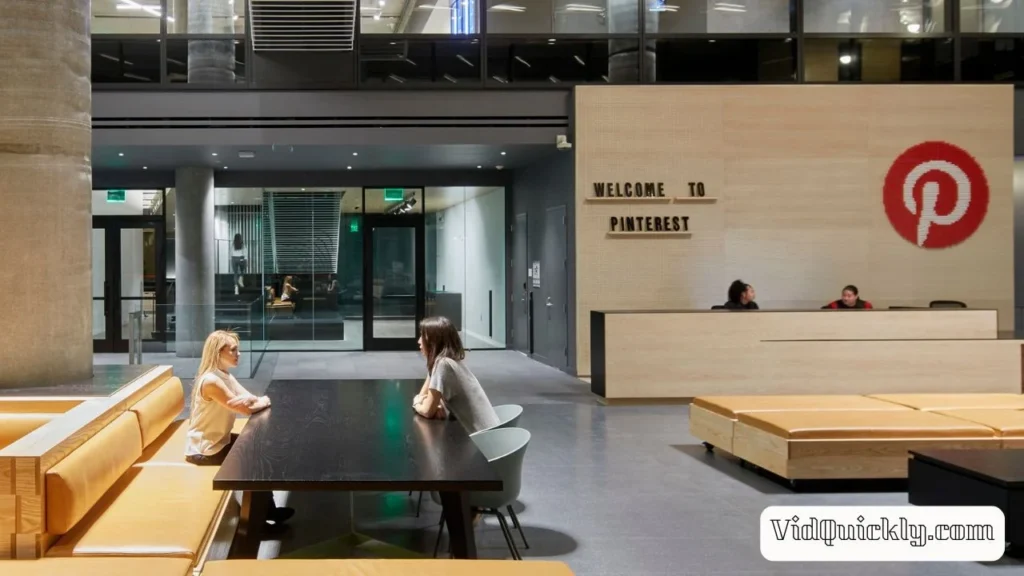
Company Overview
- Founded: March 2010
- CEO: Ben Silbermann
- Pinterest headquarters:
- Address: 651 Brannan Street, San Francisco, California, 94107, USA
- Office Size: The headquarters occupies approximately 45,000 square feet in the South of Market (SoMa) neighborhood of San Francisco, designed to foster creativity and collaboration among employees.
- Global Presence: Pinterest has additional offices in major cities across the United States and internationally, including:
- Toronto, Canada
- Seattle, Washington
- Palo Alto, California
- Chicago, Illinois
- New York, New York
- Los Angeles, California
- Atlanta, Georgia
- Employee Count: Pinterest employs over 4,000 people globally, known internally as “Pinployees.”
- Business Model: Pinterest generates revenue primarily through advertising, particularly through promoted pins, which allow brands to reach targeted audiences effectively.
Key Statistics
- Monthly Active Users: As of early 2024, Pinterest has over 450 million monthly active users, with a significant percentage residing outside the U.S. (approximately 80%).
- Revenue: In 2022, Pinterest reported a total revenue of $2.8 billion, with a year-over-year growth of 9%. The platform’s revenue primarily comes from the U.S. and Canada, contributing $2.3 billion to the total.
- Market Capitalization: Pinterest’s market cap is approximately $18.40 billion.
Who owns Pinterest today?
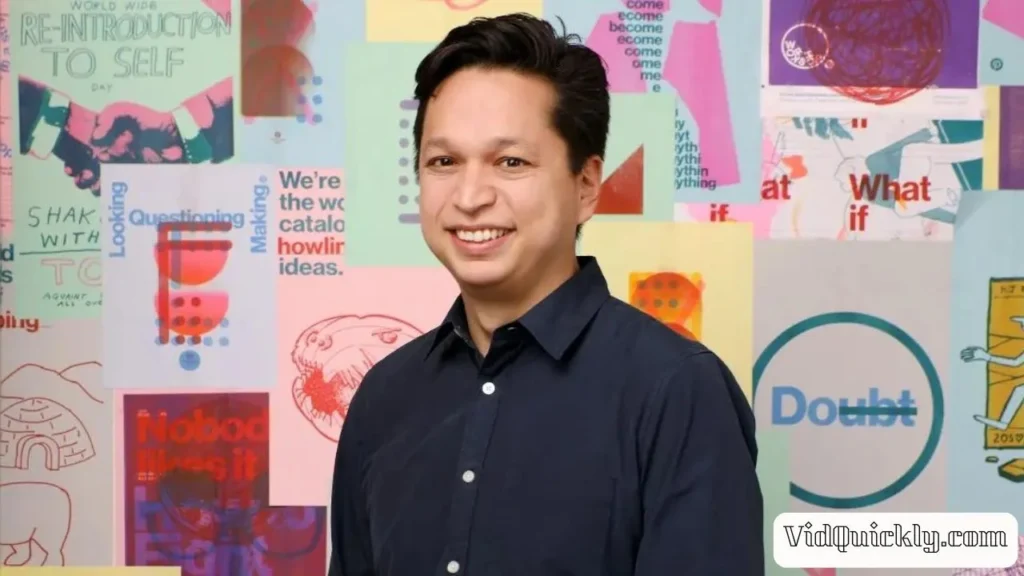
Key Shareholders
- Ben Silbermann: Pinterest’s co-founder and Executive Chairman, who owns over 50% of voting rights.
- Paul Sciarra and Evan Sharp: Pinterest’s other co-founders, who hold smaller stakes in the company.
- Rakuten Inc.: Japanese e-commerce giant that purchased a 24% stake in Pinterest for $150 million in 2014 and continues to invest heavily in the platform’s growth.
- Fidelity Investments: Holds a 9% share of Pinterest thanks to a $200 million investment in 2017.
- Venture capital firms: Including Benchmark Capital, FirstMark Capital, Andreessen Horowitz, SV Angel, and Bessemer Venture Partners.
Board of Directors
Pinterest’s Board of Directors consists of seven members:
- Ben Silbermann: CEO
- Tim Kendall: President
- Michael Moritz: Executive Chairman
- Susan Lyne: Former CEO of BBG Ventures
- Mike Gamson: Senior Vice President at LinkedIn
- Sarah Friar: CEO at Nextdoor
- Naveen Selvadurai: Founder at Foursquare
The board plays a key role in setting long-term strategies for Pinterest’s growth and overseeing its financial performance.
Price of Pinterest stock and financial performance
Pinterest Stock Price
- Current Stock Price: As of August 23, 2024, Pinterest’s stock (NYSE: PINS) is priced at $32.34 per share.
- Price Change: This represents a decrease of $2.15 or 6.23% from the previous year, indicating some volatility in the stock price over the past year.
- Historical Context: On August 24, 2023, the stock was priced at $26.74, marking an increase of 20.94% over the past year.
Financial Performance
Revenue Overview
- Q2 2024 Revenue: Pinterest reported a revenue of $854 million, reflecting a 21% increase compared to the same quarter in the previous year.
- User Growth: The platform achieved a record of 522 million monthly active users, which is a 12% increase year-over-year.
- Q1 2024 Revenue: Pinterest’s revenue for the first quarter of 2024 was $740 million, showing a 23% growth from the previous year.
- Full Year 2022 Revenue: Pinterest generated $2.8 billion in total revenue for the year 2022, marking a 9% increase from 2021.
- Quarterly Performance in 2023:
- Q4 2023 Revenue: $981 million, with a 12% growth year-over-year.
- Q3 2023 Revenue: $763 million, reflecting an 11% increase year-over-year.
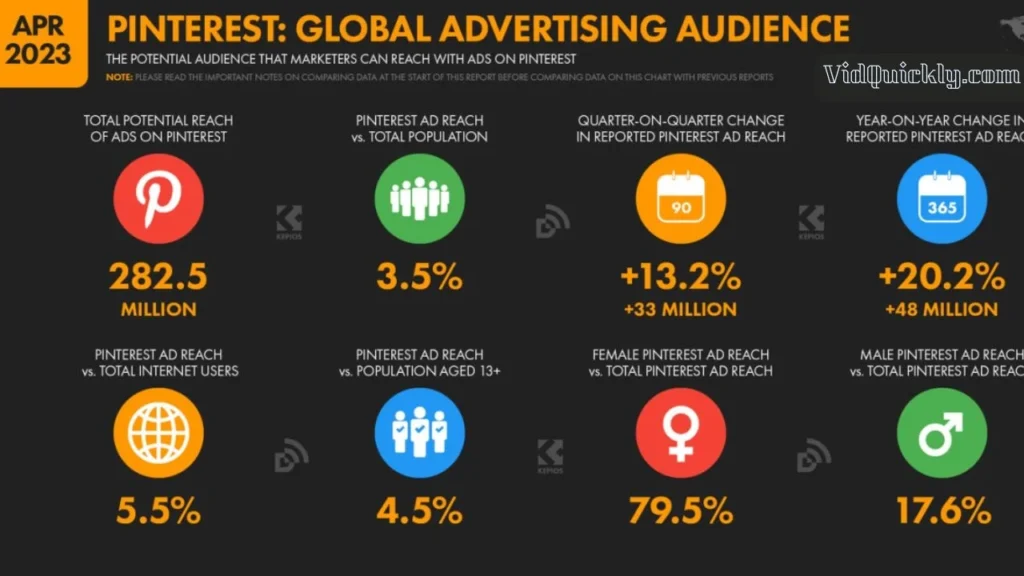
Annual Revenue Growth
Pinterest’s revenue growth over the years has shown a consistent upward trajectory:
- 2016: $299 million
- 2017: $472 million
- 2018: $755 million
- 2019: $1.14 billion
- 2020: $1.69 billion
- 2021: $2.6 billion
- 2022: $2.8 billion
Market Position
- Market Capitalization: Pinterest’s market cap is approximately $18.40 billion as of early 2024.
- Institutional Ownership: Pinterest has a diverse ownership structure, with significant institutional backing, including major firms like Vanguard Group and BlackRock.

Conclusion
In conclusion, Pinterest is more than just a visual discovery platform; it’s a powerful tool for creators looking to monetize their content. With features like Idea Pins and Pinterest TV, you can engage your audience and drive traffic to your other social media channels. Whether you’re sharing DIY projects, fashion tips, or recipes, the potential to earn money is significant.
As you explore Pinterest, remember that consistency and creativity are key. By leveraging the platform’s unique features, you can turn your passions into a profitable venture.
Ready to dive deeper? Check out more tutorials on the VidQuickly Blog to unlock strategies for success across Pinterest and other social networks. Your journey to monetizing your creativity starts here!
FAQs
Who owns Pinterest?
Pinterest was co-founded by Ben Silbermann, Paul Sciarra, and Evan Sharp in 2010. Today, it operates as a publicly traded company, with various institutional and individual investors holding shares.
When was Pinterest created?
Pinterest was created in March 2010 and launched as a closed beta. It quickly gained popularity and became one of the fastest-growing social media platforms.
Who made Pinterest?
Pinterest was created by Ben Silbermann, Paul Sciarra, and Evan Sharp. The trio aimed to develop a platform that allows users to discover and organize their interests visually.
Is Pinterest free?
Yes, Pinterest is free to use. Users can create accounts, pin content, and explore ideas without any cost. However, businesses may choose to invest in promoted pins and advertisements to increase visibility and reach.
Is Pinterest a social network?
Yes, Pinterest is considered a social network, but it functions more like a visual search engine. Users can share, save, and discover ideas through images and videos, creating a unique blend of social interaction and content discovery.
What is Pinterest used for?
Pinterest is used for discovering and saving ideas, inspiration, and products through visual content. Users create boards to organize their interests, such as home decor, fashion, recipes, and DIY projects, making it a valuable tool for planning and creativity.
How to delete a Pinterest account?
To delete your Pinterest account, go to your account settings, scroll down to the “Account Management” section, and select “Delete Account.” Follow the prompts to confirm your decision. Remember that this action is permanent and cannot be undone.
How can I make money with Pinterest?
You can make money on Pinterest through various methods, including affiliate marketing, sponsored content, and promoting your own products or services. By sharing pins that link to affiliate products, you earn commissions on sales. Additionally, using Pinterest ads can help drive traffic to your e-commerce site, increasing sales.
How to sell on Pinterest?
To sell on Pinterest, create a business account, set up a shop section, and use product pins to showcase your items. Promote your products through engaging visuals and links that direct users to your online store.
How Pinterest sees me?
Pinterest uses algorithms to tailor your experience based on your interactions, interests, and saved content. It analyzes your activity to recommend relevant pins and boards, enhancing your browsing experience.

