Ever wondered why your YouTube channel isn’t getting the attention it deserves? It might be because your banner game is weak. A dull, unprofessional banner can turn off potential subscribers faster than you can say “skip ad.” In the world of YouTube, first impressions are everything, and your banner is the first thing viewers see.
Imagine this: you land on a channel with a vibrant, eye-catching banner that screams professionalism. Instantly, you’re hooked, right? Now, think about your channel. Is your banner pulling in viewers or pushing them away? A lackluster banner not only fails to attract new viewers but also makes your channel look amateurish.
Don’t sweat it! Follow the instructions on VidQuickly Blog channel to craft the most beautiful, attractive, and professional YouTube banner ever. With our step-by-step guides, you’ll learn the secrets to designing a banner that not only grabs attention but also keeps viewers coming back for more. Get ready to level up your YouTube game!
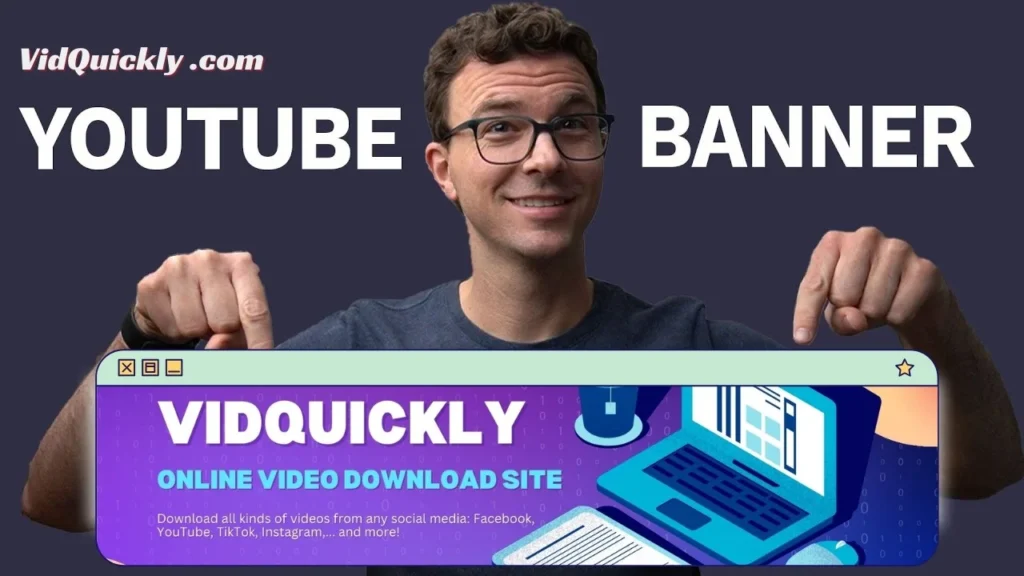
Understanding YouTube Banners
What is YouTube Banner?
A YouTube banner is a large, customizable image at the top of your YouTube channel page. It visually represents your brand, showcasing your channel’s theme and personality. The ideal size for a YouTube banner is 2560 x 1440 pixels, ensuring it looks sharp across all devices.
The impact of a well-designed banner on your channel’s success
A well-designed YouTube banner plays a pivotal role in shaping your channel’s first impression. It serves as the visual gateway to your content, instantly communicating your brand identity and niche. A professional-looking banner can attract viewers and encourage them to explore your videos, significantly increasing the likelihood of subscriptions.
Moreover, an effective banner enhances brand recognition. Consistent use of colors, fonts, and imagery helps viewers remember your channel, making it easier for them to find and return to your content. This consistency fosters trust and loyalty, essential elements for building a dedicated audience.
Finally, a visually appealing banner can set the tone for your entire channel. It reflects the quality of your content and your commitment to professionalism, which can motivate viewers to engage more deeply with your videos and community. In essence, a captivating banner is not just an aesthetic choice; it is a strategic tool for driving channel growth and success.
>>> Read more: Top 3000+ Memorable YouTube Channel Names to Boost Your Brand
Recommended YouTube Banner Size
So, you’re ready to make your YouTube channel pop with an awesome banner? Let’s dive into the nitty-gritty of getting those dimensions just right. Here’s the lowdown on what you need to know to create a killer banner that looks pro on all devices.
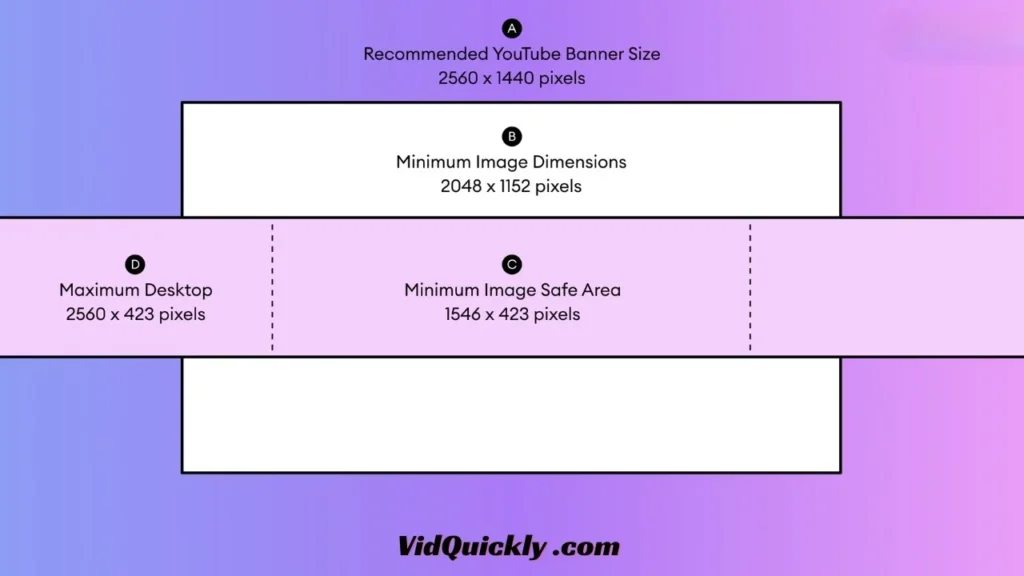
Ideal Dimensions for YouTube Banners
First off, the magic number for YouTube banner size is 2560 x 1440 pixels. This 16:9 aspect ratio is your go-to for a perfect fit. This ensures that your banner looks crisp and clear on any screen, whether it’s a huge desktop monitor or a smartphone.
Why this size? It’s all about consistency and quality. When your banner is the right size, it displays beautifully without any awkward cropping or pixelation. A high-quality banner immediately tells viewers that you’re serious about your channel and content.
The Importance of Staying Within the “Safe Area”
Now, here’s where it gets a bit technical but totally crucial. The safe area is a smaller rectangle within your banner, measuring 1235 x 338 pixels. This is the sweet spot where all your important stuff should go, like your channel name, logo, and any key messages.
Why stick to the safe area? Because YouTube resizes your banner depending on the device it’s viewed on. If your text or logo is outside this safe zone, it might get cut off or not show up properly on smaller screens like phones and tablets. Keeping your critical elements within this area ensures they’re always visible, no matter where your viewers are watching.
Impact of Incorrect Sizing on Branding and Viewer Engagement
Messing up your banner size can seriously hurt your brand’s vibe. An incorrectly sized banner can look blurry, cut off, or just plain weird, making your channel look unprofessional. This could lead to potential subscribers clicking away because they might think your content isn’t worth their time.
Think about it: Your banner is like your channel’s first impression. A slick, well-sized banner shows you care about your channel’s appearance and, by extension, the quality of your videos. On the flip side, a poorly sized banner can make you look like an amateur, no matter how great your content is.
In a nutshell, nailing the recommended YouTube banner size and sticking to the safe area are key steps in creating an attractive, appealing, and professional banner. This attention to detail not only enhances your branding but also boosts viewer engagement. So, get those dimensions right and watch your channel grow!
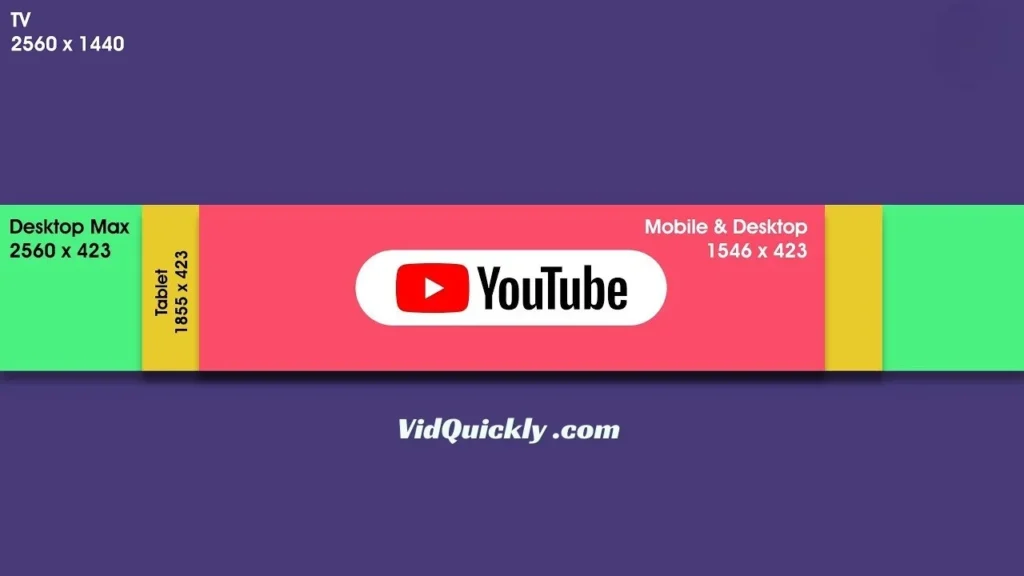
YouTube Banner Dimensions for Different Devices
Alright, so you want your YouTube channel to look fly no matter what device people are using? Let’s break down the banner dimensions for different devices so you can ensure your channel art looks professional everywhere.
| Device | Banner Dimensions (pixels) | Description |
|---|---|---|
| Desktop | 2560 x 423 | Wide and short strip for key info and logos. |
| Tablet | 1855 x 423 | Slightly narrower than desktop, keep important elements centered. |
| Mobile | 1546 x 423 | Smaller width, essential info should be centered to avoid cropping. |
| TV | 2560 x 1440 | Full banner visible, utilize entire space for a detailed design. |
Key Dimensions for YouTube Banners
- Desktop: 2560 x 423 pixels
- This is the full-width display for desktop users. Make sure your most important elements are centered here, as this is where viewers will see the entire banner.
- Tablet: 1855 x 423 pixels
- On tablets, your banner will be slightly narrower but retains the same height. Keep your design adaptable to ensure it looks great on this medium.
- Mobile: 1546 x 423 pixels
- For mobile users, your banner shrinks down significantly. This is where you need to focus on bold visuals and clear text that can be easily read on smaller screens. All crucial info should be within this size to avoid cropping.
- TV: 2560 x 1440 pixels
- On smart TVs, your banner displays at full size. This is your chance to show off vibrant images and detailed designs, but remember that viewers may be sitting further away, so make sure your text is large enough to read.
Understanding the 1024×576 YouTube Banner Size
Why 1024×576?
- The 1024×576 pixel size is a common resolution used in video production and web design for its 16:9 aspect ratio, which is the same aspect ratio required for YouTube banners. This resolution, however, is not the recommended size for YouTube banners but can be used as a base or preliminary design.
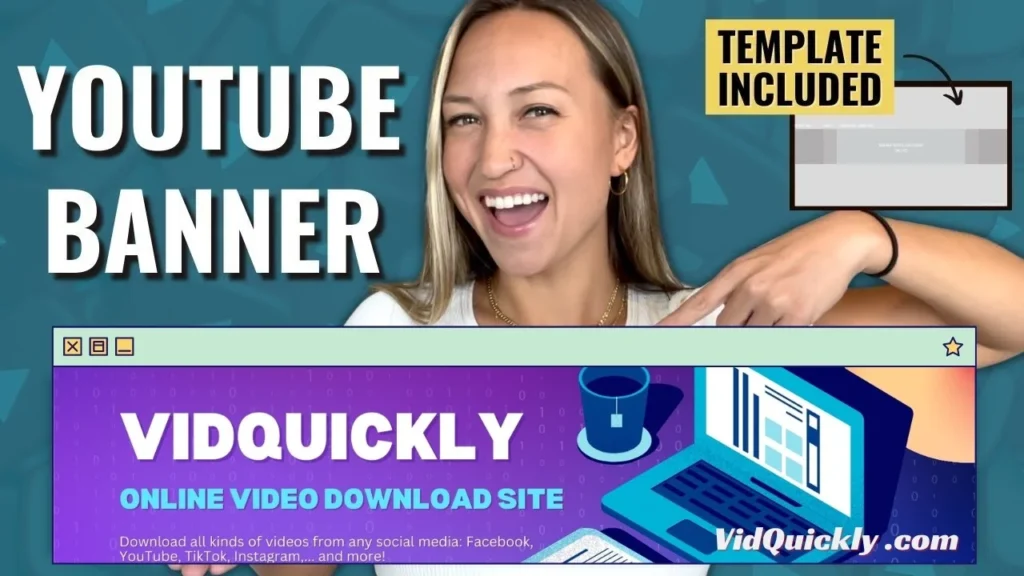
Limitations of 1024×576:
- Quality and Resolution: While 1024×576 maintains the correct aspect ratio, it’s much lower in resolution compared to the recommended 2560×1440 pixels. This can result in a loss of image quality, especially on larger screens such as desktops and TVs.
- Visibility of Details: Lower resolution means that finer details in your banner, such as text and logos, might appear pixelated or blurry, reducing the overall professionalism of your channel’s appearance.
Using 1024×576 as a Draft:
- Design Mockups: This size can be useful for creating quick mockups or drafts during the design process. It allows for faster loading and editing, especially on devices with limited processing power.
- Aspect Ratio Practice: Since it shares the same 16:9 aspect ratio as the final banner size, it can be helpful for practicing placement of elements and ensuring that your design ideas translate well to the correct proportions.
Transitioning to the Recommended Size:
- Scaling Up: Once your design is finalized at 1024×576, you should scale up your project to 2560×1440 pixels. This ensures that all elements remain in the correct proportions and that your banner looks sharp and professional across all devices.
- Using High-Resolution Assets: Ensure that any images or graphics used in the 1024×576 draft are high-resolution so that when you scale up, they retain quality and clarity.
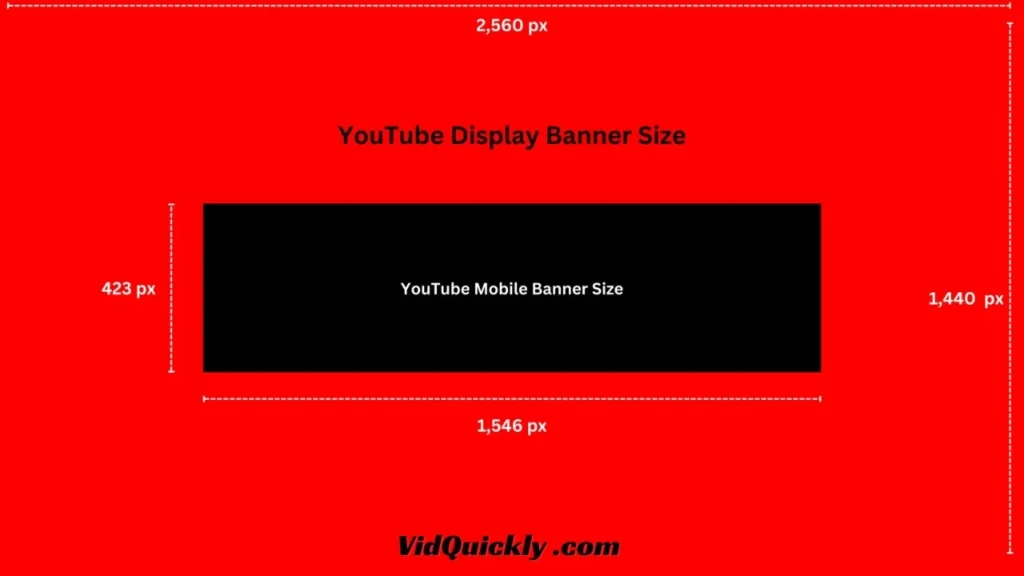
Ensuring Compatibility Across All Devices
To make sure your banner looks flawless everywhere, keep these tips in mind:
- Center Important Elements: Always place critical information like your channel name and logo in the center of the safe area (1235 x 338 pixels). This way, it stays visible no matter what device someone is using.
- Test Your Design: Before finalizing your banner, preview how it looks on different devices. This will help you catch any issues with cropping or readability.
- Keep It Simple: With limited space on mobile, focus on bold visuals and minimal text. Avoid clutter to ensure your message is clear.
- Update Regularly: As your content evolves, so should your banner. Keep it fresh by updating it to reflect new themes, seasons, or promotions.
Nailing these dimensions ensures your YouTube banner looks pro on any device, making your channel stand out and attract more subscribers. Keep it clean, crisp, and within the safe area to make sure your viewers get the best experience, no matter how they watch.
How to Create a YouTube Banner
Using YouTube banner templates
Creating an eye-catching YouTube banner can be a game-changer for your channel, but if you’re not a design whiz, it can feel overwhelming. Luckily, tools like Canva, Snappa, and Adobe Spark offer fantastic solutions to help you craft a professional-looking banner without breaking a sweat.
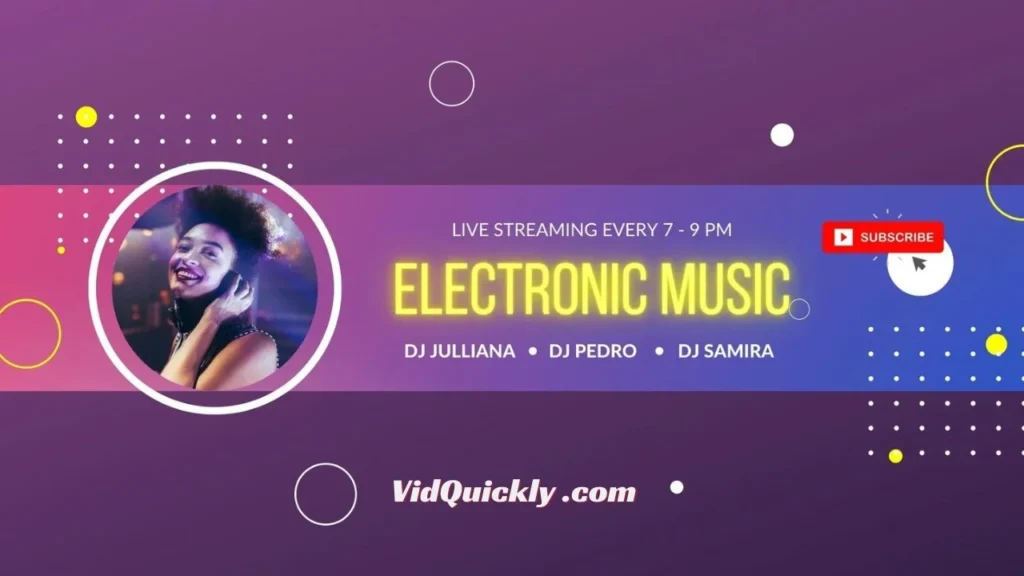
Why Use Templates?
- Time-Saving: Templates provide a structured layout, allowing you to focus on creativity rather than starting from scratch. You can quickly customize a template that fits your channel’s vibe.
- Device Compatibility: Most templates are designed with YouTube’s specific dimensions in mind, ensuring your banner looks great across all devices—desktop, tablet, mobile, and TV.
- Professional Look: Using a template can help you achieve a polished and cohesive design that resonates with viewers, making your channel appear more credible and engaging.
Top Tools for YouTube Banner Template
- Canva
- Easy to Use: Drag-and-drop interface that’s perfect for beginners.
- Tons of Templates: Choose from a wide variety of pre-made templates specifically designed for YouTube banners.
- Customizable: Change colors, fonts, images, and more to match your brand.
- Free and Paid Options: Access to a huge library of elements for free, with premium options available.
- Snappa
- User-Friendly: Simple interface with a focus on speed and ease.
- Optimized for Social Media: Templates are pre-sized for YouTube banners, so no need to worry about dimensions.
- High-Quality Graphics: Access to thousands of HD photos, graphics, and templates.
- Free Plan: Includes templates, photos, and graphics with options to upgrade for more features.
- Adobe Spark
- Professional Quality: Ideal for those looking for a more polished, high-end look.
- Creative Freedom: Offers advanced customization with a variety of tools and effects.
- Integrated Adobe Ecosystem: Works seamlessly with other Adobe products if you’re already a user.
- Free and Premium Plans: Start with the free version and upgrade for additional features and assets.
Step-by-step guide to creating a banner
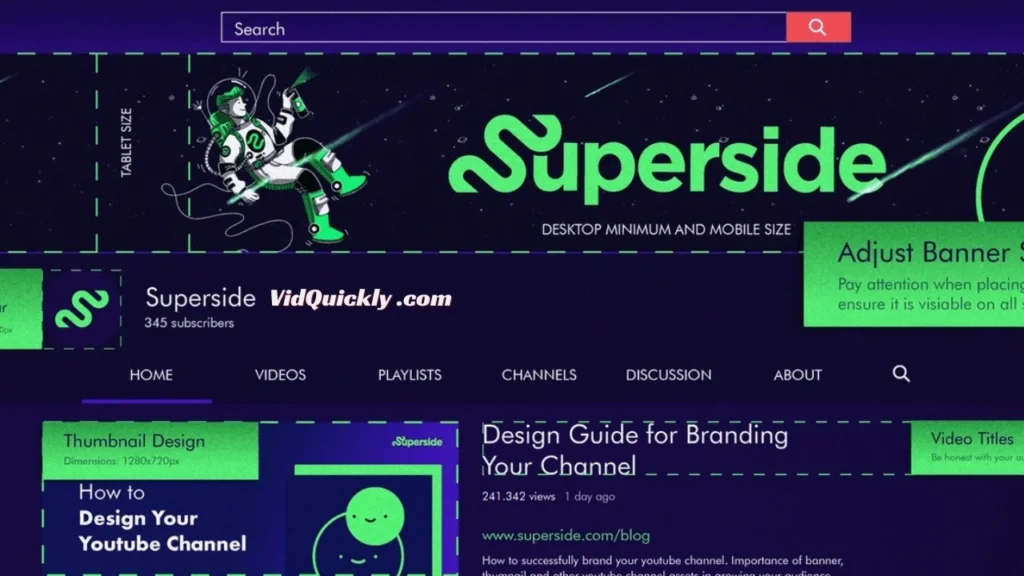
- Choose Your Tool:
- Pick the tool that best suits your needs and skill level (Canva for ease, Snappa for speed, Adobe Spark for advanced options).
- Select a Template:
- Browse the available templates and select one that fits your channel’s vibe. Look for designs that match your brand’s colors and style.
- Customize Your Banner:
- Change Text: Add your channel name, tagline, or any other important information.
- Add Images: Upload your own photos or use stock images provided by the tool.
- Adjust Colors: Match your brand’s color palette to keep things consistent.
- Insert Logos: Include your logo to enhance brand recognition.
- Preview Your Design:
- Make sure all important elements are within the safe area (1235 x 338 pixels) to ensure they’re visible on all devices.
- Save and Download:
- Once you’re happy with your design, download it in high resolution. Most tools allow you to save in various formats like JPG, PNG, etc.
- Upload to YouTube:
- Head to YouTube Studio, go to “Customization,” and upload your new banner. Check the previews to make sure it looks good across all devices.
Final Tips for Success
- Keep It Simple: Don’t overcrowd your banner with too much text or too many images. A clean, focused design will make a stronger impact.
- Stay Relevant: Make sure your banner reflects the content you create. If your channel is about gaming, incorporate elements that resonate with that audience.
- Update Regularly: As your content evolves or during special promotions, don’t forget to update your banner to keep it fresh and engaging.
By using these tools and templates, you can create a stunning YouTube banner that not only looks professional but also effectively communicates your channel’s identity. So, get creative, have fun with it, and let your banner do the talking!
Uploading Your YouTube Banner
Detailed steps to upload a banner via YouTube Studio
Ready to upload that awesome banner you just designed? Here’s a step-by-step guide to help you get it done smoothly through YouTube Studio.
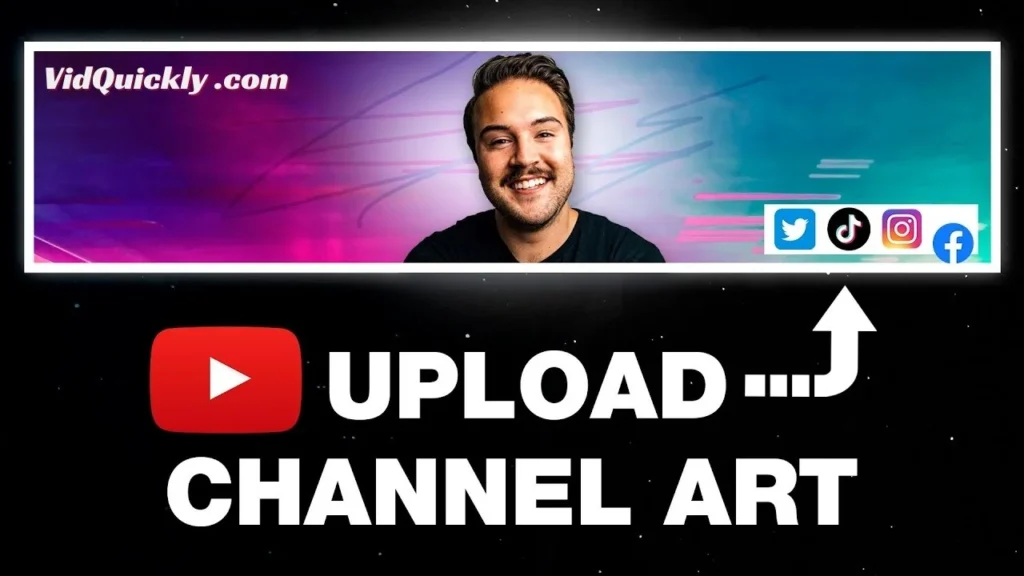
Step 1: Access YouTube Studio
- Log into Your YouTube Account:
- Go to YouTube and sign in with your account.
- Navigate to YouTube Studio:
- Click on your profile picture in the top-right corner.
- Select “YouTube Studio” from the dropdown menu.
Step 2: Go to Customization
- Find the Customization Tab:
- On the left-hand side of the YouTube Studio dashboard, click on “Customization.”
- Select the Branding Section:
- In the Customization menu, click on “Branding.” This is where you’ll manage your channel’s visual elements, including the banner image.
Step 3: Upload Your Banner Image
- Click Change or Upload:
- Under the Banner image section, click on “Change” or “Upload” (if you’re uploading for the first time).
- Select Your Image:
- Choose the banner image file you saved on your computer. Remember, the recommended dimensions are 2560 x 1440 pixels.
Step 4: Adjust and Preview
- Adjust the Crop:
- Once your image is uploaded, you can drag and resize it to fit the desired area. Make sure all important elements are within the safe area (1235 x 338 pixels).
- Preview Your Banner:
- YouTube provides a preview of how your banner will look on different devices (desktop, tablet, mobile, and TV). Check these previews to ensure your banner looks great everywhere.
Step 5: Finalize the Upload
- Click Done:
- After adjusting and previewing your banner, click “Done” to finalize your changes.
- Publish Your Changes:
- To make your new banner live, click “Publish” in the top-right corner of the Customization screen.
Tips for a Smooth Upload
- High-Resolution Image: Ensure your banner is high resolution to avoid pixelation.
- Check Previews: Double-check the previews for each device to ensure no important elements are cut off.
- Consistent Branding: Keep your banner consistent with your channel’s overall branding for a professional look.
Tips for ensuring the banner displays correctly across devices
Want to make sure your YouTube banner looks perfect on every screen? Here’s a detailed guide to help you ensure your banner displays correctly across all devices.
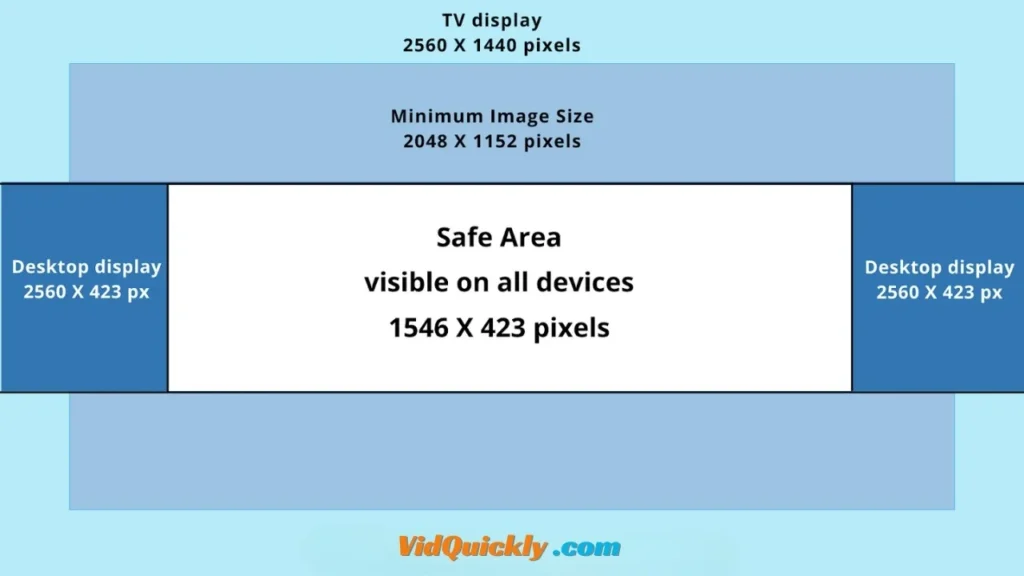
1. Stick to the Safe Area
Key Point:
- The “safe area” measures 1235 x 338 pixels. This is the sweet spot where all your important elements (like text and logos) should be placed to ensure they’re visible on any device.
Why It Matters:
- YouTube resizes banners to fit different screens. Keeping vital content within this area prevents it from getting cut off on smaller screens like mobile phones and tablets.
2. Test on Multiple Devices
Key Point:
- Always preview your banner on various devices to see how it looks.
How to Do It:
- After uploading, YouTube provides previews for desktop, tablet, mobile, and TV. Take advantage of these previews to make sure everything is in place.
- Alternatively, view your channel from different devices you have access to, or use browser developer tools to simulate different screen sizes.
3. Use High-Resolution Images
Key Point:
- High-resolution images ensure your banner looks sharp and professional.
Why It Matters:
- Low-resolution images can appear pixelated, especially on larger screens like TVs. High-res images maintain quality across all devices.
Pro Tip:
- Use images that are at least 2560 x 1440 pixels in size.
4. Simplify Your Design
Key Point:
- A simple design is easier to scale across different screen sizes.
How to Achieve It:
- Avoid clutter. Stick to essential elements like your logo, channel name, and a tagline.
- Use bold and clear fonts that are readable on smaller screens.
5. Maintain Consistent Branding
Key Point:
- Consistency helps with brand recognition and professionalism.
Why It Matters:
- A consistent color scheme, font style, and overall design ensure that your channel looks cohesive across all devices.
How to Do It:
- Use the same branding elements (colors, fonts, logos) that you use on your other platforms and content.
6. Center Important Elements
Key Point:
- Centering crucial elements like text and logos ensures they stay within the safe area.
Why It Matters:
- This prevents key information from being cut off when viewed on smaller screens.
7. Regularly Update and Check
Key Point:
- Keep your banner updated to reflect your latest branding and content.
Why It Matters:
- Outdated banners can make your channel look neglected. Regular updates keep it fresh and relevant.
How to Do It:
- Set a reminder to check your banner periodically, especially after any major updates to your content or branding.
How to update your banner on the YouTube mobile app
Updating your YouTube channel banner using the mobile app is a quick and easy process. Whether you’re on an iPhone or Android, you can change your banner directly from the YouTube app without needing to access a desktop. Here’s a step-by-step guide to help you update your banner seamlessly.

Step-by-Step Guide
- Open the YouTube App
- Launch the YouTube app on your mobile device. Make sure you’re logged into the account for the channel you want to update.
- Access Your Channel
- Tap your profile icon located in the top-right corner of the app.
- From the dropdown menu, select Your Channel to navigate to your channel page.
- Edit Your Channel
- On your channel page, look for the pencil icon (edit icon) and tap it. This will take you to the channel settings where you can make changes.
- Select the Banner Image
- In the editing options, tap the camera icon next to the banner image section. Be careful not to tap the camera icon next to your profile picture, as that will change your profile photo instead.
- Choose Your Image Source
- A menu will pop up, giving you the option to either Take a Photo or Choose From Your Photos. If you have a pre-designed banner saved on your device (like one created on Canva or Snappa), select Choose From Your Photos.
- Grant Permissions (if prompted)
- If this is your first time accessing your photos through the YouTube app, you may need to grant permission for the app to access your gallery.
- Select Your Banner Image
- Browse through your gallery and select the image you want to use as your new banner.
- Crop and Adjust the Image
- Once the image loads in the app, you can crop it to fit the banner dimensions. Make sure to position the important elements within the safe area (1235 x 338 pixels) so that they are visible on all devices.
- Save Your Changes
- After cropping and adjusting the image to your liking, tap Save in the top-right corner.
- Check Your Channel
- Your new banner should now be updated! Visit your channel to see how it looks. Make sure to check it on different devices to ensure it displays correctly.
Additional Tips
- Image Quality: Ensure your banner image is of high quality (at least 2048 x 1152 pixels) to maintain clarity across all devices.
- Regular Updates: Don’t forget to update your banner regularly to reflect new content, promotions, or seasonal themes. This keeps your channel looking fresh and engaging.
- Test for Compatibility: After updating your banner, check how it appears on various devices (desktop, tablet, mobile) to ensure it looks great everywhere.
By following these steps, you can easily update your YouTube banner using the mobile app, giving your channel a fresh and appealing look that attracts viewers and enhances your brand identity.
Best Practices for YouTube Banners
Creating a YouTube banner that grabs attention and effectively communicates your brand is crucial for growing your channel. Here are some best practices to help you design a banner that stands out and resonates with your audience.
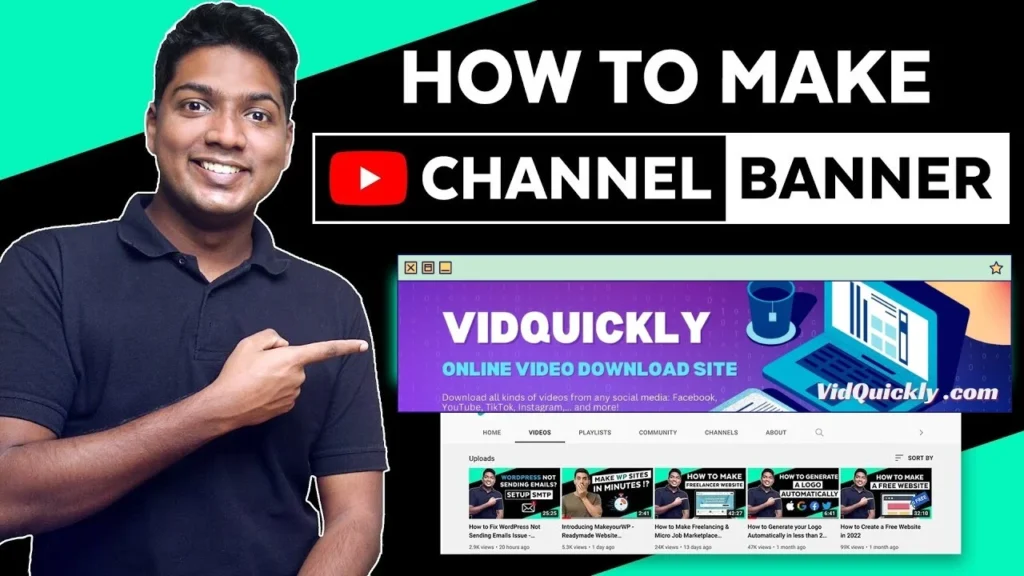
1. Let Your Goals Inform Your Design
Key Considerations:
- Promote Specific Content: If you have a series or a special event, highlight it in your banner.
- Encourage Subscriptions: Use clear calls to action (CTAs) like “Subscribe for weekly videos” to boost your subscriber count.
- Reflect Brand Personality: Your banner should mirror the tone and style of your content.
Examples:
- Popsugar Fitness: Promotes specific video series like Dance Fitsugar.
- @1bike1world: Uses the banner to share a children’s book about Nala the cat.
2. Optimize for Desktop and Mobile
Key Points:
- Safe Area: Keep important text and graphics within the 1235 x 338 pixels safe area.
- Readability: Ensure text is large enough to be readable on smaller screens like mobile devices.
- Test Across Devices: Preview your banner on different devices to ensure it looks good everywhere.
Statistics:
- 22% of viewers watch YouTube on mobile devices.
3. Consider Adding Your Logo
Placement Tips:
- Visibility: Place your logo in a prominent position within the safe area.
- Contrast: Use a background color that makes your logo pop.
- Brand Recognition: Consistent use of your logo across all branding materials enhances recognition.
Example:
- Elle: Uses a light background to make their black logo stand out, promoting their latest content.
4. Choose Consistent Brand Colors and Fonts
Why It Matters:
- Brand Identity: Consistent use of colors and fonts helps viewers instantly recognize your channel.
- Professional Look: A cohesive design across all your platforms looks more professional and trustworthy.
How to Do It:
- Use the same colors and fonts as your other social media and branding materials.
5. Have a Clear Focal Point
Design Tips:
- Simplicity: Keep your design clean and focused. Avoid clutter.
- Primary Message: Make your main message or image the focal point.
- Tagline: A concise tagline can effectively communicate your channel’s value proposition.
Example:
- Blogilates: Uses a simple design with a clear focus and a tagline, “Find the joy in fitness.”
6. Add Links to Your Social Media and Website
Integration:
- Link Placement: Add links to your social profiles and website in the bottom right corner of your banner.
- Design Consideration: Ensure the bottom right corner is clear of important visuals to avoid obstruction by link icons.
Benefit:
- Increased Engagement: Viewers interested in your channel are likely to follow you on other platforms as well.
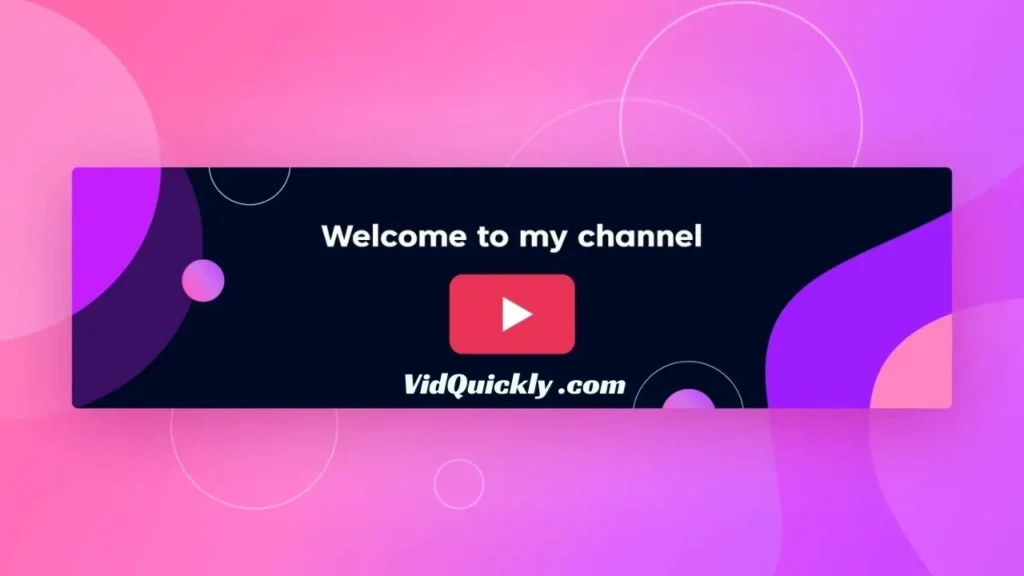
7. Pin an Important Video Below Your YouTube Banner
Why Pin a Video:
- Highlight Key Content: Showcase your best work or introduce your channel to new visitors.
- Channel Trailer: Create a trailer that summarizes what your channel is about and entices viewers to subscribe.
Example:
- Shopify: Features an explainer video about their eCommerce platform.
8. Add Effective CTAs
CTA Tips:
- Direct and Clear: Use straightforward CTAs like “Subscribe,” “Watch Now,” or “Follow Us.”
- Design: Integrate CTAs into your banner design without making it look cluttered.
Placement:
- Banner CTAs: Place within the safe area for visibility.
- Link CTAs: Edit your site links to include actionable language.
By following these best practices, you can create a YouTube banner that not only looks professional but also effectively communicates your brand’s message. A well-designed banner can attract new subscribers, promote your content, and enhance your overall YouTube presence. So get creative, keep these tips in mind, and watch your channel flourish!
YouTube Banner Design Tips for Success
Creating an eye-catching and effective YouTube banner requires careful consideration of various design elements. Here are some tips to help you design a successful YouTube banner that engages viewers and promotes your brand:
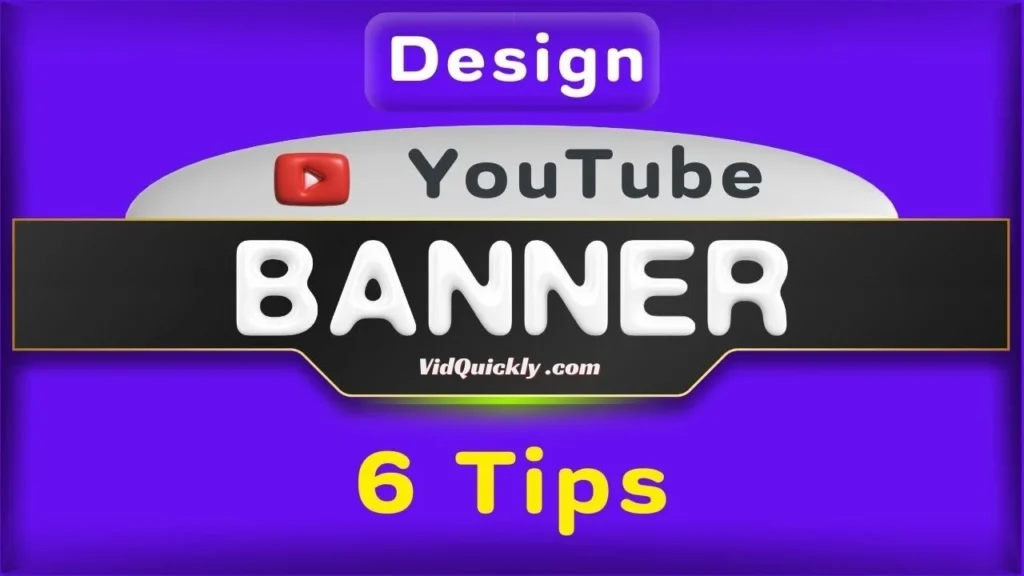
1. Adding Social Media Links
- Utilize the bottom right corner: YouTube allows you to add up to five social media links in the bottom right corner of your banner. This is a great way to direct viewers to your other platforms.
- Choose relevant links: Select the social media channels that are most relevant to your brand and content. This could include your website, Instagram, Twitter, Facebook, or any other platforms you actively use.
- Ensure visibility: Keep in mind that the bottom right corner may be cropped on certain devices. Make sure your links are placed within the visible area and use icons that are easily recognizable.
2. Using a YouTube Banner Template
- Saves time and effort: Using a pre-designed template can significantly reduce the time and effort required to create a professional-looking banner. Templates are often optimized for YouTube’s dimensions and safe areas.
- Maintain consistency: Utilizing a template ensures that your banner design is consistent with your overall branding across other platforms. This helps viewers easily recognize your channel.
- Customize to make it unique: While using a template is convenient, make sure to customize it to reflect your brand’s personality. Add your own images, colors, fonts, and text to make it stand out.
3. Making Your Banner Look Like a Page Header
- Clean and professional look: By using a white or transparent background, you can create a banner that resembles a page header. This gives your channel a sleek and professional appearance.
- Align with your branding: If you already have a logo, you can center it in a wider banner with a solid background. This provides a clean look while allowing space for social media links.
- Ensure readability: When using a white background, make sure your text and logo are easily readable. Choose colors and fonts that contrast well with the background.
4. Regularly Updating Your Banner
- Keep content fresh: Regularly updating your banner to reflect new content, promotions, or seasonal themes keeps your channel looking current and engaging. This encourages viewers to return to your channel.
- Avoid outdated information: Make sure to remove any outdated information, such as expired promotions or old video series. An outdated banner can give the impression that your channel is inactive.
- Monitor performance: Pay attention to how changes in your banner impact viewer engagement. If a new design isn’t performing well, consider making adjustments.
5. Using Relevant, High-Quality Photos
- Enhance visual appeal: Incorporating relevant, high-quality photos can make your banner more visually appealing and engaging. Choose images that accurately represent your brand and content.
- Ensure proper licensing: Make sure you have the necessary rights to use any photos you include in your banner. Using licensed stock photos or your own original images is recommended to avoid copyright issues.
6. Mobile Optimization and Readability
- Understand safe areas: Keep important elements like text and logos within the safe area of 1235 x 338 pixels. This ensures they remain visible across all devices, as parts of the banner may be cropped on smaller screens.
- Use readable fonts: Choose fonts that are legible and easy to read, even on smaller mobile screens. Avoid using overly decorative or small fonts.
- Test on multiple devices: Preview your banner on various devices to ensure it looks great and is easily readable across all platforms. Make adjustments as needed.
By implementing these tips, you can create a YouTube banner that effectively promotes your brand, engages viewers, and encourages them to explore your channel further. Remember to keep your design consistent, relevant, and optimized for both desktop and mobile viewing.
Creative YouTube Banner Ideas
Examples of aesthetic YouTube banners
Clean and Minimalist: Aesthetic YouTube banners often embrace a clean and minimalist design. Think simple backgrounds with soft colors, elegant typography, and just a touch of personal branding. This style is perfect for beauty vloggers, lifestyle influencers, and anyone looking to convey a sense of calm and sophistication.

Bold and Vibrant: For those wanting to make a statement, bold and vibrant banners can capture attention immediately. Bright colors, dynamic patterns, and eye-catching graphics work well for gaming channels, music producers, or any creator with an energetic and lively brand.
Nature-Inspired: Channels focusing on travel, wellness, or nature often use banners featuring stunning landscapes or calming natural scenes. These banners typically use earthy tones and high-quality photos to evoke a sense of tranquility and adventure, aligning perfectly with their content themes.
Gaming YouTube banner designs
Dynamic and Action-Packed: Gaming YouTube banners thrive on dynamic and action-packed designs. Using vibrant colors, bold fonts, and high-energy graphics featuring game characters or scenes can instantly draw in viewers. This style is perfect for channels focused on action games, esports, and competitive gaming.
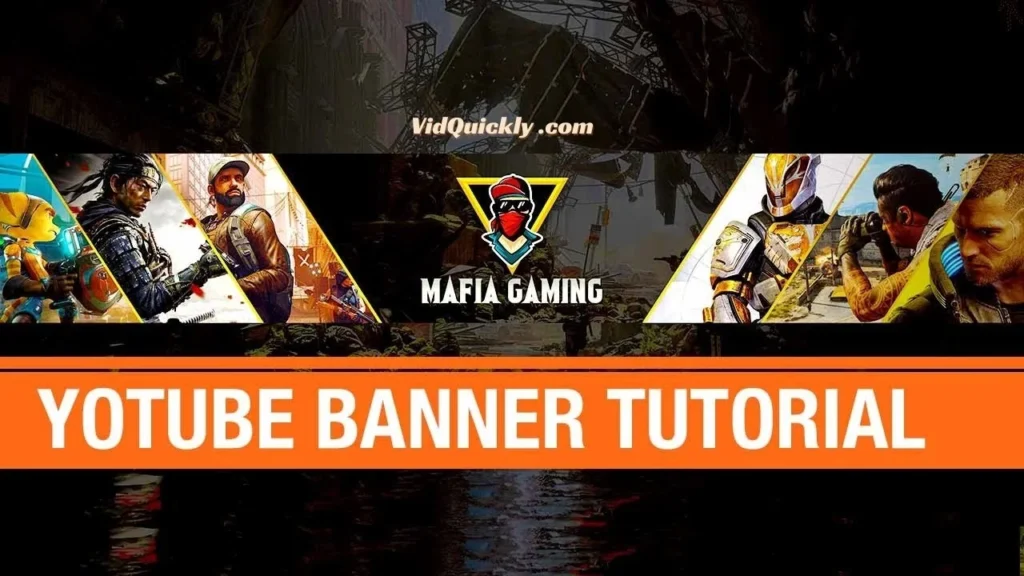
Thematic Elements: Incorporating thematic elements from popular games can make your banner resonate with your target audience. Whether it’s a sci-fi theme for space games, medieval elements for fantasy games, or sleek designs for racing games, aligning your banner’s visuals with the games you play enhances viewer connection and interest.
Personal Branding: Including your gamer tag, logo, or a stylized avatar can add a personal touch to your banner. This not only reinforces your brand identity but also makes your channel easily recognizable. Personalized banners help in building a community around your unique gaming persona and content style.
Using themed templates (e.g., Fortnite)
Brand Recognition: Using themed templates, like those inspired by Fortnite, can significantly enhance your channel’s appeal. Fortnite’s vibrant colors, iconic characters, and dynamic visuals make for eye-catching banner designs that instantly attract fans of the game. Leveraging these elements helps in establishing immediate recognition and connection with your audience.
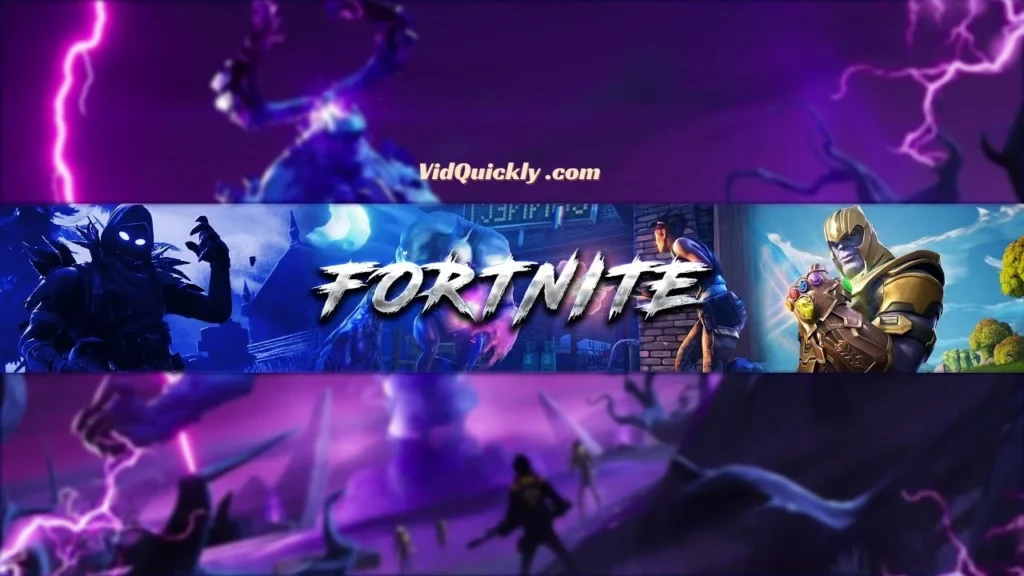
Consistency with Content: Aligning your banner with the theme of your channel’s primary content creates a cohesive and immersive experience for your viewers. For a Fortnite-centric channel, this could mean using in-game graphics, fonts, and color schemes in your banner. This consistency helps in setting viewer expectations and enhancing the overall aesthetic of your channel.
Ease of Use: Themed templates are often pre-designed with these elements, making it easier for creators with limited design skills to produce professional-looking banners. Tools like Canva and Snappa offer customizable Fortnite templates that can be easily adapted to your branding needs, saving time and ensuring your banner looks polished and engaging.
Black and minimalist banner designs
Sophisticated and Sleek: Black and minimalist banner designs exude sophistication and elegance. Using a predominantly black background with clean lines and simple typography creates a sleek, modern look that can appeal to a broad audience. This style is perfect for channels focused on tech reviews, luxury products, or professional services, where a polished appearance is key.
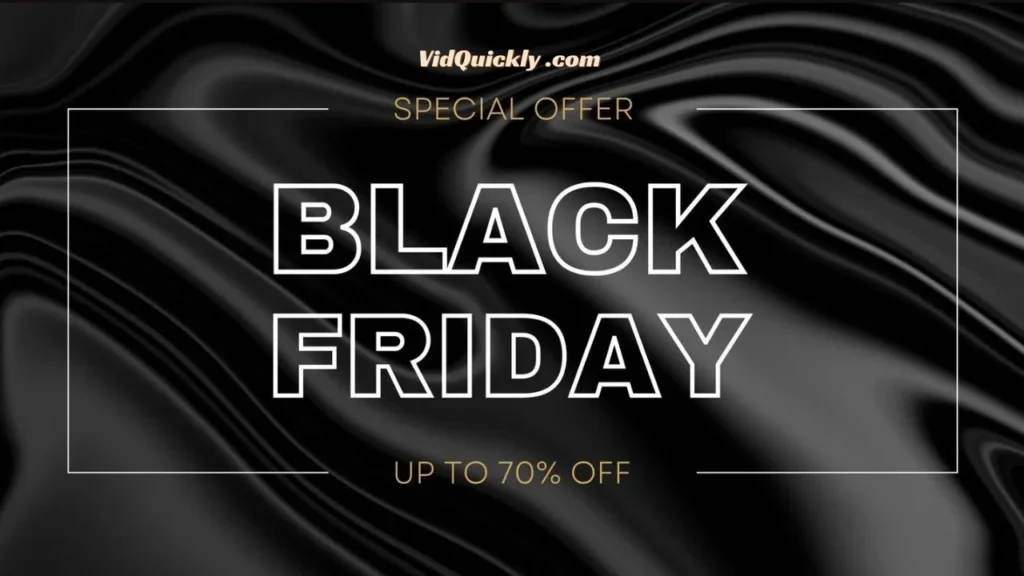
Highlighting Key Elements: Minimalist designs prioritize essential elements, ensuring that your channel name, logo, and tagline stand out. The contrast of white or light-colored text against a black background can make these elements pop, ensuring they are easily readable and memorable. This clarity is crucial for effective branding and viewer retention.
Versatility and Timelessness: A black and minimalist design is highly versatile and timeless. It can easily be updated with subtle changes to reflect new content or branding without needing a complete overhaul. This adaptability makes it an excellent choice for creators who want a consistent and enduring channel identity that can grow with their content.
Technical Specifications and File Formats
Accepted File Formats:
When creating your YouTube banner, it’s crucial to use the correct file formats. YouTube accepts JPG, PNG, BMP, and non-animated GIF files. Each of these formats has its advantages: JPGs are great for photos with lots of colors, PNGs support transparency, BMPs are high-quality but large, and non-animated GIFs can be useful for simple graphics.
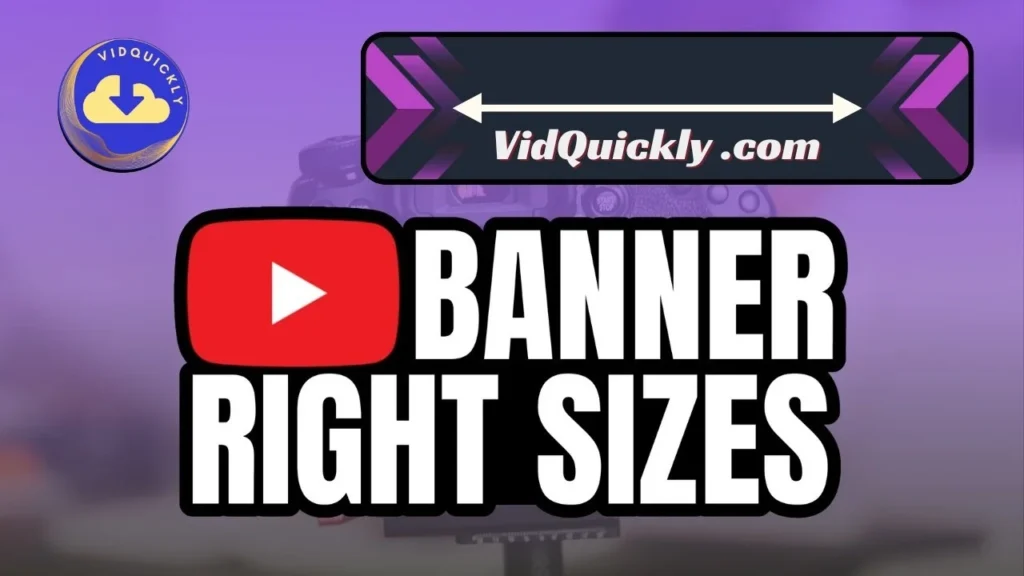
Maximum File Size and Resolution Tips:
To ensure your banner looks sharp and professional, use high-resolution images. The recommended size is 2560 x 1440 pixels with a maximum file size of 6MB. This high resolution ensures your banner appears clear and detailed, even on large screens like TVs.
Ensuring Optimal Loading Times and Visual Quality:
While high resolution is important, so is keeping your file size manageable to ensure fast loading times. Compress your images without sacrificing quality using tools like TinyPNG or JPEG-Optimizer. This balance between resolution and file size helps maintain visual quality and provides a smooth viewing experience for your audience, no matter their device or internet speed.
By adhering to these technical specifications and optimizing your file formats, you can create a visually stunning YouTube banner that enhances your channel’s appeal and ensures a seamless experience for your viewers.
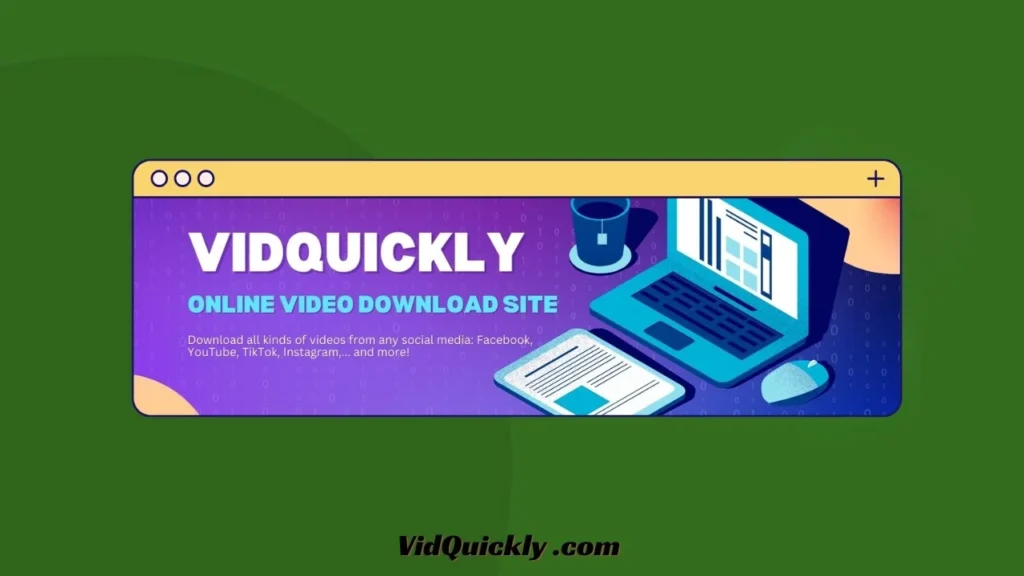
Conclusion
Now that you know the ins and outs of creating an eye-catching YouTube banner, it’s time to put your skills to the test! A standout banner can make all the difference in attracting viewers and building your brand. Don’t underestimate the power of a well-designed banner—it’s your channel’s first impression, and you want it to be unforgettable.
Remember, the key is to keep it visually appealing, consistent with your brand, and optimized for all devices. With the right design elements and a clear message, you’ll be well on your way to creating a professional look that draws in subscribers and keeps them coming back for more.
For even more tips and tricks to elevate your YouTube game, be sure to check out other tutorials from the VidQuickly Blog channel. With their expert guidance, you’ll have everything you need to create the perfect YouTube channel and take your content to the next level!
Frequently Asked Questions
How to make a YouTube banner?
To make a YouTube banner, start by choosing a design tool like Canva, Snappa, or Adobe Spark. Select the correct dimensions (2560 x 1440 pixels) and design your banner, ensuring key elements are within the safe area (1235 x 338 pixels). Customize with your brand’s colors, fonts, and images. Once satisfied, save and upload it to your YouTube channel via YouTube Studio.
What are the dimensions of a YouTube banner?
The recommended dimensions for a YouTube banner are 2560 x 1440 pixels. This size ensures your banner looks sharp on all devices. However, keep all important elements within the safe area of 1235 x 338 pixels to ensure they’re visible across all screen sizes.
What is the YouTube banner size?
The YouTube banner size is 2560 x 1440 pixels, with a safe area of 1235 x 338 pixels for important content like text and logos. This size ensures your banner is displayed correctly on desktops, tablets, mobiles, and TVs.
Why can’t I change my YouTube banner?
If you’re having trouble changing your YouTube banner, it could be due to a few reasons: incorrect file size (exceeding 6MB), unsupported file format, or connectivity issues. Ensure your image meets YouTube’s requirements and try refreshing the page or uploading from a different device.
How to make a YouTube banner on Canva?
To make a YouTube banner on Canva, sign in to Canva and search for “YouTube Banner” in the templates section. Choose a template that fits your style, then customize it with your colors, images, and text. Ensure your design fits within the safe area. Once done, download your banner in high resolution and upload it to your YouTube channel.
How to create a YouTube banner for free?
You can create a YouTube banner for free using online tools like Canva, Snappa, or Adobe Spark. These platforms offer free templates and design elements that you can customize to fit your brand. Simply select a template, adjust the design to your liking, and download the finished banner to upload to your YouTube channel.

